
Find Out 3 Simple And Effective Methods To Recover Deleted Data From OnePlus Nord CE/N200/N100/N10. Deleted Photos, Recordings, Audio, Videos, WhatsApp Messages, Contacts, Notes, Documents, etc. Learn How To Recover Those Deleted Data From OnePlus Nord CE/N100/N10.
Check out a OnePlus user’s query below
Source: forum.oneplus.com
Accidentally deleted all files
Hi
I accidentally deleted all the media files from the device.
Images, songs are not a problem but I want to retrieve PDFs and word documents.
Does anyone know how to do it!!
Are you too now facing the same issue? Well, accidental deletion is a common issue that can happen anytime with anyone with one wrong press. So, if you too have accidentally deleted Photos, Recordings, Audio, Videos, WhatsApp Messages, Contacts, Notes, Documents, etc. Go through this comprehensive guide and find out how to recover deleted data from OnePlus Nord CE/N200/N100/N10.
- Method 1 – Restore Deleted Data From OnePlus Nord CE/N200/N100/N10 Using Google Cloud Backup Services
- Method 2 – Restore OnePlus Nord CE/N200/N100/N10 From OnePlus Switch Backup
- Method 3 – Recover Lost/Deleted Data From OnePlus Nord CE/N200/N100/N10 When Have No Backup
- Extra Tip – Avoid Future Data Loss, Learn How To Backup And Restore OnePlus Nord CE/N200/N100/N10
Using OnePlus Data Recovery Software On Your Computer You Can:
- Effectively retrieve deleted audio, call history, call recordings, contacts, documents, notes, photos, text messages, videos, voice memos, WhatsApp Chats, and other data from OnePlus Nord CE/N200/N100/N10.
- Preview all recovered data and select what you want to restore.
- Recover data from internal and external memory.
- 100% safe and secure easy to use and is compatible with all OnePlus phone models.
Free Download Now Or Buy Now OnePlus Nord CE/N200/N100/N10 Data Recovery
 |  |
 |  |
Method 1 – Restore Deleted Data From OnePlus Nord CE/N200/N100/N10 Using Google Cloud Backup Services
Google provides multiple App through which you can save your important data to the cloud. Apps such as Drive, Photos, Contacts, Calendar, etc. If you are using these Apps by Google and have kept automatic sync on all the data gets saved to your Google account.
So, if data on your phone is deleted you can restore them from your Google account backup. If not aware of how to restore the data from Google backup follow the steps below.
To restore OnePlus Nord CE/N200/N100/N10 from Google backup go to Settings > Accounts and backup > Accounts.
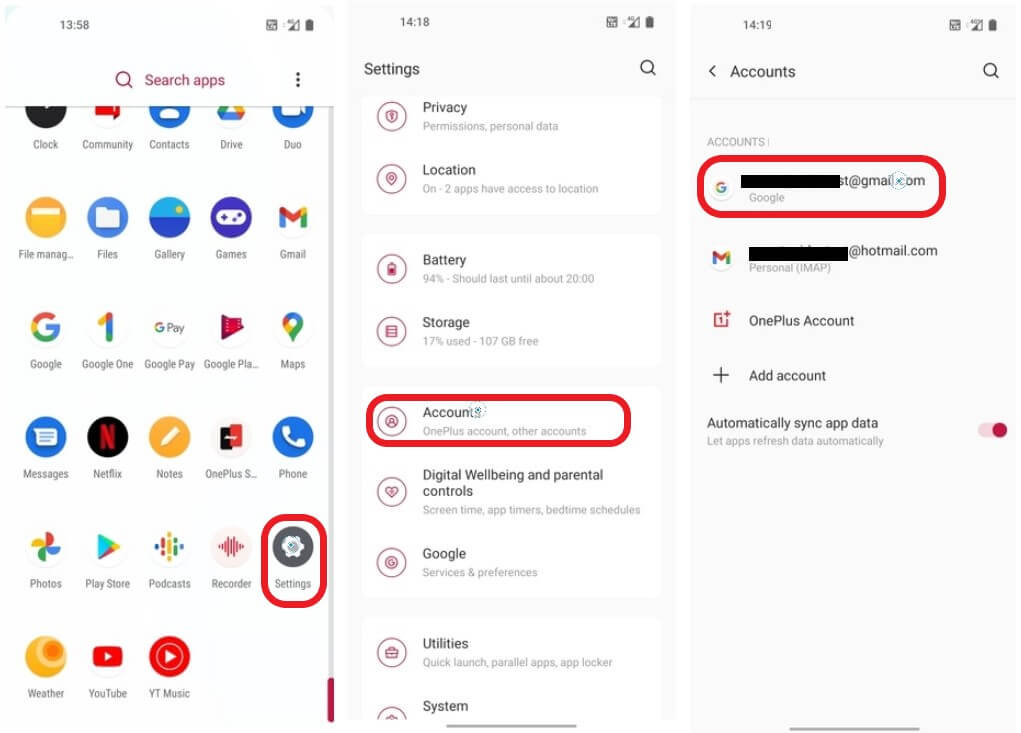
Then select your Gmail id and tap on Sync Account. On the next screen tap on the three-dot menu located in the upper right corner. When you tap on the three-dot menu you can see the option “Sync now” just tap on it and all your backup data will be in sync and restored.
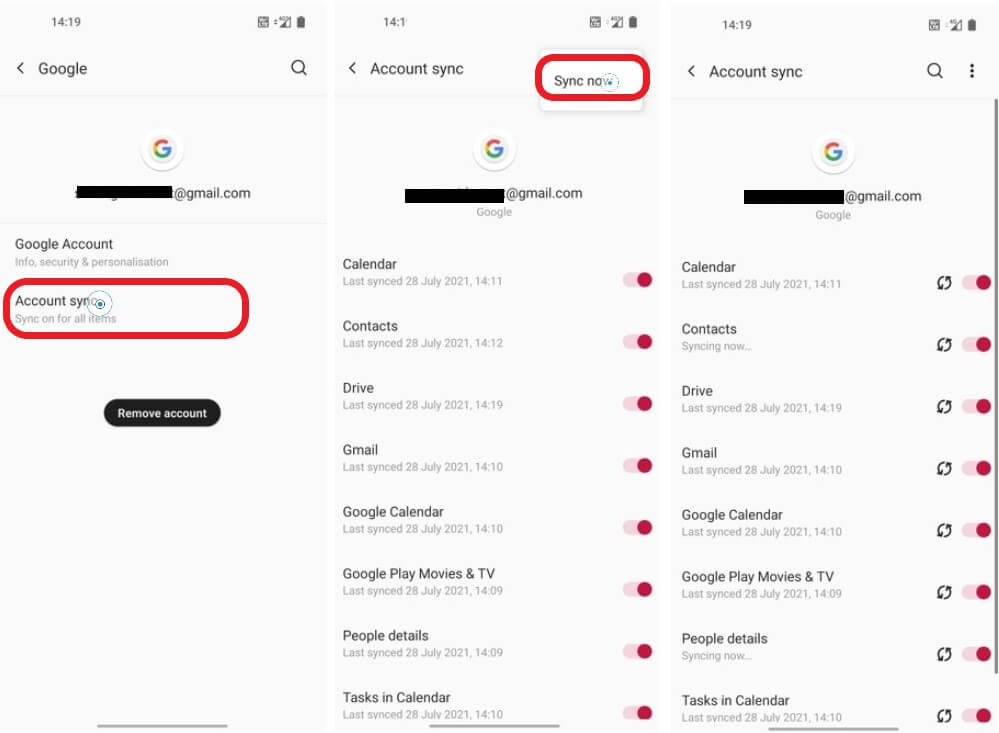
Now if you are using Google Photos App and deleted photos and videos accidentally, you can restore deleted those photos and videos from Photos Bin.
To restore deleted photos and videos from Photo’s bin follow the steps:
Step 1 – Open Photos app, then on-screen right side lower end you can see the option “Library”. Tap and open Library.
Step 2 – When you open the library you can “Bin” tab, tap, and open it.
Step 3 – When you open “Bin” you can see all the deleted photos and videos in the Bin select the one you want and click on restore and all the selected photos and videos will be restored back to the photo’s gallery.

The deleted photos and videos are moved to ‘Bin’ and they are there for 60 days and then automatically deleted forever. So, hurry up and recover ASAP.
Also Read: Best Methods To Backup And Restore OnePlus Nord Data
Method 2 – Restore OnePlus Nord CE/N200/N100/N10 From OnePlus Switch Backup.
If you have copied OnePlus Nord CE/N200/N100/N10 backup and saved it on your computer and performed a factory reset, the to restore follow Step 1 and then Step 2. If you just want to restore your OnePlus Nord CE/N200/N100/N10 from backup then just follow Step 2.
Step 1: Connect your OnePlus Nord CE/N200/N100/N10 to your computer on which you have saved your Backup folder from OnePlus, now simply transfer that backup folder back to your OnePlus Nord CE/N200/N100/N10, make sure you transfer it back to the same location where you copied it from, that is in Internal Storage/Backup/Mobile Backup.
Also Read: Battery Draining Quickly From Android Phone Issue: Potential Fix
Step 2: Open OnePlus Switch, choose “Backup and Restore” then tap on “Restore Backup” then select the files you want to restore and then Tap “Start Restoration”. The OnePlus Switch will restore all your selected files.
Method 3 – Have No Backup, Recover Lost/Deleted Data From OnePlus Nord CE/N200/N100/N10 Using Android Data Recovery
Before you begin 1st download and install Android Data Recovery on your computer. Download the Android Data Recovery from the download link provided on this page.
Step 1. Connect Your OnePlus Nord via USB cable to your computer.
Launch Android Data Recovery software on your computer, (PC or Laptop) and select “Recover”.

Connect your OnePlus Nord to the computer using a USB cable. Make sure you have enabled USB debugging on your Android phone. Follow the on-screen instructions to enable USB debugging.

OnePlus Nord USB Debugging Image 2

When your OnePlus Nord is detected on your computer you will see the screen as follows and your OnePlus Nord will get connected with Android Recovery.

Step 2. Now select the file types you want to recover from your OnePlus Nord.

When your OnePlus Nord is connected successfully to your computer, Android Data software will display all the supported data that can be recovered. By default, it has checked all the file types. Now you have to just select the data that you’d like to recover and press ‘Next’ and then the recovery tool will start getting device information.

If your OnePlus Nord is not rooted, Android Data software will offer two options: “Scan for deleted files” and “Scan for all files” choose what you want. Scan for all files will take a longer time but will scan for files more thoroughly.

After you have selected the type scanning mode click “Next” to continue the data recovery process. Now the recovery tool will show instructions that it will root your device for data access to recover deleted data. Click ‘Next’ to continue.

The Android Data Recovery Software will now start analyzing then start scanning your OnePlus Nord to retrieve lost and deleted data.

This scan will take few minutes. So be patient and let the software complete the scan and recover data. Your OnePlus Nord will restart few times during the recovery process so do not get worried it’s part of the recovery process.

Step 3: Preview and recover data from your OnePlus Nord.

Also Read: How To Fix Android Phone Won’t Connect To Wi-Fi [ 5 Possible Fixes]
Now when the scan is complete, the Android Data software will display the found data, you can preview select the files you want and click recover to save the selected files. You can now recover to the device or you can recover to the computer, just click on the option you like and save the recovered file. To save recovered data you have to register and buy the Software as the Free Trial version only supports data preview.
 |  |
 |  |
Extra Tip – Avoid Future Data Loss, Learn How To Backup And Restore OnePlus Nord CE/N200/N100/N10
It’s always our recommendation to avoid data loss, regularly backup your important data on your OnePlus Nord CE/N200/N100/N10. Keep the automatic backup on n your device.
Always keep two copies of backup data one on cloud and a hard copy on your computer storage. To backup, OnePlus Nord CE/N200/N100/N10 to your computer use Android Backup and Restore.
Android Backup and Restore helps you backup all your contents on your OnePlus Nord CE/N200/N100/N10 to your computer in just one click. It’s 100 percent secure too. Only You have access to your data.
Conclusion
In this article, we provided data recovery solutions and different methods to recover and restore deleted data from OnePlus Nord CE/N100/N10.
Along with the recovery solution, we also provided tips so that in the future you do not face data loss. Yet anyhow data gets deleted you can take the help of Android Data Recovery and recover deleted data from your OnePlus Nord CE/N200/N100/N10.





