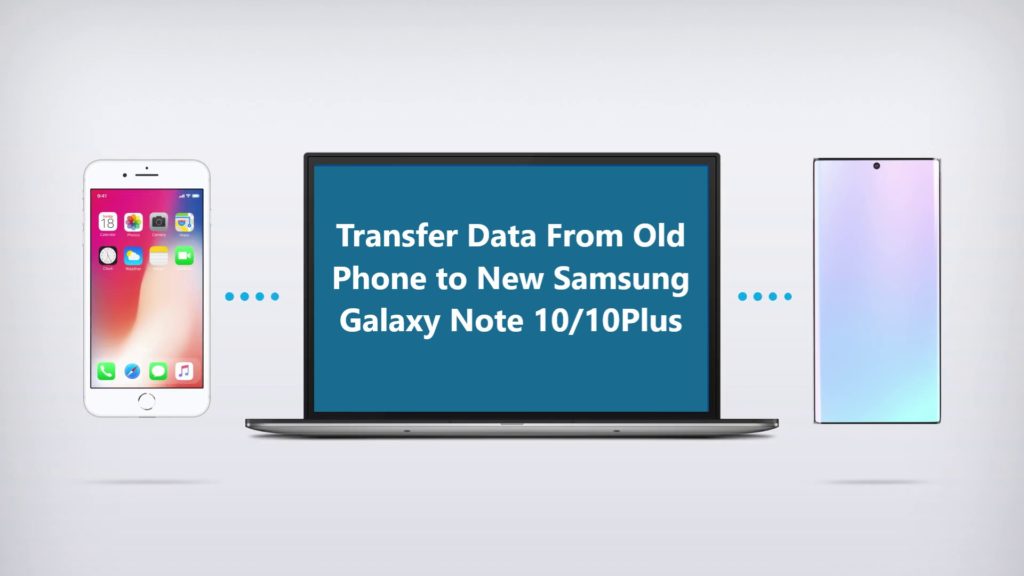Galaxy S21 5G/S21 5G Plus is the latest Galaxy smartphone from Samsung. The features of the Samsung Galaxy S21 5G/S21 5G Plus are fascinating, if you got hands on one, it’s definitely made to turn heads!
So, if you have upgraded to the new Samsung Galaxy S21 5G/S21 5G Plus, excited to get started? Well, it is always exciting and cool to have the new latest smartphone. There is no problem in upgrading to the latest model, but for some users switching new device might be frustrating. When it’s come to transfer all data from your old Android Phone to the new Samsung Galaxy S21 5G/S21 5G Plus.

Nowadays its is common for smartphones to have storage from 64GB to 256GB. The amount of data one smartphone can hold has increased drastically. So, when you need to transfer such a huge amount of data, every user would like it to be done quickly and easily without any data loss.
If you are confused you don’t have to worry, to make the data transfer process easier and faster we have prepared this tutorial. This article will be a great help, here we are going to show you step-by-step easy ways to transfer all data from your old Android/iPhone to the new Samsung Galaxy S21 5G/S21 5G Plus.
There are multiple methods to transfer/copy/move data from an old phone to Samsung Galaxy S21 5G/S21 5G Plus. In this article, we will be discussing the two fastest and easiest ways using which you can transfer all data such as Apps, Contacts, Videos, Photos, Documents, Voice Memos, Music, etc. from old device to the new Samsung Galaxy S21 5G/S21 5G Plus.
The data transfer methods are shown here work perfectly with iPhone, Samsung, Google, Xiaomi, Motorola, Sony, LG, HUAWEI, Nokia, OPPO, Vivo, and more. Keep reading ahead and find out how to transfer data from old phone to the new Samsung Galaxy S21 5G/S21 5G Plus.
Download Or Buy Now Android Switch
 |  |
 |  |
Method 1: How to transfer data from Android Phone to Samsung Galaxy S21 5G/S21 5G Plus fastest method using Android Switch.
Let’s check how to use Android Switch step by step to transfer data from Android phone to Samsung Galaxy S21 5G/S21 5G Plus.
Download and install Android Switch on your computer from the link provided on this page.
Step 1. Launch Android Switch on your computer and select the option “Switch” from all available options.

Step 2. Now connect both devices the Android Phone and your new Samsung Galaxy S21 5G/S21 5G Plus to the computer. Automatically the switch application will display two Android phones in the display as shown in the image below.
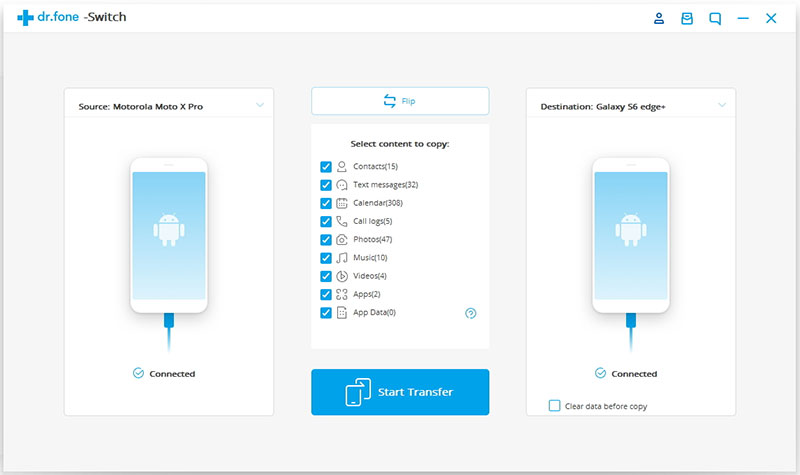
Step 3. Now check your old Android device as Source Device and Samsung Galaxy S21 5G/S21 5G Plus as the destination device. The data and files will be transferred from Source Device to Destination Device. Make sure your devices are in the right position if not use the “Flip” button to exchange your device position.
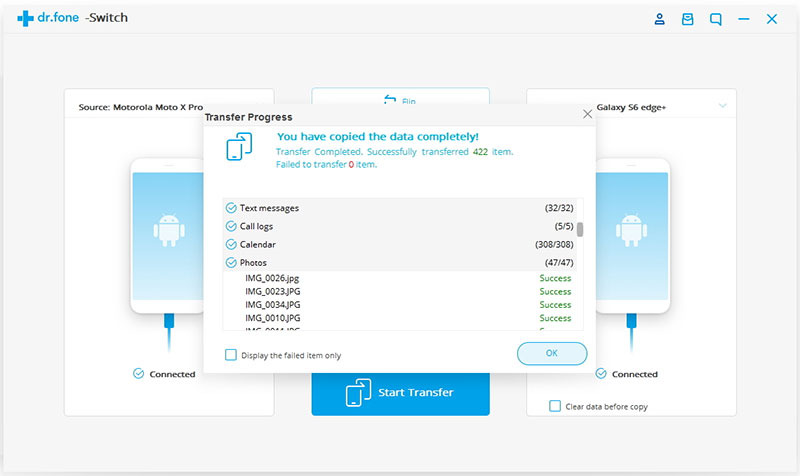
Step 4. Now select the type of data you wish to transfer from your old Android to Samsung Galaxy S21 5G/S21 5G Plus.
Step 5. Once you have selected the contents you wish to transfer, simply now click on ‘Start Transfer to begin the process.
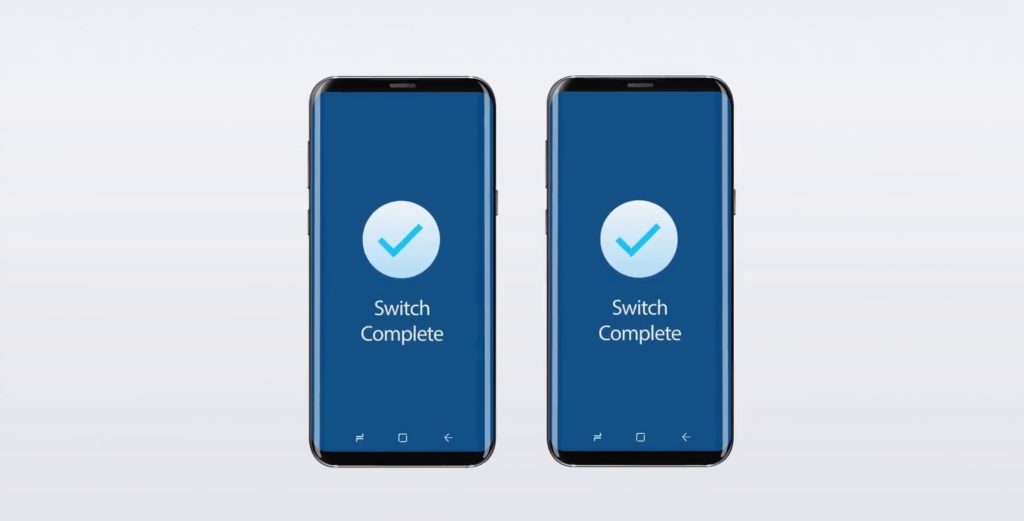
Step 6. Relax and let the transfer process complete. When the complete transfer is done, the application with notify with a prompt. Then you can safely remove both the device from your computer.
In this way, all Samsung Galaxy S21 5G/S21 5G Plus users can transfer data from Android Phone to the new Samsung Galaxy S21 5G/S21 5G Plus, the transfer process is not only easy but also time-saving and extremely fast as well.
 |  |
 |  |
Method 2: How to transfer data from Android Phone to Samsung Galaxy S21 5G/S21 5G Plus official method using Samsung Smart Switch.
For smartphone users who are upgrading to the new Samsung Galaxy S21 5G/S21 5G Plus, the data transfer process is made very simple and easy with Smart Switch. Now if you are using an Android phone your phone’s Android OS should be Android 4.3 Jelly Bean or above version or else it won’t work. Also, make sure the old device should have a minimum of 500 MB of free space in its internal memory.

Part 1. Steps To Transfer Data From Android Phone To Samsung Galaxy S21 5G/S21 5G Plus Using Samsung Smart Switch, Wired Transfer.
If you have an old Android phone and it is not Samsung and you don’t have Wi-fi you can still use Smart switch. All you need is the old phone’s ‘USB cable’ and the ‘USB Connector’. In most models, the USB Connectors come with a new Samsung Phone in the box, if not you can buy one. If your old phone has a type C USB port you can also use a C to C cable too instead of a USB Connector. The old phone should have Android 4.3 Jelly Bean or above version or else it won’t work.
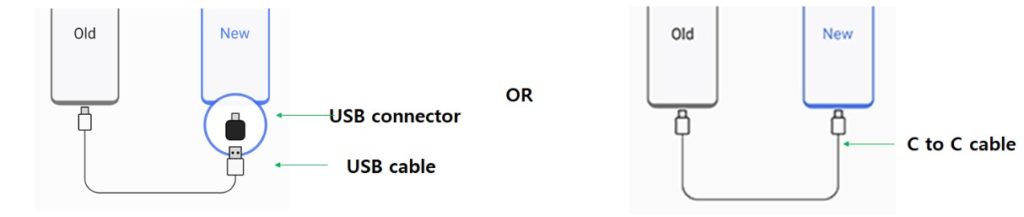
Watch Smart Switch in Action Transferring Data from Old Samsung Phone To Galaxy Note 10 The Transfer Method For Samsung Galaxy S21 5G/S21 5G Plus is Same.
Video Source: Samsung US
Just choose the option ‘Cable’ connect the ‘USB connector’ to the new Samsung Galaxy S21 5G/S21 5G Plus and connect the cable to the old Android Phone and plug it into the USB port of the ‘USB connector’ and connected to your new Samsung Galaxy S21 5G/S21 5G Plus. The rest of the steps are the same as in the wireless transfer given above. Transfer and enjoy.
Part 2. Steps To Transfer Data From Android Phone To Samsung Galaxy S21 5G/S21 5G Plus Using Samsung Smart Switch, Wireless Transfer.
Now let’s first check how to transfer data wireless from Android phone to the new Samsung Galaxy S21 5G/S21 5G Plus.
Note: Make sure your Old phone and Samsung Galaxy S21 5G/S21 5G Plus both your phone are fully charged.
Step 1. If your old device uses Android OS and isn’t from Samsung, you need to download and install Smart Switch, get it from Google Play Store. Check Smart Switch is up to date on both devices if update available ‘Update’ it.
Step 2. Connectivity, if your old device is android and not Samsung you need a Wi-Fi connection make sure both phones are connected to the same Wi-Fi network. If the old device is Samsung you don’t need a Wi-Fi network as it can create its own Wi-Fi network.
Step 3. Open Smart Switch on old android phone and Samsung Galaxy S21 5G/S21 5G Plus. When you open the smart switch, it will show the option ‘How do you want to connect?’ select ‘wireless’.
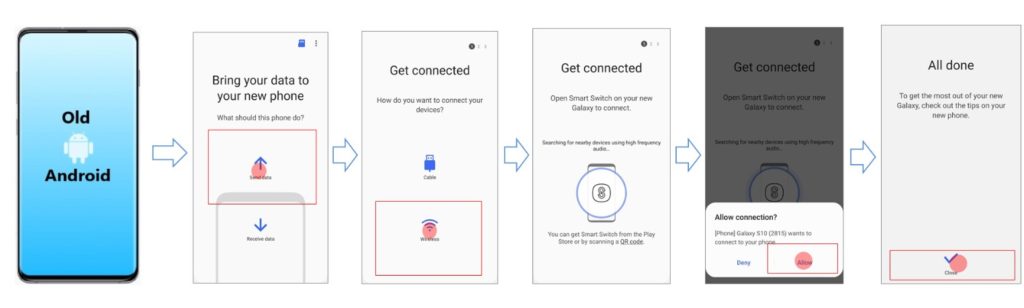
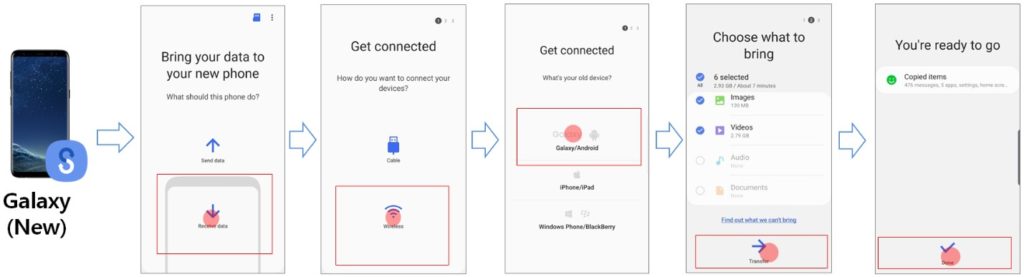
Step 4. On the new Samsung Galaxy S21 5G/S21 5G Plus select ‘Receive Data’. Now when you tap on receive on Samsung Galaxy M21/M31/M31s it will ask what device are you transferring from select ‘Android’. If both devices are Samsung it will create a wireless network between the two. Samsung Galaxy S21 5G/S21 5G Plus will generate a PIN to connect with the old device enter the PIN on the old device to connect securely.
Step 5. Wait for both the device to get connected, When both phones are connected on the new Samsung Galaxy S21 5G/S21 5G Plus you can see it’s connected, now you can see what all contents you can bring, here you can choose what to transfer what not to, unmark the content you don’t want to transfer. It will also show you the estimated size of data you are going to transfer and, also how much time the transfer will take to complete.
Step 6. Now when you have selected all the content you want to bring in to Samsung Galaxy S21 5G/S21 5G Plus click on ‘Transfer’ phone will prepare the information then it will copy and then it will save it into proper place on your Samsung Galaxy S21 5G/S21 5G Plus.
Now just wait and let the transfer complete, it will take the estimated time it showed. While the transfer is in process click on the option ‘Keep Screen on’ on both phones. Wait till all data are transferred and saved. While the transfer is in progress you can do other tasks on your phone but it’s recommended to let the transfer complete then use your phones.
Wrap Up
These were the two best data transfer methods that we recommend to all Samsung Galaxy S21 5G/S21 5G Plus users. I hope after reading this article you successfully transferred all your data without any loss to your new Samsung Galaxy S21 5G/S21 5G Plus. Now you see data transfer from old phone to new Samsung Galaxy S21 5G/S21 5G Plus was not that complicated as it seemed to you.