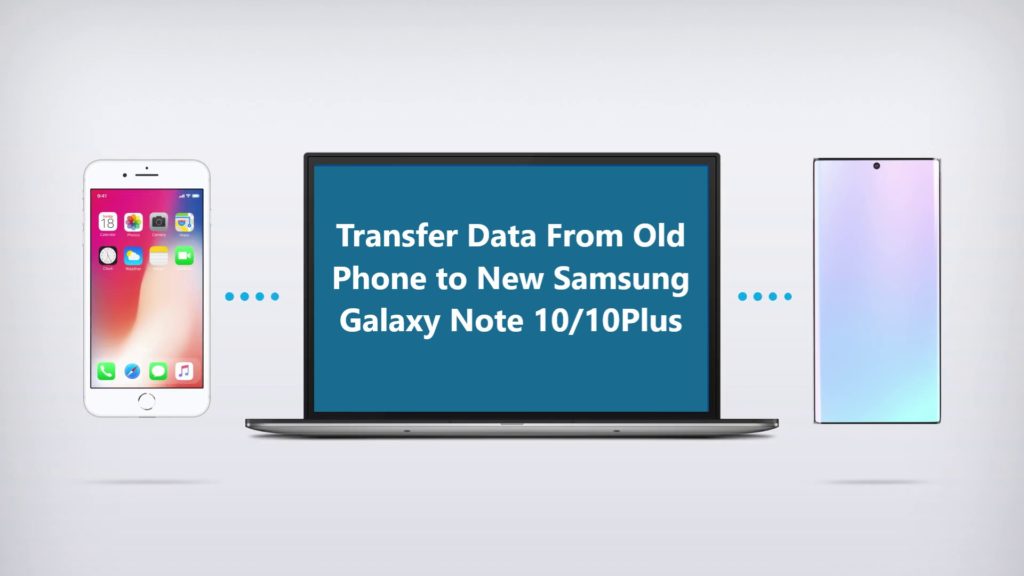If you are switching to Samsung Galaxy M21/M31/M31s, the first task that comes with it is data transfer. If you are new to Samsung device the data transfer might seem challenging. But you don’t have to worry, in this article we will help you learn How to transfer data from old phone to Samsung Galaxy M21/M31/M31s.
Summary: Now days its normal for a smartphone to have storage of 64 GB to 128 GB. So, when you switch or upgrade to new device data transfer without data loss becomes main concern. In this article we will educate you with some easy and best data transfer methods on, How to transfer data from old phone to Samsung Galaxy M21/M31/M31s. The transfer method we are going to discuss will ensure quick data transfer without any data loss. How to transfer data from Android phone to Samsung Galaxy M21/M31/M31s, or how to transfer data from iPhone to Samsung Galaxy M21/M31/M31s? We will discuss them all.
Learn to transfer data such as contacts, audios, videos, music, messages, Apps, notes, documents etc. from old Android/iPhone to Samsung Galaxy M21/M31/M31s. Thou there are multiple method to transfer/copy/move data from old phone to new Samsung Galaxy M21/M31/M31s, here in this article we will discuss the four best, easiest and fastest methods. So, go ahead read and choose the one transfer method that suits you best.
The four best data transfer methods you can choose from:
Android switch software is compatible with most of the smartphones and tablets, it supports famous brands such as Apple, Motorola, Google, OnePlus, Huawei, Samsung, Sony, LG, HTC, ZTE, OPPO, Vivo, Asus, Lenovo, Xiaomi and more. So, if your old is from any of the above mention brand you can very easily transfer data from them to your Samsung Galaxy M21/M31/M31s.
Download Free Trail Version or Buy Now Android Switch
 |  |
 |  |
Method 1: How to transfer data from Android phone to Samsung Galaxy M21/M31/M31s using Android Switch.
Android Switch help transfer data from different devices, the best feature of this software is that its compatible with both iOS and Android. You can use it to transfer data from anyone of them.
Let’s check how to use Android Switch step by step to transfer data from Android phone to Samsung Galaxy M21/M31/M31s.
Step 1. Launch Android Switch on your computer and select option “Switch” from all available options.

Step 2. Now connect both device the Android Phone and your new Samsung Galaxy M21/M31/M31s to the computer. Automatically the switch application will display two Android phones in display as shown in image below.
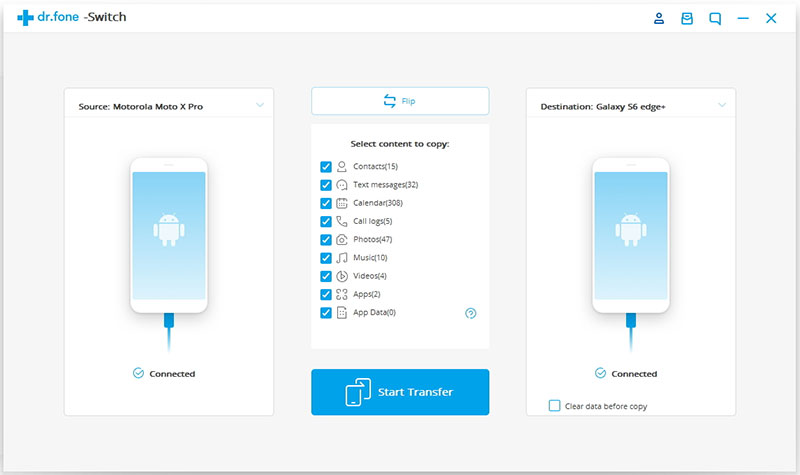
Step 3. Now check your old Android device as Source Device and Samsung Galaxy M21/M31/M31s as destination device.The data and files will be transferred from Source Device to Destination Device. Make sure your devices are in right position if not use “Flip” button to exchange your device position.
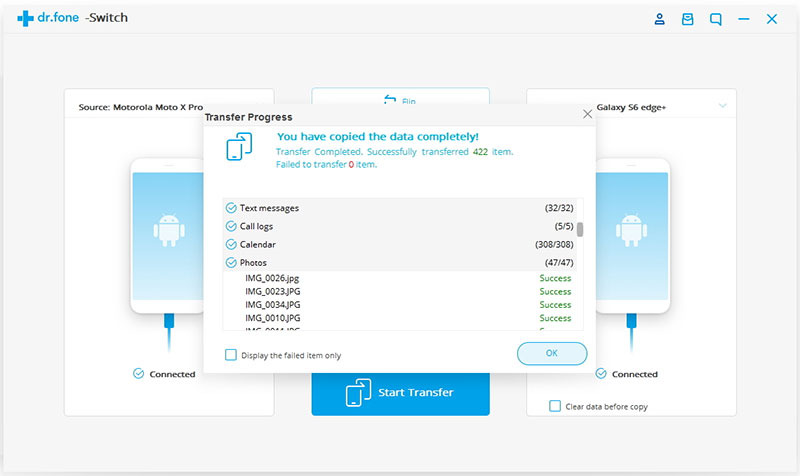
Step 4. Now select they type of data you wish to transfer from your old Android to Samsung Galaxy M21/M31/M31s.
Step 5. Once you have selected the contents you wish to transfer, simply now click on ‘Start Transfer’ to begin the process.
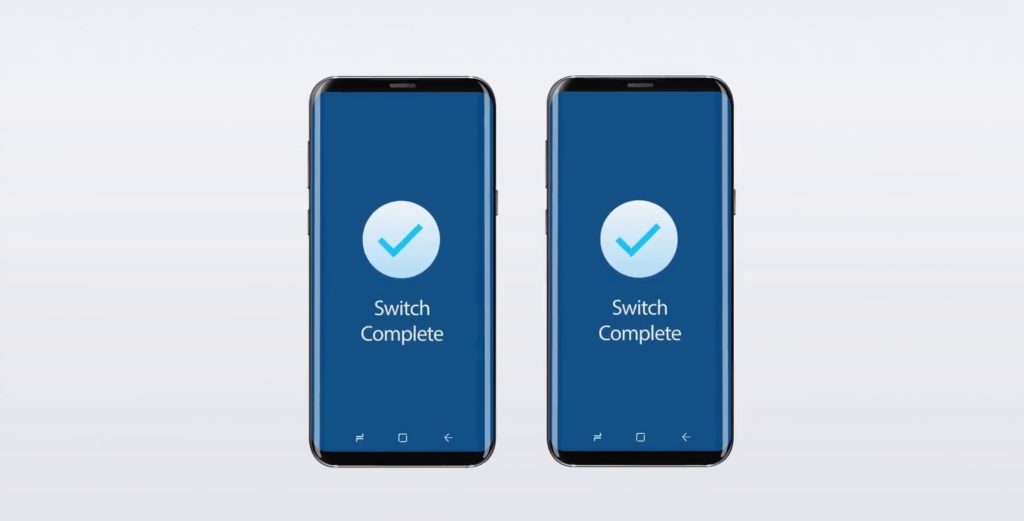
Step 6. Relax and let the transfer process complete. When the complete transfer done, the application with notify with a prompt. Then you can safely remove both the device from your computer.
In this way, you all Samsung Galaxy M21/M31/M31s users can transfer data from Android Phone to new Samsung Galaxy M21/M31/M31s, the transfer process is not only easy, but its also time saving and extremely fast as well.
 |  |
 |  |
Method 2: How to transfer data from iPhone to Samsung Galaxy M21/M31/M31s using Android Switch.
Android Switch help transfer data from different devices, the best feature of this software is that its compatible with both iOS and Android. You can use it to transfer data from anyone of them.
Let’s check how to use Android Switch step by step to transfer data from iPhone to Samsung Galaxy M21/M31/M31s.
Step 1: Connect the devices to PC, connect both the device, the one you have data in and the one you want data to be transferred to.
Now open Android Switch on your computer and select option “Switch” from all available options.

Get both of your device connected to your computer. Here for demonstration have taken Samsung Galaxy Android Phone and an iOS device.

The data and files will be transferred from Source Device to Destination Device. Make sure your devices are in right position if not use “Flip” button to exchange your device position.
Step 2: Select the available file and start to transfer.
From available files select the file types you want to transfer. Once selected click on “Start Transfer” to begin the transfer, make sure none of the device is disconnected until the transfer process is complete.

In case you would like to clear data on destination device you may check the “Clear Data before Copy” box before transferring the data to the target phone.

The transfer process takes few minutes, all selected files will be transferred to the destination device successfully.
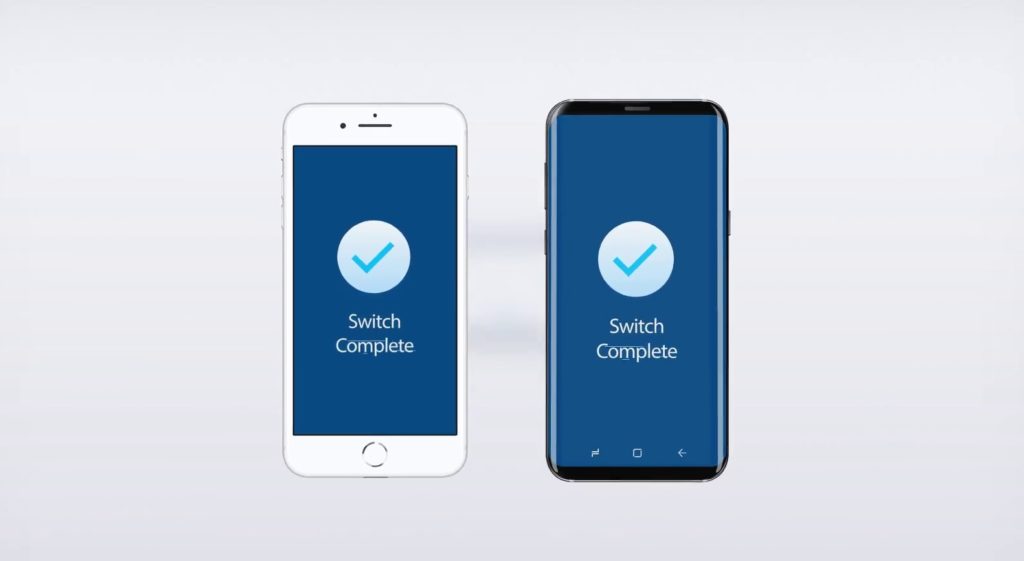
Step 3. Relax and let the transfer process complete. When the complete transfer done, the application with notify with a prompt. Then you can safely remove both the device from your computer.
 |  |
 |  |
Method 3: How to transfer data from Android phone to Samsung Galaxy M21/M31/M31s using Samsung Smart Switch.
Smartphone users who are upgrading to new Samsung Galaxy M21/M31/M31s, data transfer process is made very simple and easy with Smart Switch. Now if you are Android phone user your phone Android OS should be Android 4.3 Jelly Bean or above version or else it won’t work. Also make sure the old device should have minimum 500 MB free space in its internal memory.
Part 1. Transfer Data From Android Phone To Samsung Galaxy M21/M31/M31s Via Smart Switch, Wireless Method.
Now let’s first check how to transfer data wireless from Android phone to new Samsung Galaxy M21/M31/M31s
Note: Make sure your Old phone and Samsung Galaxy M21/M31/M31s both your phone is fully charged.
Step 1. If your old device uses Android OS and isn’t from Samsung, you need to download and install Smart Switch, get it from Google Play Store. Check Smart Switch is up to date on both device if update available ‘Update’ it.
Step 2. Connectivity, if your old device is android and not from Samsung you need Wi Fi connection make sure both phones are connected to same Wi Fi Network. If old device is Samsung you don’t need Wi Fi network as it can creates its own Wi Fi network.
Step 3. Open Smart Switch on old android phone and Samsung Galaxy M21/M31/M31s. When you open smart switch, it will show option ‘How do you want to connect?’ select ‘wireless’.
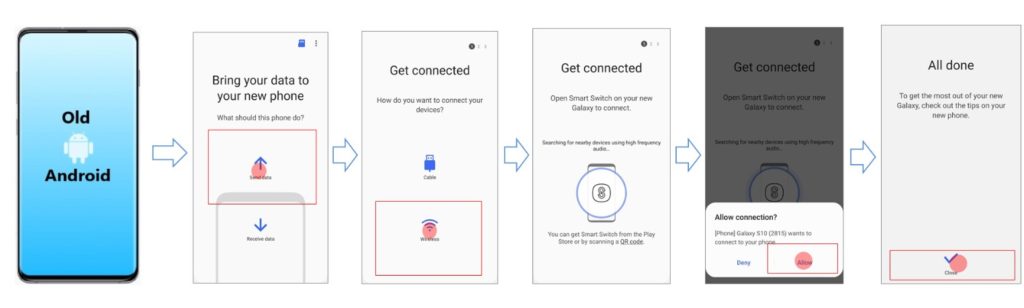
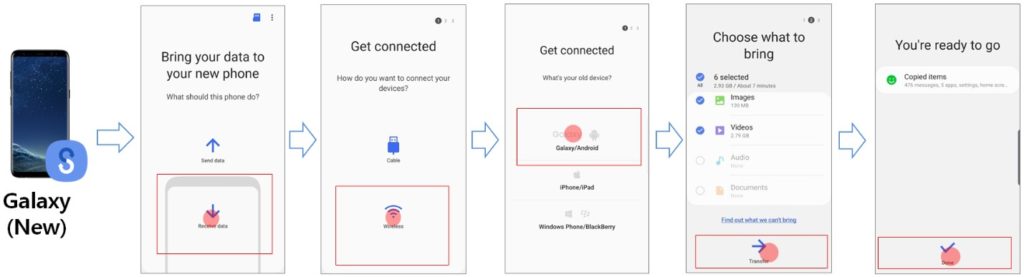
Step 4. On new Samsung Galaxy M21/M31/M31s select ‘Receive Data’. Now when you tap on receive on Samsung Galaxy M21/M31/M31s it will ask what device are you transferring from select ‘Android’. If both devices are Samsung it will create a wireless network between the two. Samsung Galaxy M21/M31/M31s will generate a PIN to connect with old device enter the PIN on old device to connect securely.
Step 5. Wait both the device to get connected, When both phones are connected on new Samsung Galaxy M21/M31/M31s you can see it’s connected, now you can see what all contents you can bring, here you can choose what to transfer what not to, unmark the content you don’t want to transfer. Is will also show you the estimated size of data you are going to transfer and, also how much time the transfer will take to complete.
Step 6. Now when you have selected all the content you want to bring in to Samsung Galaxy M21/M31/M31s click on ‘Transfer’ phone will prepare the information then it will copy and then it will save it into proper place on your Samsung Galaxy M21/M31/M31s.
Now just wait and let the transfer complete, it will take the estimated time it showed. While transfer is in process click on option ‘Keep Screen on’ on both the phones. Wait till all data are transferred and saved. While transfer is in progress you can do other task on your phone but its recommended to let the transfer complete then use your phones.
Part 2. Transfer Data From Android Phone To Samsung Galaxy M21/M31/M31s Via Smart Switch, Wired Transfer.
If you have old Android phone and it is not Samsung and you don’t have a Wi fi you can still use Smart switch. All you need is the old phone’s ‘USB cable’ and the ‘USB Connector’. In most models the USB Connectors are comes with new Samsung Phone in the box in, if not you can buy one. If your old phone has type C USB port you can also use a C to C cable too instead of USB Connector. Old phone should have Android 4.3 Jelly Bean or above version or else it won’t work.
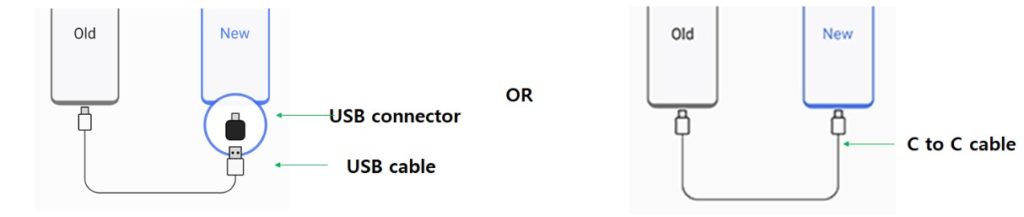
Watch Smart Switch in Action Transferring Data from Old Samsung Phone To Galaxy Note 10 The Transfer Method For Samsung Galaxy M21/M31/M31s is Same.
Video Source: Samsung US
Just choose option ‘Cable’ connect the ‘USB connector’ to the new Samsung Galaxy M21/M31/M31s and connect the cable to the old Android Phone and plug it to the USB port of the ‘USB connector’ and connected to your new Samsung Galaxy M21/M31/M31s. Rest of the steps are same as in its in wireless transfer given above . Transfer and enjoy.
Method 4: How to transfer data from iPhone to Samsung Galaxy M21/M31/M31s using Samsung Smart Switch.
Important: Thing you need to do on iPhone before so that Samsung phone can read it and transfer data. Go to iPhone Settings > iCloud information > iCloud here you can see what is backed up to iCloud, so if you currently have your Contacts on iCloud it will not transfer that information over to the Samsung Galaxy M21/M31/M31s. So, if you want it transfer iCloud, you need to turn off the contacts on iCloud and click on option ‘Keep on iPhone’.
Also make sure all your latest data that you want to transfer from iPhone are backed up to iCloud.
Part 1. Transfer iPhone Data To Samsung Galaxy M21/M31/M31s Using Samsung Smart Switch, Wireless Method.
Step 1. On new Samsung Galaxy M21/M31/M31s select ‘Receive Data’.
Step 2. Now on screen when it shows ‘How do you want to connect?’ select ‘Wireless’ and when screen shows ‘What’s your old device?’ Select ‘iPhone/iPad’.
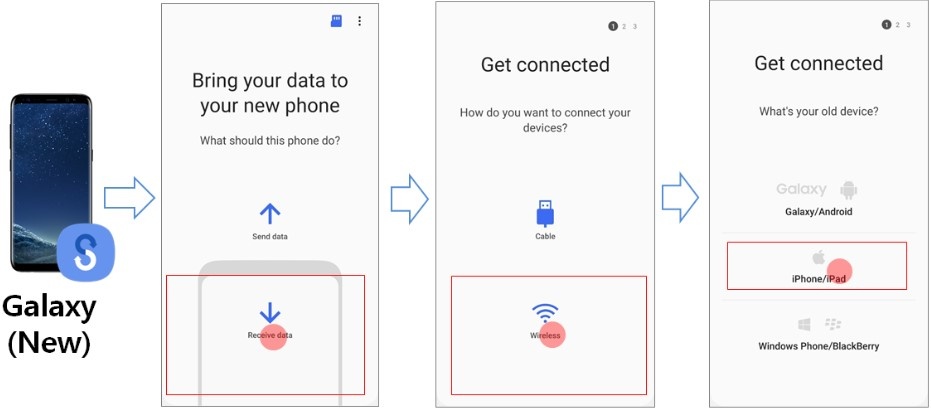
Step 3. Here you will need your Apple id and password, when prompted enter your Apple id and password to log into your iCloud.
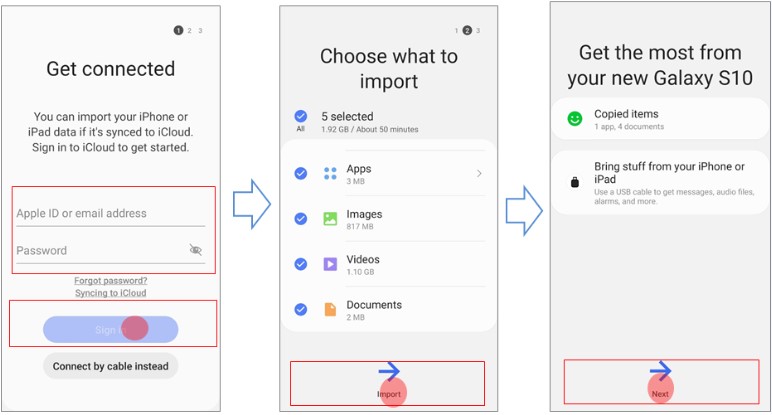
Step 4. Choose what you want to import and tap on Import and selected content will be transferred on to your Samsung Galaxy M21/M31/M31s.
Note: iTunes videos and music cannot be transferred to your Samsung Galaxy M21/M31/M31s wireless. If you want them to transfer them transfer them using Smart switch for PC and Mac.
Part 2. Transfer iPhone Data To Samsung Galaxy M21/M31/M31s Via Smart Switch, Wired Transfer.
Note: When transferring data from iOS to Samsung you need to make sure your iOS is 5.0 or above or else the Smart Switch transfer won’t work.
Important: Thing you need to do on iPhone before so that Samsung phone can read it and transfer data. Go to iPhone Settings > iCloud information > iCloud here you can see what is backed up to iCloud, so if you currently have your Contacts on iCloud it will not transfer that information over to the Samsung Galaxy M21/M31/M31s. So, if you want to transfer contacts, you need to turn off the contacts on iCloud and click on option ‘Keep on iPhone‘ and Disable iMessage too.
You will also need some extra hardware, a lighting cable that’s comes with your iPhone, an USB adapter see image 1 for reference, or a lightning to type c cable see image 3.
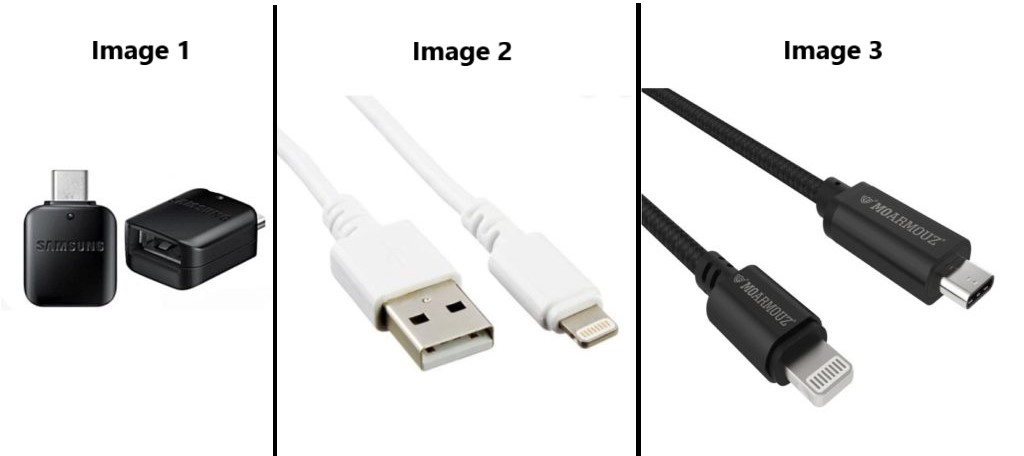
Step 1. Plug in the USB connector to your Samsung Galaxy M21/M31/M31s and connect it with iPhone via lighting cable and open Smart switch on your Samsung Galaxy M21/M31/M31s.
Step 2. On your iPhone when you get prompt ‘Trust this computer’ tap on ‘Trust’.
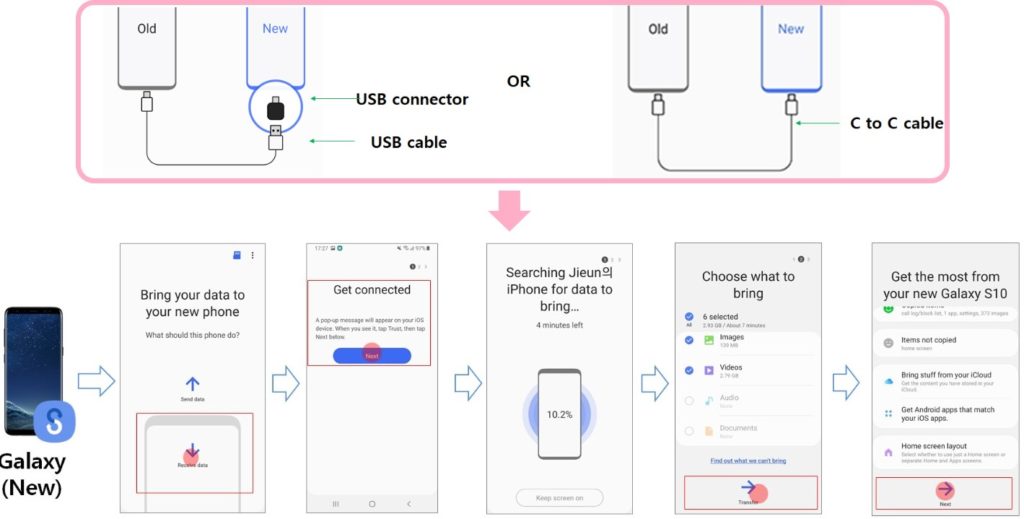
Step 3. Tap on ‘Next’ on your Samsung Galaxy M21/M31/M31s, Smart Switch will now start scanning your iPhone and search for content that can be transferred. This scan take time so be patient while it scans. It can take up to 15 minutes of time to complete scan.
Step 4. When scan is complete you can see content available to transfer on your new phone. Select the content you want and click on ‘Transfer’ on your Samsung Galaxy M21/M31/M31s and all the selected content will be copied to your Samsung Galaxy M21/M31/M31s.
Be patient and let the transfer complete, it will take the estimated time it showed to save all the transferred data in the correct space. When prompted to disconnect the cable, you can disconnect the cable from iPhone.
Watch Smart Switch in Action The Phone Shown in The Video is Galaxy Note 10 The Transfer Method is Same for Samsung Galaxy M21/M31/M31s
Video Source: Samsung US
Note: As we all aware iPhone version of an App can’t work on Android device, it will not transfer Apps from iPhone to Samsung Galaxy M21/M31/M31s but it will transfer the app list that was on installed on your iPhone.
When transfer is complete you get option on screen Get Android apps that match your iOS apps, you can click on it and here you can see Under matched apps that are available and have android version just click on install on the apps you want.
All apps cannot be installed on android here you can see the alternate option for that app. For example, Face time can’t be used on Android you have alternate option to that called Google Duo so on.
Wrap Up
In the article above we have provided the four best and fastest, methods to transfer data from old phone to new Samsung Galaxy M21/M31/M31s. We hope the transfer methods we discussed helped you. Please share your data transfer experience with us.
Like & follow us on Facebook & Twitter, ask if have any questions click on Contact Us link at end of page and send us your query, we will help in best possible we can.