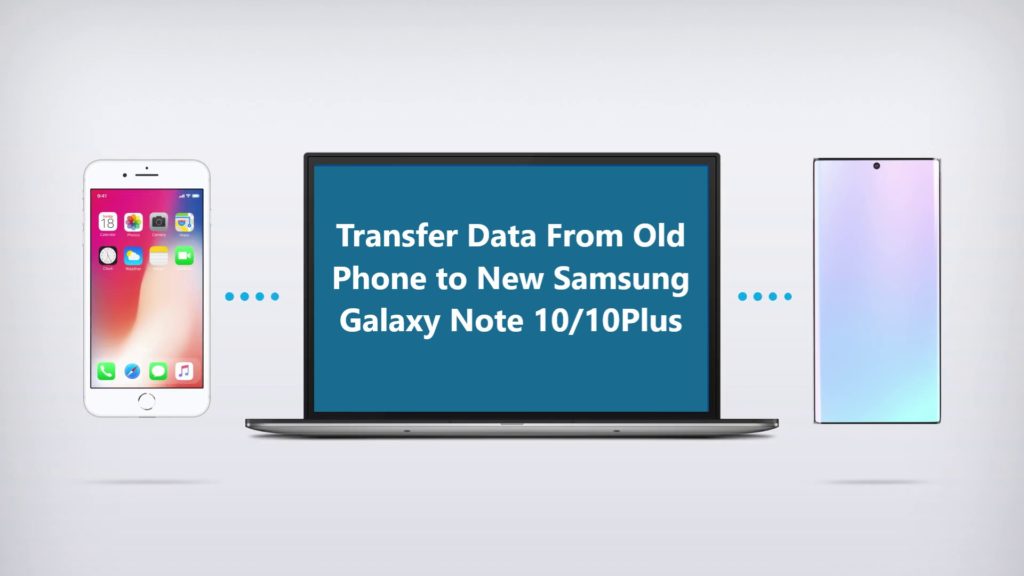Learn Easy And Convenient Ways To Transfer All Your Data From your old phone to Mi 11/Mi 11 Pro/Mi 11X/Mi 11 Ultra. Transfer Apps, Contacts, Documents, Music, Photos, Videos, Recordings, Notes, Voice Memos, etc From Old Phone To Your Mi 11/Mi 11 Pro/Mi 11X/Mi 11 Ultra.
Whenever you upgrade or buy a new phone, data transfer from the old device to a new one is the first task. Smartphones now come with huge storage space, 128GB to 256GB is now normal in any smartphone. So, when you have such a huge amount of data to transfer you would like to securely transfer all your important data from your old phone to your new Mi 11/Mi 11 Pro/Mi 11X/Mi 11 Ultra.
Data transfer from one device to another can be a bit frustrating work. So, if you have a large amount of data that you need to transfer from your old phone to your Mi 11/Mi 11 Pro/Mi 11X/Mi 11 Ultra quickly, need not worry read this article.
In this article ahead we will show you two ways to transfer data from your old phone to your new Mi 11/Mi 11 Pro/Mi 11X/Mi 11 Ultra.
The Android Switch phone data transfer tool is compatible with more than 8000 smartphones and tablets, and support brands such as Xiaomi, Samsung, Google, HUAWEI, OPPO, Vivo, Asus, Apple, Oneplus, Motorola, Lenovo, LG, Sony, HTC, ZTE, and more.
 |  |
 |  |
Method 1 – Transfer Data From Android To Mi 11/Mi 11 Pro/Mi 11X/Mi 11 Ultra Using Xiaomi’s ShareMe App
ShareMe is Xiaomi’s official file transfer app, this app is available by default on all Xiaomi devices. If your old phone is Android but not a Xiaomi phone, you need to first download and install it on your old phone, ShareMe is available on the Play Store.
One of the best things about the ShareMe app is that to transfer data wirelessly you don’t need an internet connection.
Let’s now check out how to use ShareMe step by step.
Step 1. On your new Mi 11/Mi 11 Pro/Mi 11X/Mi 11 Ultra go to the menu and open ShareMe and click on ‘Receive’
Step 2. Once you Click ‘Receive’ on Xiaomi Mi 11/Mi 11 Pro/Mi 11X/Mi 11 Ultra will optimize Wi-Fi and Bluetooth to enable high-speed transfer, it will also create a QR code that you can scan by old Phone when prompted to begin data transfer.
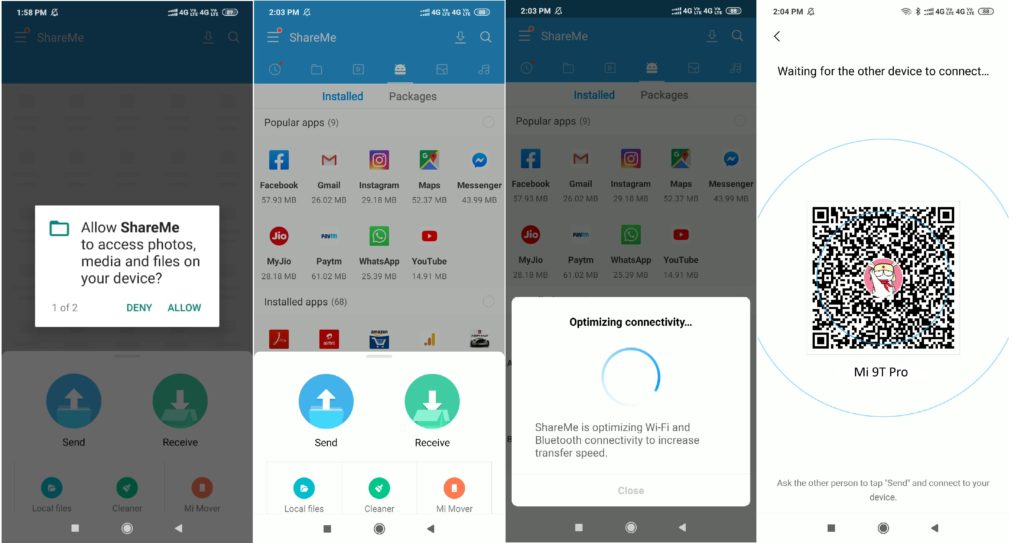
Step 3. Open ShareMe on your old phone and allow the permission it asks, once you have allowed it the permission it asked for, on the next screen you can see all the types of data that are available to transfer.
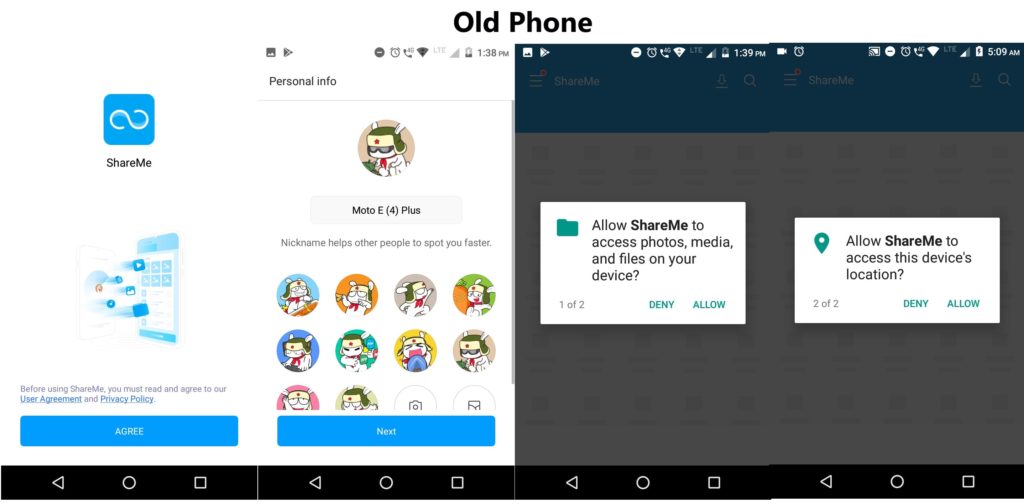
Step 5. Choose files like photos, videos, recordings, documents, apps that you wish to transfer and click on ‘Send’.
Step 6. Turn on location. If your phone’s location is off you will get a prompt to click on the option given ‘Set’ and turn on location. It will now automatically search and connect to the hotspot created by Mi 11/Mi 11 Pro/Mi 11X/Mi 11 Ultra and data transfer will begin.
Step 7. If not able to connect to hotspot automatically you also get the option to scan QR code and connect to Xiaomi Mi 11/Mi 11 Pro/Mi 11X/Mi 11 Ultra send data, simply click on the option ‘Scan QR code’ on the old device and scan the QR created on Xiaomi Mi 11/Mi 11 Pro/Mi 11X/Mi 11 Ultra and data transfer will begin.
Note: Data transfer will consume time, depending on the amount of data you are transferring so be patient and let transfer complete. But if your transfer gets interrupted given any reason any error, no worries you resume it again with a simple tap without starting over.
Method 2 – Transfer Data From Any Phone To Mi 11/Mi 11 Pro/Mi 11X/Mi 11 Ultra Using Android Switch
Let’s check how to use Android Switch step by step to transfer data from an Android phone to Xiaomi Mi 11/Mi 11 Pro/Mi 11X/Mi 11 Ultra.
Step 1. Launch Android Switch on your computer and select the option “Switch” from all available options.

Step 2. Now connect both devices the Android Phone and your Mi 11/Mi 11 Pro/Mi 11X/Mi 11 Ultra to the computer via USB cable. Automatically the switch application will display two Android phones in the display as shown in the image below.
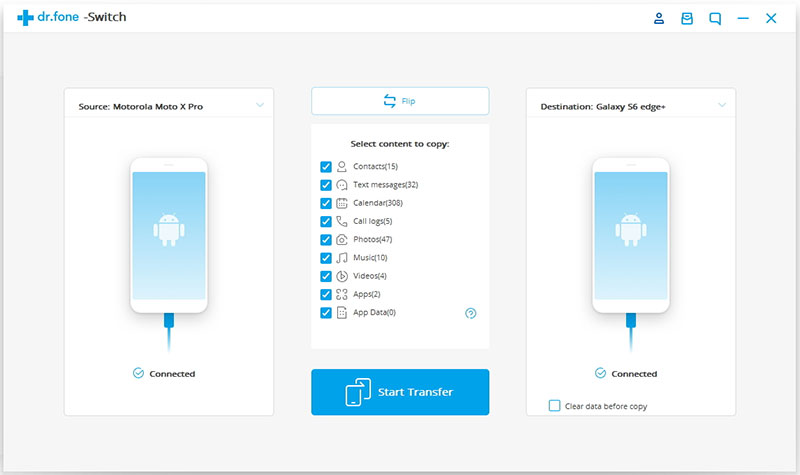
Step 3. Now check your old Android device as Source Device and Mi 11/Mi 11 Pro/Mi 11X/Mi 11 Ultra as the destination device. The data and files will be transferred from Source Device to Destination Device. Make sure your devices are in the right position if not use the “Flip” button to exchange your device position.
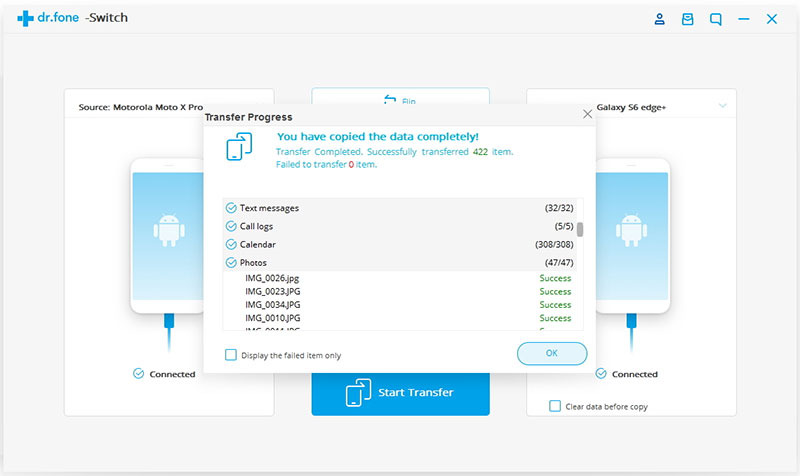
Step 4. Now select the type of data you wish to transfer from your old Android to Mi 11/Mi 11 Pro/Mi 11X/Mi 11 Ultra.
Step 5. Once you have selected the contents you wish to transfer, simply now click on ‘Start Transfer to begin the process.
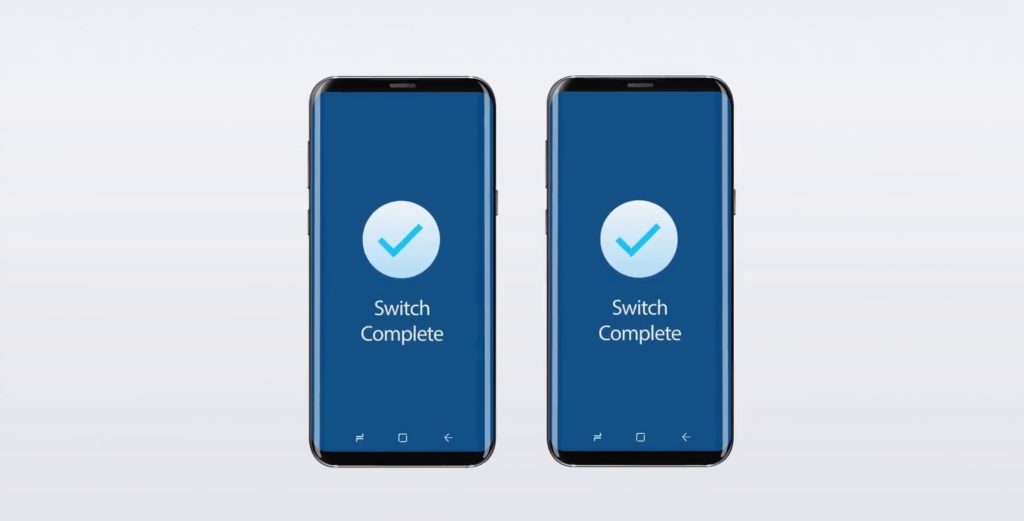
Step 6. Relax and let the transfer process complete. When the complete transfer is done, the application with notify with a prompt. Then you can safely remove both devices from your computer.
In this way, all the Mi 11/Mi 11 Pro/Mi 11X/Mi 11 Ultra users can transfer data from Android Phone to the new Mi 11/Mi 11 Pro/Mi 11X/Mi 11 Ultra, the transfer process is not only easy but it’s also time-saving and extremely fast as well.
 |  |
 |  |