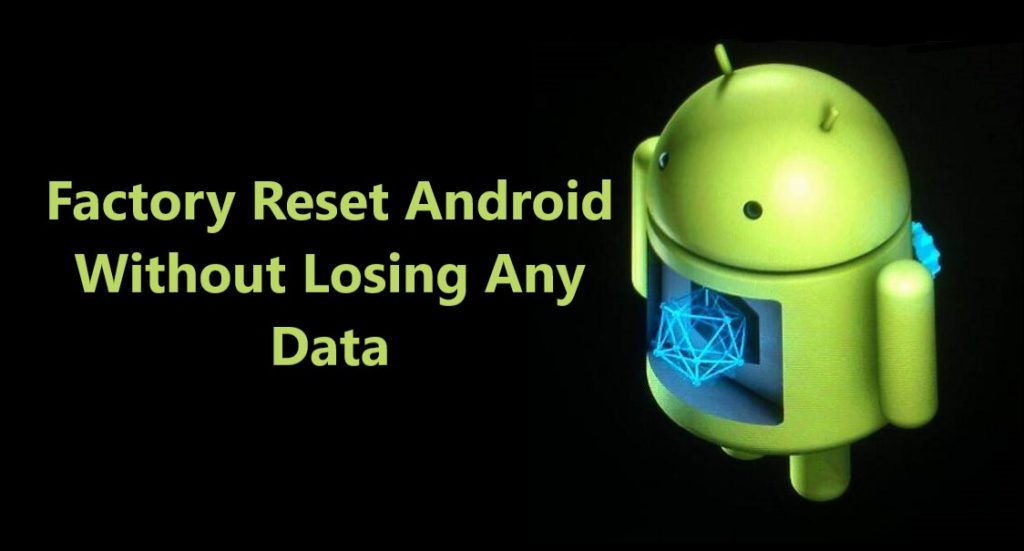![]()
Learn easy and quick methods to backup photos, videos, contacts, documents, notes, voice memos, call recordings and other data from Google Pixel 4/3/2 to cloud and computer storage. Along with backup methods also learn how to restore the backup data back to Google Pixel 4/3/2.
If you are planning to reset your Google Pixel 4/3/2 or just want to backup and secure you important data in your Google Pixel 4/3/2. Here in this post we will help you with the best methods on how to backup and restore your Google Pixel 4/3/2 smartphones.
There are multiple ways to backup data from your Google Pixel 4/3/2. If you are confused to choose what method you should go with, to backup data from your Google Pixel 4/3/2. Here we have narrowed down the best and quickest methods using which you can back up all your data from Google Pixel 4/3/2 to cloud or computer.
![]()
We have prepared this article in which we have explained step by step tutorial. Checkout each method and choose the one you think is best for you. As per my recommendation its wise to keep at list two backup one to cloud and one to PC.
Method 2- How To Backup Photos And Videos From Google Pixel 4/3/2 To Google Account?
Method 3- How To Backup Data From Google Pixel 4/3/2 To PC/Laptop Using Android Backup and Restore?
Extra Tip- How To Recover Deleted/Lost Data From Google Pixel 4/3/2?
Download or Buy Now Android Backup & Restore
 |  |
Method 1- How To Backup Google Pixel 4/3/2 Data To Google Accounts?
To backup data such as Calendar, Contacts, Documents etc. to Google Account, first you should connect you phone to wi-fi and then follow the steps given below. If you unfortunately lose your phone or it’s get damaged with few steps you can log in to same Google account and make sure nothing is lost.
Step 1- Slide and open your Google Pixel 4/4XL/4A Menu then go to Settings.
![]()
Step 2- In settings page scroll and find option System and select it.
![]()
Step 3- After you tap ans open system on next page select Backup.
![]()
Step 4- Now on next page tap on toggle switch and turn on Backup to Google Drive.
![]()
Step 5- After you turn on Backup to Google Drive, select the gmail account you are using and select it and then press OK.
![]()
Step 6- Again go back to Settings and select Accounts here too select the same Gmail id you selected before.
![]()
Step 7- After you have selected the Google Account, tap and select Account sync.
![]()
Step 8- Now on the upper right corner of the screen tap on three dots menu and when option appears Sync now tap on it. Now all your data will be backed up.
![]()
Steps how to Restore the backup data from Google Accounts back to Google Pixel 4/4XL/4A
If you reset your Google Pixel 4/4XL/4A or just want to restore your backup data back to your Google Pixel 4/4XL/4A follow the steps given below.
Step 1- Slide and open your Google Pixel 4/4XL/4A Menu then go to Settings.
![]()
Step 2- In settings scroll and go to Accounts, after you open accounts there select your Gmail id that you have used to back up your data.
![]()
Step 3- When you select the Gmail id on next screen, tap and select Account Sync.
![]()
Step 4- After you tap on Account Sync on next screen you can see what data has been selected that is being backed up, on that screen on top right corner you can see three dots tap on that three dots menu. Once you tap it you will see option ‘Sync now’ tap on it and all your data will be sync to latest backup.
![]()
Note: You will require active data connection to backup or restore, make sure you are connected to wi-fi or cellular data before you begin the process.
Method 2- How To Backup Photos And Videos From Google Pixel 4/3/2 To Google Account?
The best ways to backup your ‘Photos and Videos’ in your Google Pixel 4/3/2 use Google’s App ‘Photos’. Photos is an Apps that helps you backup all your photos and videos on your phone, you can log in to the Google id anywhere and modify or view you photos, videos on any device.
![]()
Step 1. Log in to ‘Google Photos’ using Google account on your Google Pixel 4/3/2.
Step 2. Touch on the small icon on top right side and open Photos settings.
![]()
Step 3. On next screen touch on ‘Backup & Sync’ and toggle and turn it ‘On’ if it’s not ‘On’.
You are all done now all you ‘Photos and Videos’ from Camera will be Backed up to ‘Photos’ but remember you get just 15 GB of free storage so if your photos memory gets full you can upgrade and buy more space. You can access all the backed up ‘Photos and Videos’ anytime anywhere on any device just have to log in to the Google account.
![]()
If you want others folders photos and videos on your Google Pixel 4/3/2 also to be backed up to Photos, go to Photos’s Settings > Backup & sync > Back up device folders.
![]()
Here you can see all the folders that can be backed up choose the ones you want to sync with photos, just toggle the switch on in front of the folders. All marked on folders will be back up to photos.
Restore or Download Photos and Videos from Photos.
To restore back up photos and media log in to your google account on computer, open photos, just go to photos.

Select the files and click download from the option available on the three dots on top right corner of your screen, or click ‘Shift’ ‘D’ and all selected files will be downloaded to the computer storage.

Note: To use all the above services and to keep Backup in sync active network service is required.
Method 3- How To Backup Data From Google Pixel 4/3/2 To PC/Laptop Using Android Backup and Restore?
First Download and Install Android Backup & Restore Software on your computer, download from links given on this page. Follow step by step complete tutorials on, how to use Android Data Backup & Restore. How It work and help users to restore data from Google Pixel 4/3/2.
Section 1: How to Back up Google Pixel 4/3/2 Data to PC
Section 2: How to restore Google Pixel 4/3/2 with backed up data
Steps To Backup Google Pixel 4/3/2 Data To PC
Step 1- Connect your Google Pixel 4/3/2 to Computer
Launch Android Data Backup and Restore software on your computer (PC or Laptop) and select “Backup & Restore” option.

Use a USB cable to connect your Android phone to your computer. Make sure you have enabled USB debugging on your Android phone. When your android device is detected on your computer you will get a pop up asking you to allow USB Debugging.
Now when your Google Pixel 4/3/2 is connected to your PC, simply click on Backup to start the Android Phone data backup.

In case you have used the software before and backed up the Android data, then you can click on “view backup history” and view past backup.
Step 2 – Choose types of files to up
Once your Google Pixel 4/3/2 gets connected with Computer, choose the types of files you wish to backup, the software is programmed to automatically check all the types of files for you. Now just press on “Backup” to begin the process.

During backup process do not disconnect the Google Pixel 4/3/2; don’t use your Google Pixel 4/3/2 or delete any file while the backup process is progress.

Once the complete backup is done, you can press “view the backup” option to see all the files that have been backed up.

Steps To Restore Backed-up Data Back To Your Google Pixel 4/3/2
Step 1 – Connect your Google Pixel 4/3/2 to Computer
Launch Android Data Backup and Restore software on your computer (PC or Laptop), then in tools select “Backup and Restore” use a USB cable to connect your Google Pixel 4/3/2 to your computer.

Step 2 – Choose the backup files to want to restore
Now click on “Restore” the Android Backup & Restore Software will the show all the backed up data and files on your computer, simply now click and select the file you want and press View next to it.

Step 3 – Select and restore the files back to your Google Pixel 4/3/2
Here you select the files you need, in preview of backup files, just select then press on restore to begin the restore process.

The complete restore process just takes few minutes, please make sure while the process is on you do not disconnect your Google Pixel 4/3/2 or use it.

 |  |
Extra Tip- How To Recover Deleted/Lost Data From Google Pixel 4/3/2
There can be multiple scenarios in which data gets deleted from your Google Pixel 4/3/2. In such situation do not panic, with proper tool like Android Data Recovery if you take action in time you can recover all deleted data from Google Pixel 4/3/2.
Click here to learn how to recover deleted data from Google Pixel 4/3/2 when you have no backup.
Wrap Up
You now have seen the 3 best methods using which you can back up your Google Pixel 4/3/2 data. I hope now you can decide which methods you should go with. As we discussed and mentioned earlier at list keep all auto backup on and keep a backup copy of your Google Pixel 4/3/2 data in your computer storage.