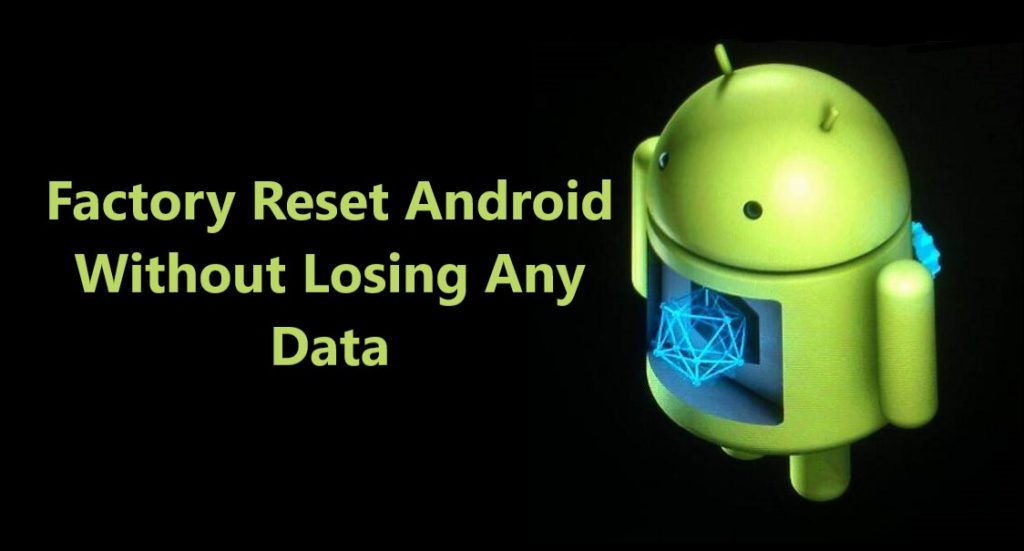Learn 5 Fast And Reliable Methods To Backup And Restore Data Such As Contacts, Photos, Videos, Text, Call Logs, Documents, Apps, And Other Data From Samsung Galaxy S22/S22+/S22 Ultra.
Overview: Want to secure your data on Samsung Galaxy S22/S22 Plus/S22 Ultra, or want to reset your Samsung Galaxy S22/S22 Plus/S22 Ultra? Worried about how to secure your valuable and important data, so that it’s safe and you never lose it. Whatever the reason may be, backing up your data is always a smart move to protect your data from accidental deletion or device theft.
If you are in dilemma to go with which method to backup your data on Samsung Galaxy S22/S22+/S22 Ultra, so that it’s easy to restore the backup when required.
Well, we will help you choose the best methods to back up your Samsung Galaxy S22/S22+/S22 Ultra data. In this article, we have shortlisted 5 best methods and have described each step by step showing how to backup Samsung Galaxy S22/S22+/S22 Ultra data using those methods.
So, go through all 5 backup methods and choose what suits you best. We recommend that you should at least create two backups, one to your PC/Laptop and another to cloud storage.
Backup And Restore Methods List:
Also Read: How To Recover Deleted/Lost Data From Samsung Galaxy S22/S22 Plus/S22 Ultra
Method 1: Backup And Restore Samsung Galaxy S22/S22 Plus/S22 Ultra Using Android Backup And Restore [PC Backup]
Download or Buy Now Android Backup & Restore
 |  |
Part 1: Steps to back up Samsung Galaxy S22/S22 Plus/S22 Ultra Data To PC
Part 2: Steps to restore Samsung Galaxy S22/S22 Plus/S22 Ultra with backed up data
Here you will discover simple step-by-step complete tutorials on how to use Android Backup & Restore. How It works and helps users to restore data from Samsung Galaxy S22/S22 Plus/S22 Ultra.
Part 1- Steps To Backup Samsung Galaxy S22/S22 Plus/S22 Ultra Data To PC
Step 1- Connect your Samsung Galaxy S22/S22 Plus/S22 Ultra to your Computer.
Launch Android Data Backup and Restore software on your computer (PC or Laptop) and select the “Phone Backup” option.

Use a USB cable to connect your Samsung Galaxy S22/S22 Plus/S22 Ultra to your computer. Make sure you have enabled USB debugging on your Android phone. When your Samsung Galaxy S22/S22 Plus/S22 Ultra is detected on your computer you will get a pop-up asking you to allow USB Debugging.

If USB debugging is not enabled you will get the screen to choose the phone’s brand and it will show you how to enable USB debugging in your device. Just click on the brand Samsung and follow the on-screen instructions and enable USB debugging.

Now when your Samsung Galaxy S22/S22 Plus/S22 Ultra is connected to your PC, simply click on Backup to start the Android Phone data backup.

In case you have used the software before and backed up the Android data, then you can click on “View backup history” and view past backups.
Step 2 – Choose types of files to Back up
Once your Samsung Galaxy S22/S22 Plus/S22 Ultra gets connected to your Computer, choose the types of files you wish to backup, the software is programmed to automatically check all the types of files for you. Now just press “Backup” to begin the process.

During the backup process do not disconnect the Samsung Galaxy S22/S22 Plus/S22 Ultra; don’t use your Samsung Galaxy S22/S22 Plus/S22 Ultra or delete any file while the backup process is in progress.

Once the complete backup is done, you can press the “view the backup” option to see all the files that have been backed up.

Also Read: Samsung Galaxy S22/S22 Plus/S22 Ultra Overheating? Here’s How To Fix It
Part 2: Steps to restore Samsung Galaxy S22/S22 Plus/S22 Ultra with backed up data
Step 1 – Connect your Samsung Galaxy S22/S22 Plus/S22 Ultra to the Computer.
Launch Android Data Backup and Restore software on your computer (PC or Laptop), then in tools select “Phone Backup” use a USB cable to connect your Samsung Galaxy S22/S22 Plus/S22 Ultra to the computer.

Step 2 – Choose the backup files to want to restore
Now click on “Restore” the Android Backup & Restore Software will show all the backed up data and files on your computer, simply now click and select the file you want and press View next to it.

Step 3 – Select and restore the files back to your Samsung Galaxy Smartphone.
Here you can select the files you need, in a preview of backup files, just select then press on restore to begin the restore process.

The restore process just takes a few minutes to complete, please make sure while the restore process is on you do not disconnect your phone from the computer or use it for any other purpose.

Note: To backup Samsung Galaxy Smartphone data to a PC with help of Android Backup & Restore no active network service is required, which means can backup & restore without the internet.
Also Read: Spotify Keeps Crashing On Android Here Is The Real Fix
Method 2: Backup And Restore Samsung Galaxy S22/S22 Plus/S22 Ultra Using Samsung Smart Switch [PC Backup]
If you are planning to backup your data from Samsung Galaxy S22/S22 Plus/S22 Ultra to your PC, you can use Samsung Smart Switch a tool that you can use to transfer and backup data from your phone. If you don’t have Samsung Smart Switch installed on your PC then first you need to download and install the Samsung Smart switch.
Steps by step guide to using Smart switch on PC to backup Samsung Galaxy S22/S22 Plus/S22 Ultra:
Step 1: Connect your Samsung Galaxy S22/S22 Plus/S22 Ultra with your PC using a USB cable.
Step 2: Open Smart Switch App on your computer and select “Backup“.
Step 3: You can now see a list of data categories that can be backup. By default, all data is checked for backup if you want you can deselect the data you don’t want to backup. Select ‘OK’ when you are ready to backup.
Step 4: Now the Smart switch will start backing up your Samsung Galaxy S22/S22 Plus/S22 Ultra data on your computer. The backup process may take several minutes. When the backup is complete you will get a notification on your screen then select ‘Ok‘.
Steps to restore Smart switch backup data back to Samsung Galaxy S22/S22 Plus/S22 Ultra:
- Connect your Samsung Galaxy S22/S22 Plus/S22 Ultra to your computer via USB cable, and then launch Samsung Smart Switch from the desktop.
- Click the Restore tab in the middle of the main interface.
- Select your backup if you have multiple backups, and then tap Restore now.
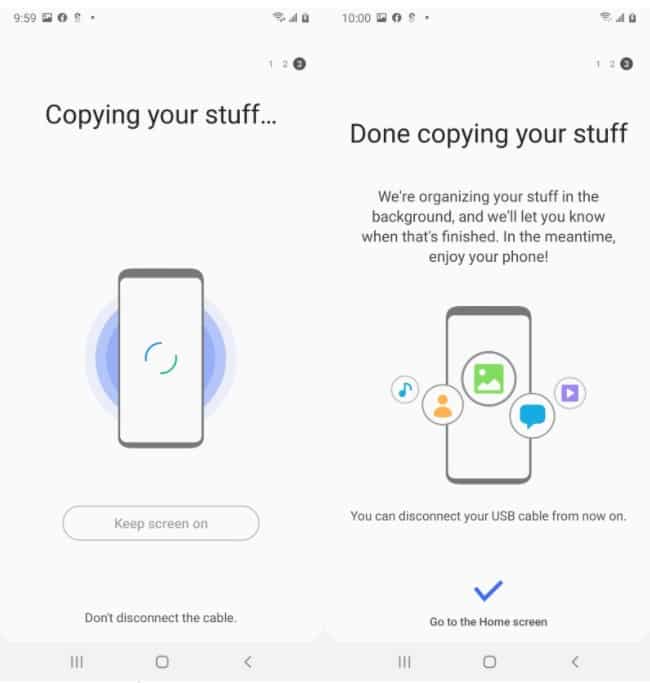
- Switching your attention to your phone, tap Allow to continue the restoration process. On your phone, you will be prompted to grant access permissions.
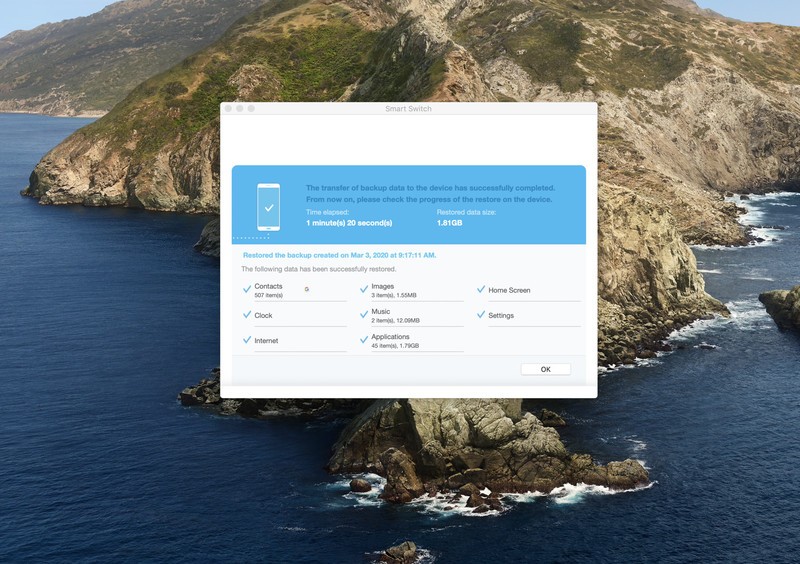
- When you’re finished, click the OK button.
Finally, press the Restore Now button. The backup data will be restored directly to your Samsung Galaxy S22/S22 Plus/S22 Ultra via Samsung Smart Switch.
Also Read: How To View Text Messages Send From Blocked Numbers On Android
Method 3: Backup And Restore Samsung Galaxy S22/S22 Plus/S22 Ultra Using Google Account [Cloud Backup]
Using this backup method to backup Samsung Galaxy S22/S22 Plus/S22 Ultra to a Google account you can Sync and back up limited data categories like People details, Contacts, Drive, Gmail, Calendar, and, more.
Step 1. Go to Apps > Settings > Accounts and backup
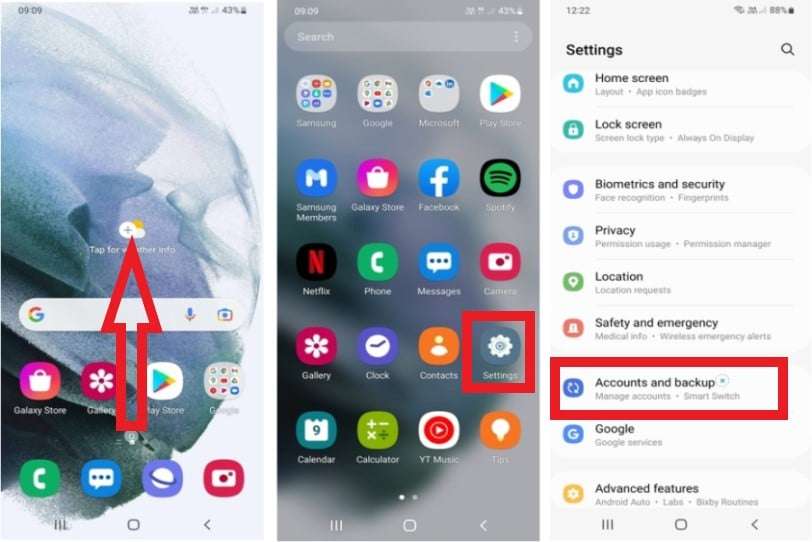
Step 2. On the next page select “Backup data”
Step 3. Then on the next page, you can see the “Turn on” tab below the option Backup automatically. Select “Turn on” backup automatically.
Step 4. Select ‘Account Storage‘.
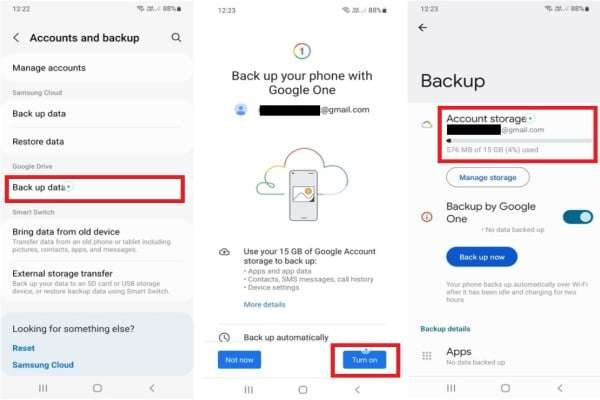
Step 5. Select your Google account, if you have multiple accounts logged in select the one you wish to use for backup.
Step 6. Now go back to the “Account and backup” page and there select “Manage accounts”.
Step 7. On the manage account page again select the “Google account”.
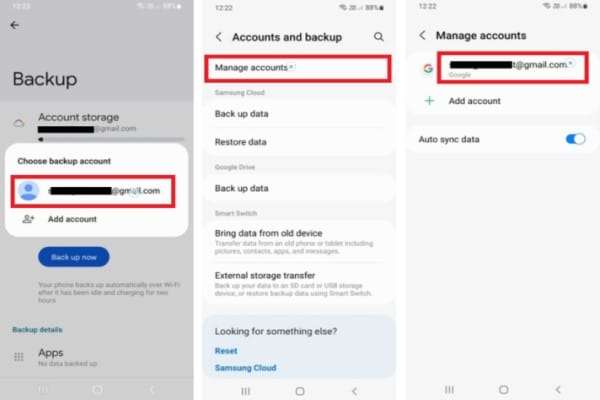
Step 8. Tap and select “Sync account“
Step 9. Now you can see the data categories that can you can backup. On this page tap on the “three-dot menu” in the top right corner of the screen.
Step 10. Tap and select “Sync now“
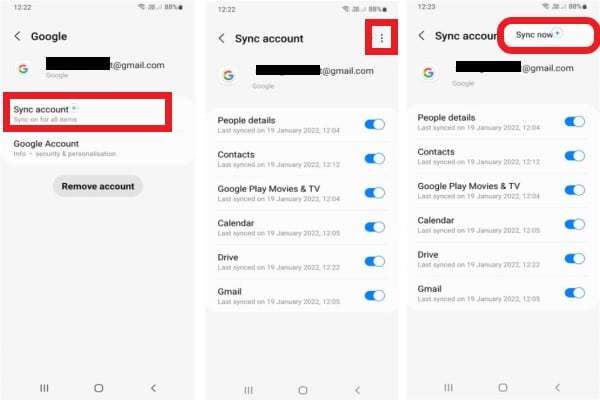
Now all the selected data on Samsung Galaxy S22/S22 Plus/S22 Ultra will be synchronized and backed up to the Google account.
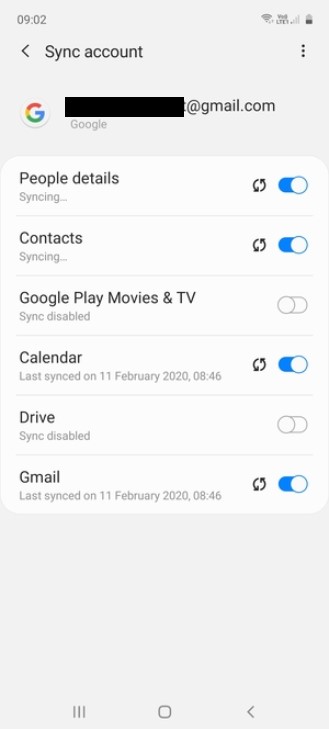
Note: Active internet connection is required to Sync and backup data to a Google account.
To restore Samsung Galaxy S22 from backup, follow the steps given below:
Open the menu and go to Settings > Accounts and backup > Accounts
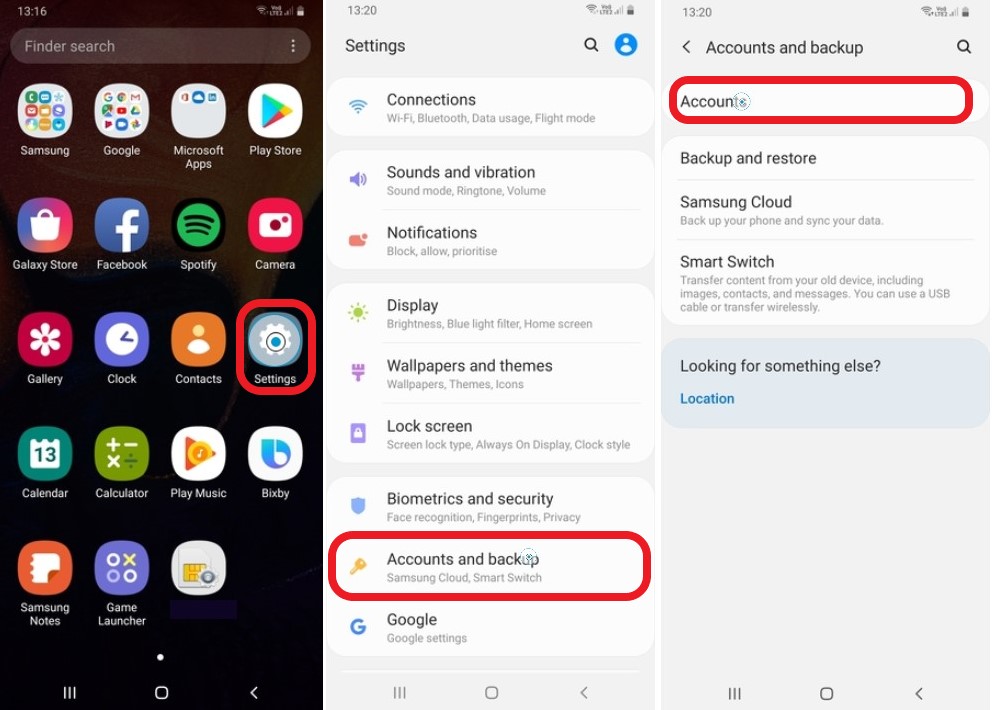
After you click accounts on the next screen you can see your Gmail id, the Google account which you used to back up select it, and next screen tap on ‘Sync account’, on the next screen click on three dots on the top right corner of your screen and open menu.
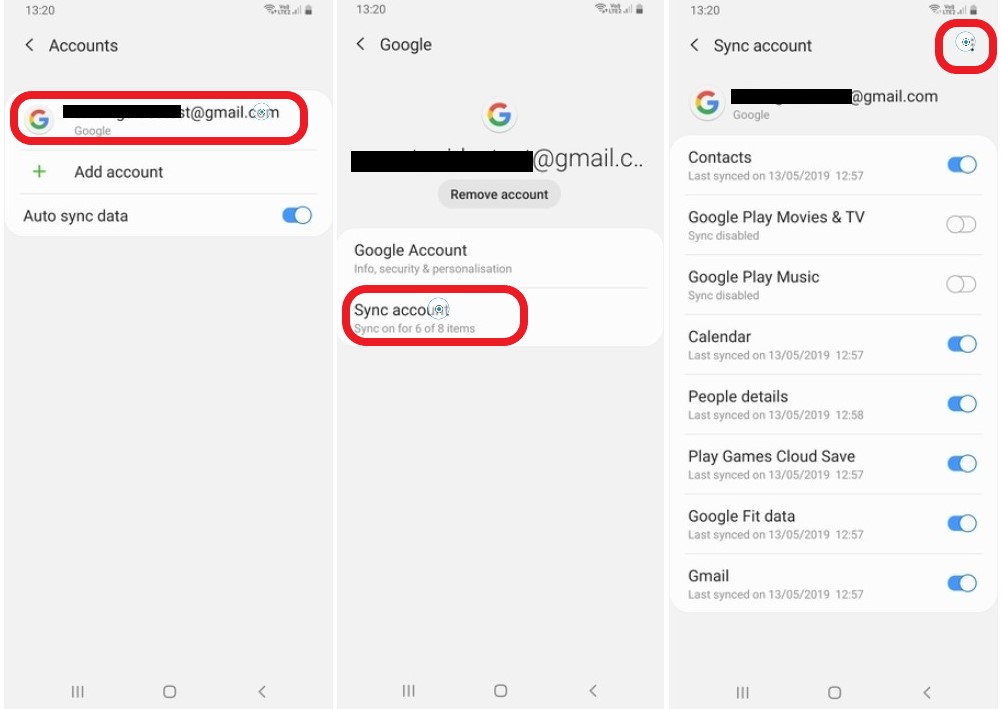
You can now see the ‘Sync Now’ tab just tap on it and all your backed up data will sync and restore. Refer to the image below.
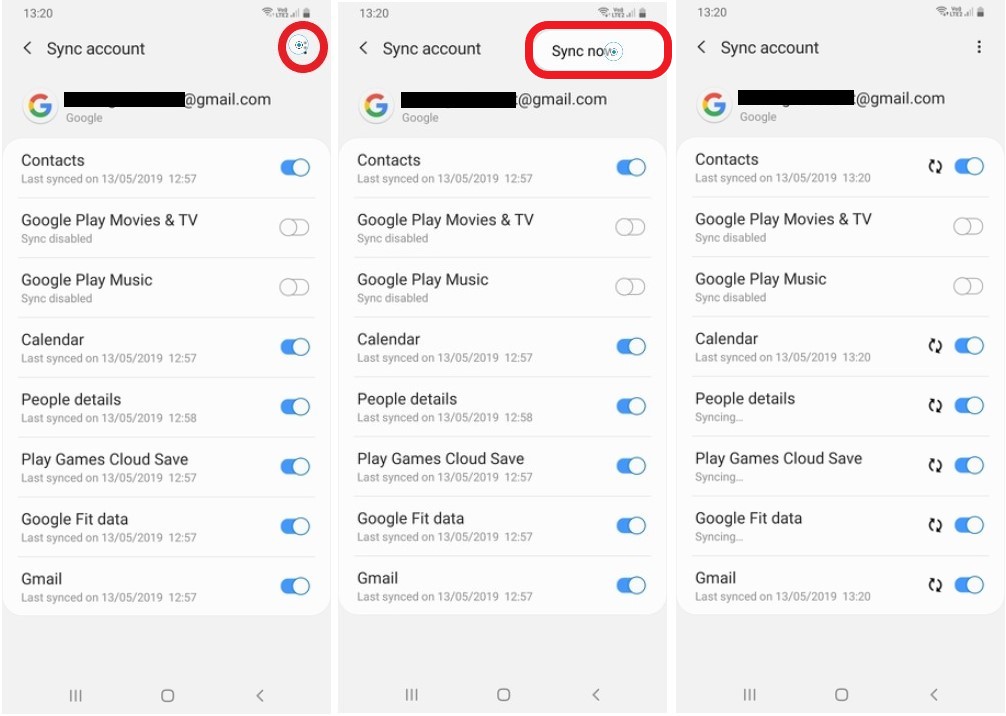
Your Samsung Galaxy S22/S22 Plus/S22 Ultra will be restored to the latest backup.
Also Read: How To Fix Instagram App Crashing On Android- 11 Effective Solutions
Method 4: Backup And Restore Photos And Videos From Samsung Galaxy S22/S22 Plus/S22 Ultra To Cloud Using Google’s Photos App
You can safely store your photos and videos wirelessly with Google Photos, and they will be automatically backed up. You can access your photos and videos from anywhere and at any time. For more information, see the guide below.
Note – Your phone should have active Wi-Fi or mobile data connection to automatically backup your photos and videos.
See the guide below to use Google Photos App:
Step 1 – Open the Photos App on your Samsung Galaxy S22/S22 Plus/S22 Ultra, it should already be installed on your phone. If it’s not, download and install Photos App from Playstore.
Step 2 – The Photos App will show pop up asking for permissions, tap on “Allow“
Step 3 – Now a pop-up will appear to turn on backup, tap on “Turn on backup“
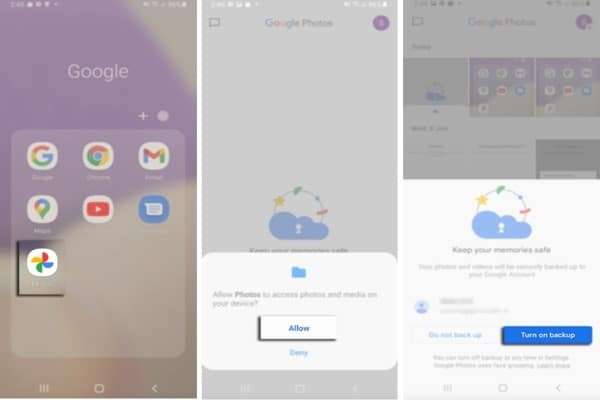
Step 4 – Choose your backup options and whether or not you want to backup using your mobile data by turning on or off the option. To make changes, click Confirm.

Step 5 – After reading the quick on-screen instructions, tap Next >. Done. Now all your images from the gallery will be backed up automatically.
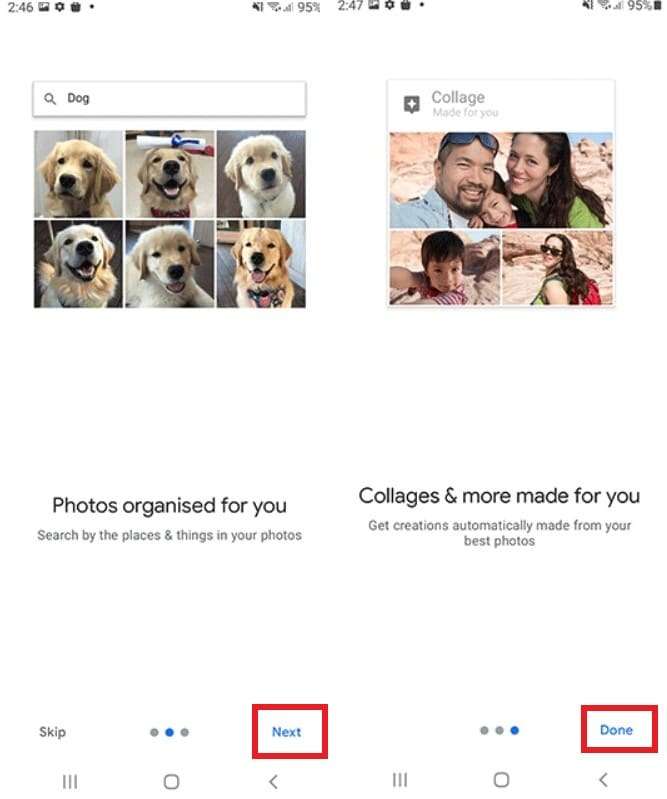
Step 6 – If photos and videos from certain albums are not being backed up, the open Library
Step 7 – Now select the album that is not getting backed up
Step 8 – You can now see a toggle switch in front of Backup & sync, tap on it and turn it on.
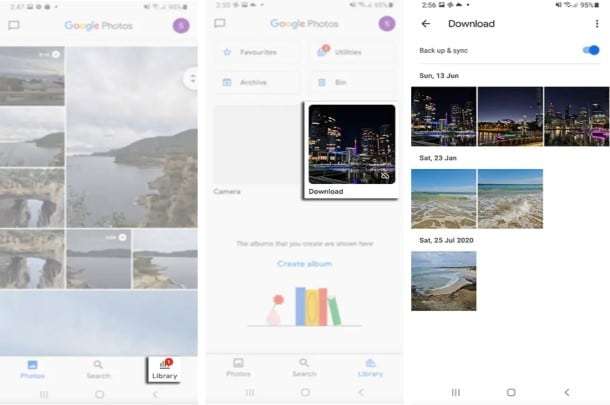
Note- Same way if you don’t want an album to back up like the WhatsApp album then just open the library select that album and just toggle the backup and sync switch off.
Also Read: Fixed Error “Could Not Communicate With Your Google Home (Mini)”
Method 5: Backup And Restore Samsung Galaxy S22/S22 Plus/S22 Ultra Using Samsung Cloud
Samsung offers free cloud storage of up to 15 GB to its users; more storage is available for a fee. You can use the Samsung Cloud service to back up all of your data on the Samsung Galaxy S22/S22 Plus/S22 Ultra. Once cloud storage is full, it will not back up any data automatically.
Data such as Gallery (Photos & Videos), Calendar, Contacts, Call History, Messages, Apps, Settings, Documents, Music, Recordings, and others can be backed up.
Step by step guide to backup data to Samsung Cloud:
Step 1- Go to Samsung Galaxy Phone’s Settings > Clouds and accounts > Samsung Cloud. If you are opening cloud for the first time you will be prompted to Sign in or Sign Up for a new account. So, sign up and create a new account.
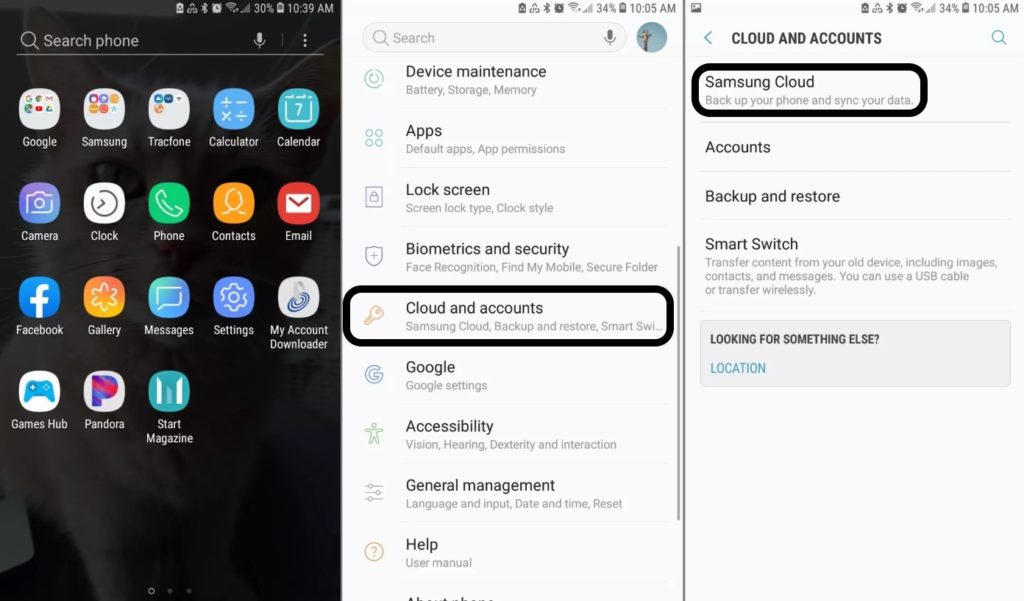
Step 2- Once you signed in, on the Samsung cloud screen click on the three dots in the top right corner of the screen. Select settings when the menu appears, then tap on ‘Sync and auto-backup settings’
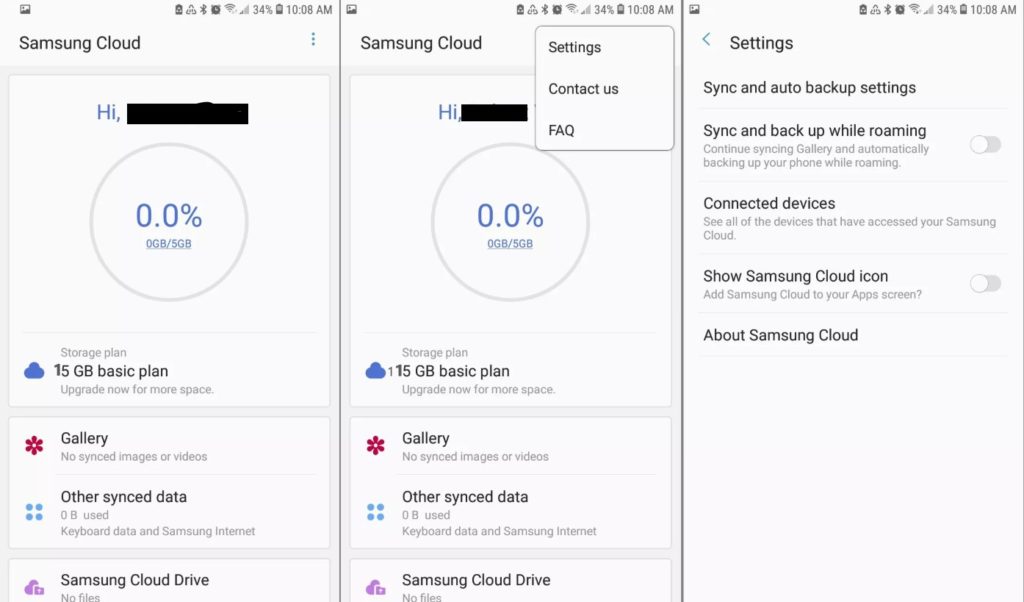
Step 3- Go to the sync tab select the type of data to back up and to manual backup tap on ‘Sync Now’. To stay in sync for an auto backup tap on ‘AUTO BACKUP’ then go to the data you wish to backup and toggle to turn the switch on in front of it.
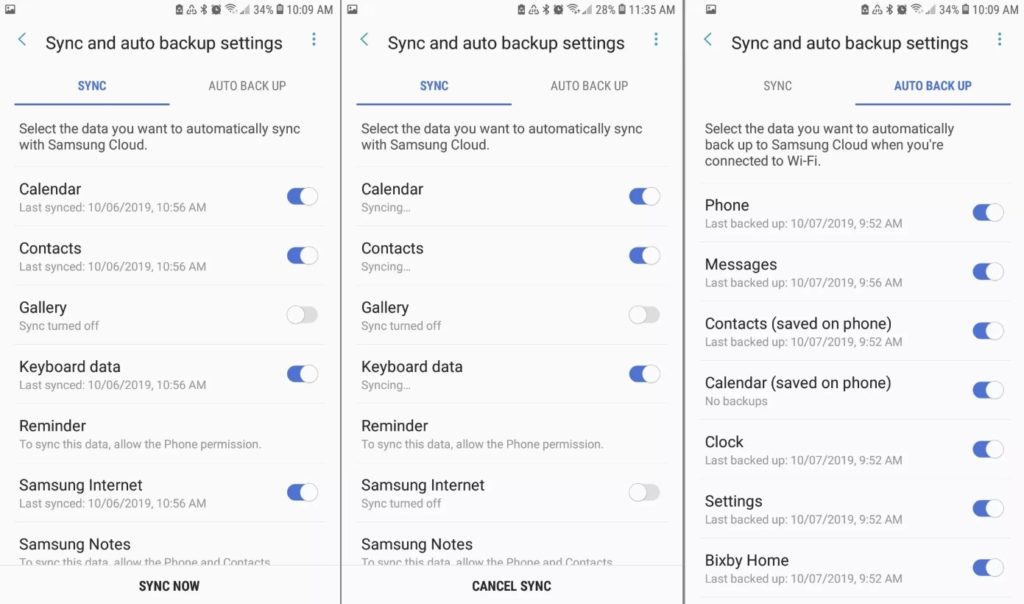
Step by step guide on how to restore backup data from Samsung Cloud:
When you need to restore the backed-up data on your Samsung Galaxy S22/S22 Plus/S22 Ultra, simply go to Settings > Clouds and accounts > Samsung Cloud then scroll down and just tap on ‘Restore’.
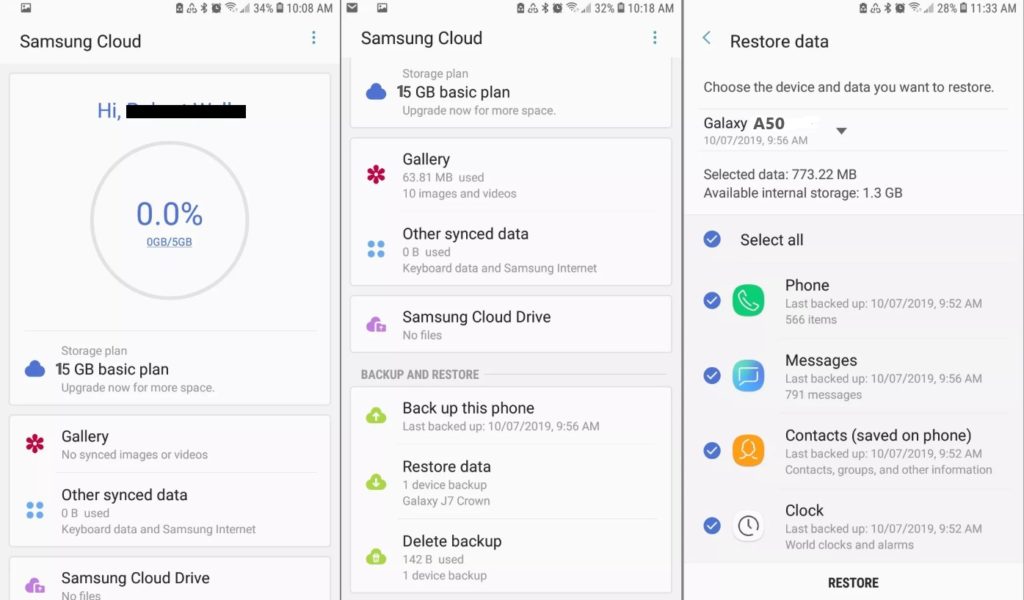
If you don’t want all the backup data to restore, you can also select what data you want to restore just select and deselect and restore.
Note: To Back up Data to Samsung Cloud active network connection is needed, you can use your carrier data or WiFi at your convenience.
You can manage Samsung Cloud data anywhere anytime. You just have to log in to your Samsung account, and you can view and also manage it from other Samsung devices too. On PC you just have to go to http://support.samsungcloud.com and log in to your Samsung account.
Also Read: Spotify Keeps Crashing On Android Here Is The Real Fix
Extra Tip: How To Recover Deleted/Lost Data From Samsung Galaxy S22/S22 Plus/S22 Ultra
Many users may unintentionally delete important data that has not been backed up in the past. Users of the Samsung Galaxy S22/S22 Plus/S22 Ultra do not need to be concerned in such situations. With the help of Android Data Recovery, you can quickly recover deleted data from your Samsung Galaxy S22/S22 Plus/S22 Ultra if you act quickly.
This Android Data Recovery software is the most effective data recovery tool for recovering deleted data from the Samsung Galaxy S22/S22 Plus/S22 Ultra. Using this software, you can recover deleted data from the Samsung Galaxy S22/S22 Plus/S22 Ultra, such as photos, videos, contacts, messages, notes, documents, and other files. Learn how to recover deleted data from your Samsung Galaxy S22/S22 Plus/S22 Ultra when you don’t have a backup by clicking here.
You May Like:
- How To Fix “Moisture Detected” Error on Samsung Galaxy
- Samsung Galaxy A52/A51/A42/A32 Battery Draining So Fast? Here How To Fix!
- Battery Draining Quickly From Android Phone Issue: Potential Fix
- How To Get Pictures Off A Broken Samsung Phone
EndNote
You’ve now seen all of the best methods for backing up data from your Samsung Galaxy S22/S22 Plus/S22 Ultra. We’ve already gone over how to backup data from your Samsung Galaxy S22/S22 Plus/S22 Ultra to your Google account, Samsung cloud, and PC.
We hope you’ve decided on which method to use by now. We’ve covered how to backup Samsung Galaxy S22/S22 Plus/S22 Ultra data as well as how to recover data from a Samsung Galaxy S22/S22 Plus/S22 Ultra if you don’t have a backup.
If you enjoyed the article, please share it with others and tell us about your experience. If you have any questions about this article, please contact us. Contact us through Facebook and Twitter. For a quick response click on the Android Experts Online pop-up link and get quick help.