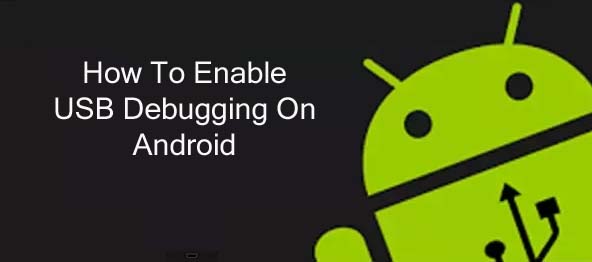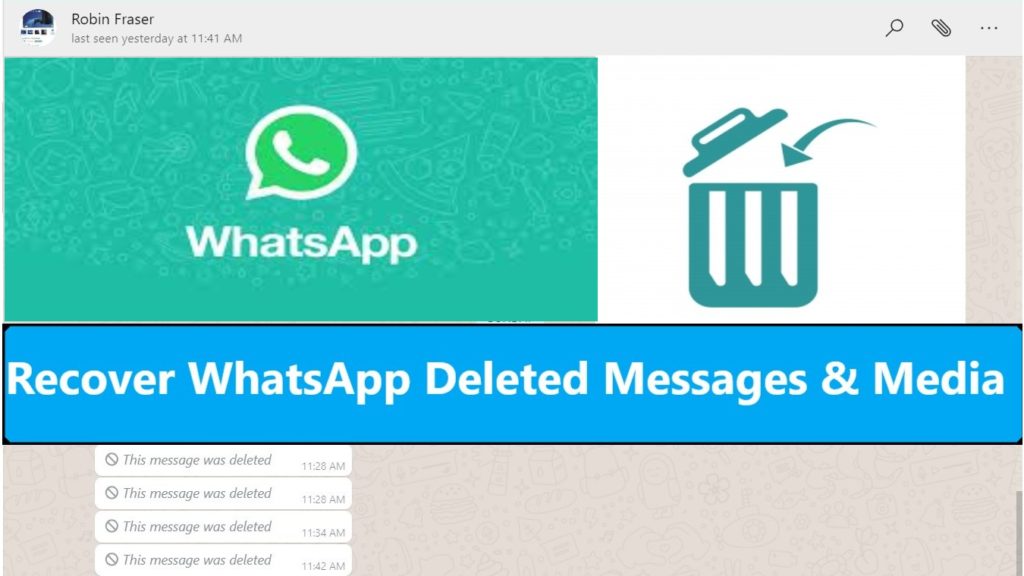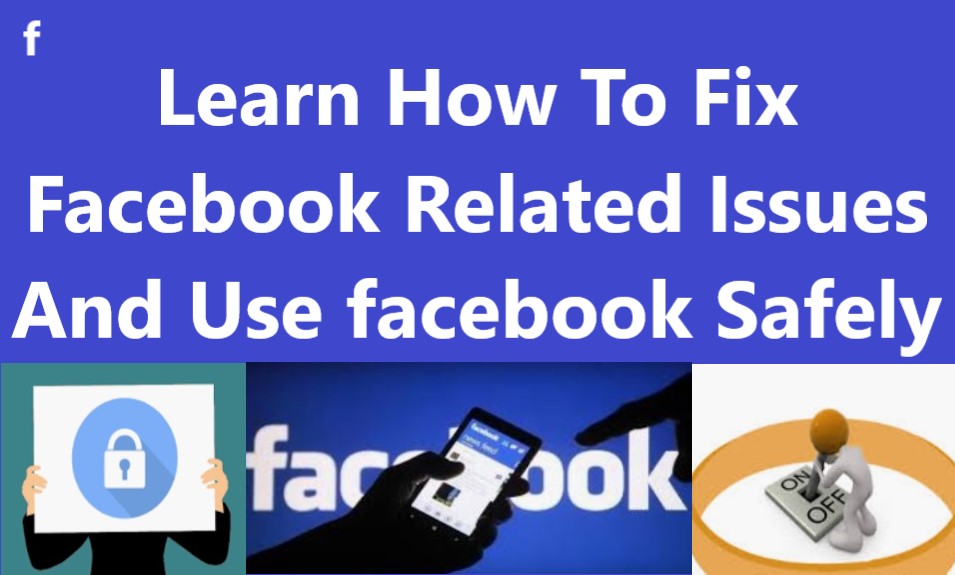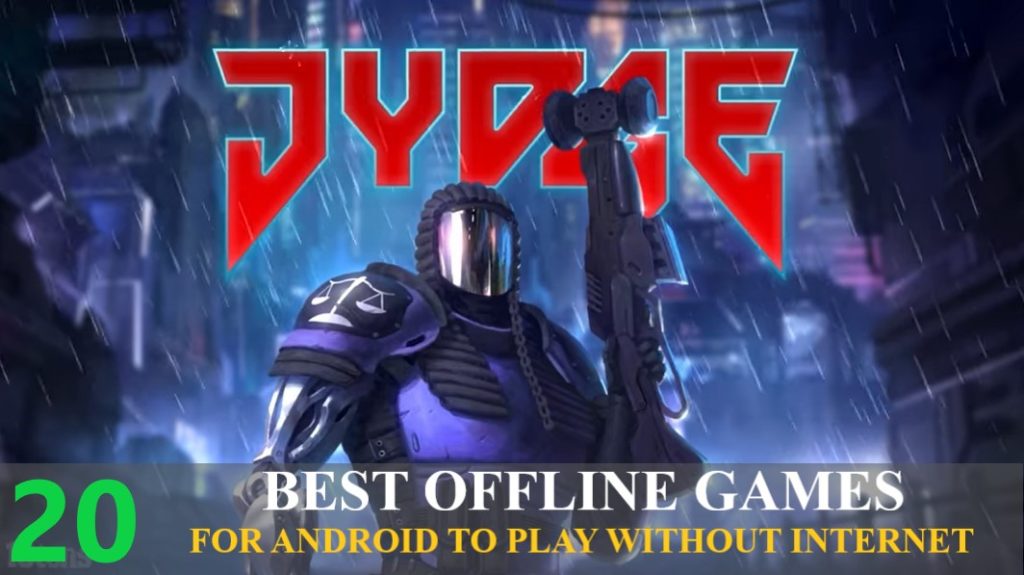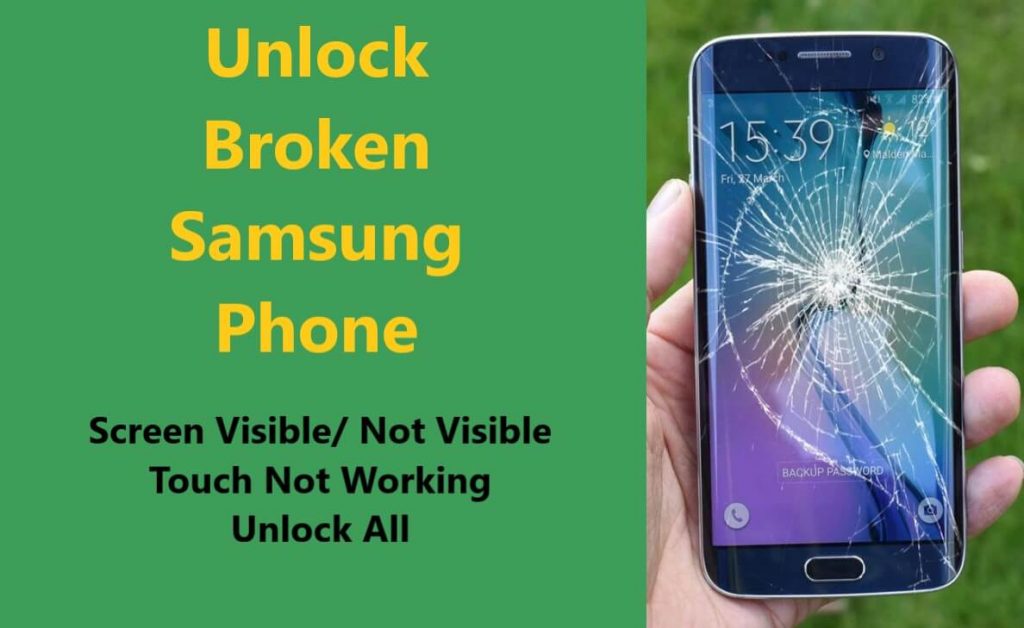Did you recently change your Tablet Screen’s Pattern lock? Now not able to recall what was the Pattern Lock. Moreover, forgot the PIN. Want to know how to unlock tablet pattern lock if forgotten? There are several ways to unlock your Tablet if you forget your tablet lock pattern and passcode. Read ahead, in this blog you will find several effective methods to unlock your Android tablet if you have forgotten your screen lock pattern.
Except for method 1, the methods to unlock Tablets described in this article are and applicable to all Android Tablets no matter it’s from which brand.
- Method 1: Unlock Samsung Tablet Pattern Lock Using Samsung’s ‘Find My Mobile.’
- Method 2: Unlock Samsung Tablet Using Android Device Manager
- Method 3: Unlock Tablet lock Using Android Unlock Tool (Recommended)
- Method 4: Unlock Android Tablet Using Android Debug Bridge (ADB)
- Method 5: Unlock Tablet By Performing Factory Reset
Method 1: Unlock Samsung Tablet Pattern Lock Using Samsung’s ‘Find My Mobile.
Samsung phone owners get a free integrated membership service that they can use to access a variety of services. So, if you did sign up and have been using a Samsung account on your locked tablet. You can use your Samsung account to unlock your Samsung tablet.
Note – This method will only work if you have activated the Remote Unlock feature on your locked Samsung device.

Follow the steps:
On your PC or laptop log in to your Samsung account, to log in go to https://findmymobile.samsung.com/login.do click on ‘Sign in’ enter your Samsung account details and log in.

Now in the menu, It’s on the left side, click on “Registered device” select your phone which you want to unlock. If you have multiple Samsung phones linked to the same Samsung account you will see them all here.

Now click on “Unlock my screen” and follow-on screen instructions and your Samsung phone will be unlocked.

Method 2: Unlock Samsung Tablet Using Android Device Manager
This way of unlocking a phone pattern lock is excellent for locating a stolen or lost phone, but it only works if “Find My Device” was enabled before the device went missing or you were locked out. Using ADM to unlock your Android pattern lock without using factory settings is a great way to go.
Step 1 – Open the browser on your computer, go to https://www.google.com/android/find
Step 2 – Now sign in to the Gmail account that used to sign in on your locked tablet. If you are already signed in to the browser with the same Gmail then you can skip this step.

Step 3 – Select the device which is locked, you can see all android devices you are logged in using the same Gmail account here in the ADM interface.

Step 4 – Click on the option SECURE DEVICE. Here you will get the option to set Password, enter, and confirm a new password.
Within a minute or two, the existing password on your locked tablet will be changed, and you will be able to unlock your Tablet using the new password. Remember the new password this time because you won’t be able to modify it once you’ve established it. Make a note of your password.
Method 3: Unlock Tablet lock Using Android Unlock Tool (Recommended)
This is the easiest method to unlock your locked tablet, using this wonderful Android Unlock tool you can unlock your locked tablet in just a few minutes. Anyone with basic computer knowledge can use this. It’s software which you need to download and install on your computer.
Step 1: Among various options on the program select the “ Screen Unlock” option.

After you launched the “Android Lock Screen Removal Software” simply select Unlock option, next via a USB cable connect your locked Android phone to the computer, and then click on the START tab on the software window.

Step 2: Select the correct device model
As the recovery package for different phone models is different, it’s very important that you select the correct phone model. You can find all supported devices listed in the program.

Once you have selected the device model to enter “Confirm” make sure you have selected the right model of the device to want to unlock.

Step 3: Go into Download Mode on the Android Phone.
Now go into download mode on Android by following the instruction on the program.
- Power off the Android Phone.
- Press and hold “volume down” + “Home” + “Power” buttons altogether on the Android Phone.
- Press the “Volume Up” button to enter into download mode.

Step 4: Download Recovery Package
When your android phone goes into “Download mode” it will download the recovery package in a few minutes.

Step 5: Removing Password from Android device.
When the recovery package download is complete, the Android Lock Screen Removal Software will then successfully remove the screen lock password. All you have to do is confirm that your Android Phone Screen has a screen lock. This is the best method for screen lock removal it does not make any changes in your data, all your data remains protected.

Now you have successfully removed screen lock, you can find all saved data and files as it was. Simply disconnect your device from your PC and set a new lock. You can choose password lock, PIN, pattern, or fingerprint lock it’s your choice.
Method 4: Unlock Android Tablet Using Android Debug Bridge (ADB)
If USB debugging was already enabled before your tablet was locked, this approach can be used to unlock it. This ADB Android Debug Bridge is a computer tool that allows you to transfer commands from your computer to your Android device. To unlock the locked tablet, follow the procedures described below.
Step 1 – Download and install the Android SDK package from http://developer.android.com/sdk/index.html on your computer. There are options available for all types of systems. The application can be downloaded for Mac, Windows, Linux, and Chrome OS.
Step 2 – Go to https://samsungusbdrivers.me/ and download and install the USB driver.
Step 3 – Use a USB cord to connect your locked tablet to your computer.
Step 4 – On your computer, open the command prompt and type command ABD device. When your Samsung phone is identified, the command prompt will display numbers.
Step 5 – Type “and shell input text” (without inverted commas) on the command prompt, then type your code. Enter the command “abd shell rm/data/system/gesture.key” if you have a pattern lock.
Method 5: Unlock Tablet By Performing Factory Reset
After you’ve tried all of the remedies, and yet not been able to unlock your tablet the last option is to perform a “Factory Reset.” Remember factory reset will erase all the data stored in your locked tablet, but you will be able to use it again after the reset.
You Might Also Like: Articles on How To Backup and Restore your Phone Data
Step 1. Switch Off your Tablet.
Step 2. Now Press and hold the Power Button + Volume Up + Home Button all at the same time. A device with no home button press and hold Power Button + Volume Up

Step 3. If done right you will see the Android system recovery menu and will see a screen as shown in the image below.

Step 4. Use the Volume button to select ‘wipe data/factory reset and tap the power button.
Important Note: If your device is running on the android version above 5.1 you will need your Gmail and password to reset.
Conclusion
In order to avoid forgetting your Tablet Pattern, Password, or Pin in the future, write the Pattern, Password or Pin on a piece of paper and keep it safe. Especially when you reset a new screen lock chances are high to forget them. Keep all backup services in sync so that unfortunately if you have to reset, your tablet to unlock it, you don’t lose any important data in it.