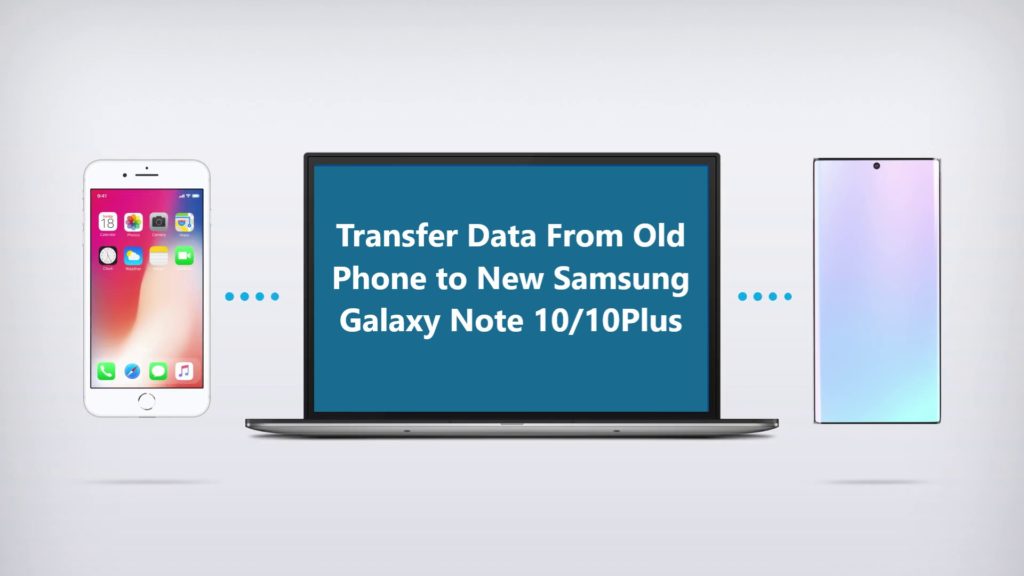Learn 3 Best And Effective Methods For Transferring, Switching or Moving Data and Files Such As Photos, Videos, Contact, Music, Text, Apps, Notes, Recordings Etc. From Android and iOS To Your New OPPO Reno2/ Reno2 Z and Reno2 F.
Got new OPPO Reno2/ Reno2 Z or Reno2 F, whenever we upgrade or switch to new phone the first task which comes with new phone is to move all necessary data from your old phone to new one. Seems frustrating job? Right!
Wrong! Now new OPPO Reno2/ Reno2 Z or Reno2 F users you don’t have to worry, to make this data moving process easier we have prepared this post, where you can learn How to Transfer Data From Old Phone To Your New OPPO Reno2/ Reno2 Z and Reno2 F very easily.
Also Read: How To Recover Deleted or Lost Data From Oppo Phones
Jump Directly To:
Method 1: Use Phone Clone To Transfer Data From Android/iOS to OPPO Reno2/ Reno2 Z or Reno2 F
Method 2: How to Transfer Data From iOS to New OPPO Reno2/ Reno2 Z or Reno2 F.
Method 3: How to Transfer Data From Android to New OPPO Reno2/ Reno2 Z or Reno2 F.
With help of Software like Android Switch it becomes easy to move data from your old phone to new OPPO Reno2/ Reno2 Z or Reno2 F.
Free Download Trial Version/Buy Now Android Switch Software
Before we begin first let’s see what type of data can be switch/moved or transfer between device.
From iOS To OPPO Reno2/ Reno2 Z or Reno2 F you can transfer only 15 types of data such as: alarms records, bookmarks, contacts, calendar, contact blacklist, music, notes, photos, ringtones, videos, voice memo, voicemail, call history, text messages, and wallpapers.
Note: As you know iOS apps version can’t run on Android so you cannot transfer Applications from iOS to OPPO Reno2/ Reno2 Z or Reno2 F. You need to download the Apps on the new OPPO Reno2/ Reno2Z or Reno2 F manually.
From Android Phone to OPPO Reno2/ Reno2 Z or Reno2 F you can transfer 11 types of data files such as Apps, Bookmarks, Calendar, Contact, Contact Blacklist, Call History, music, messages, photos, videos and voice memo.
Method 1: Use Phone Clone To Transfer Data From Android/iOS to OPPO Reno2/ Reno2 Z or Reno2 F
Part 1. How To Transfer Data From iPhone To OPPO Reno2/ Reno2 Z or Reno2 F
Part 2. How to Transfer Data From Android To OPPO Reno2/ Reno2 Z or Reno2 F
OPPO Smartphones have its own transfer tool known as ‘Clone Phone’ the name says it all, with clone phone you can transfer over all your data from old phone to new OPPO Reno2/ Reno2 Z or Reno2 F and this also works with all OPPO Smartphones.
Note: You don’t need an active Wi fi network or data connection to use Clone Phone, while transferring data between Android phones its creates own Wi-Fi on both phones for data transfer.
Part 1. How To Transfer Data From iPhone To OPPO Reno2/ Reno2 Z or Reno2 F
Step 1. On Your new OPPO Reno2/ Reno2 Z or Reno2 F go to Menu find ‘Clone Phone’ if you don’t find it there, Go to Tools there find and click on Backup and Restore it will ask for update, click on update and update it, once its updated you can find ‘Clone Phone’ in apps menu.
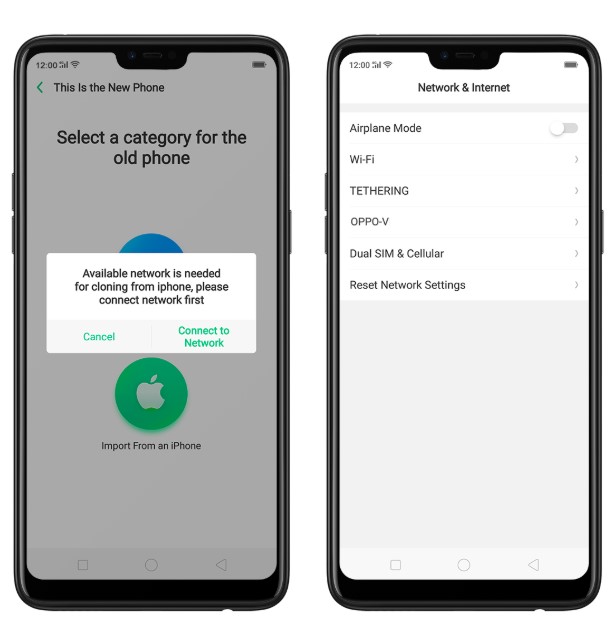
Step 2. Open Clone Phone on your OPPO Reno2/ Reno2 Z or Reno2 F and select “This is a new Phone” one next screen you get two option select Import from iPhone, now log in to your iPhone account, you will receive verification code vis SMS on old phone, verify it and you can transfer you iCloud data to your new OPPO Reno2/ Reno2 Z or Reno2 F.
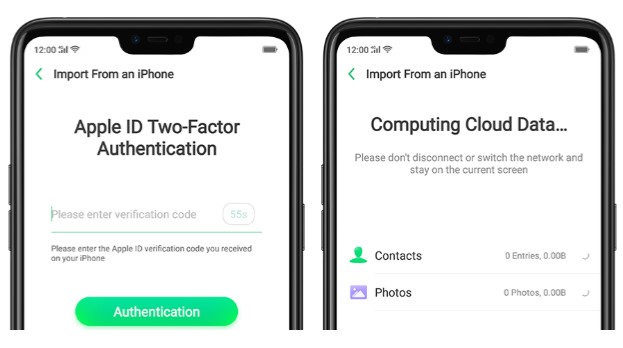
The transfer process will take some time depending on size of the data you are transferring so be patient during the process, and before you begin transfer make sure both of your phone are fully charged.
Part 2. How to Transfer Data From Android To OPPO Reno 2/ Reno2 Z or Reno2 F
Step 1. On Your new OPPO Reno2/ Reno2 Z or Reno2 F go to Menu find ‘Clone Phone’ if you don’t find it there, Go to Tools there find and click on Backup and Restore it will ask for update, click on update and update it, once its updated you can find ‘Clone Phone’ in apps menu.
Step 2. Open Clone phone and select ‘This is the new Phone’ then on next page select option ‘Import from an Android Phone’ once you click it a QR code will be generated.
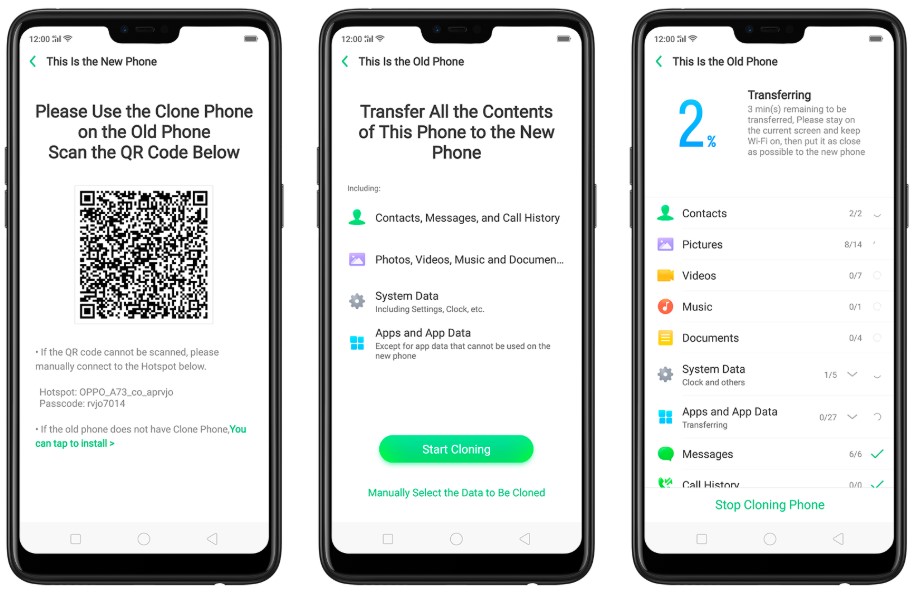
Step 3. If your old phone is Android but its not an OPPO phone you need to download the Clone Phone on your old phone, there are two ways to download it. First if you follow instruction on new phone you get a QR code on your new OPPO Phone you can scan the QR and download Clone Phone. If you don’t have option to scan QR code on old phone you need to manually enter the link https://i.clonephone.coloros.com/download its also mention in the instruction on the Clone Phone app on your new OPPO Phone and download the Clone Phone.
Update: Now OPPO Phone clone is available on Play store too.
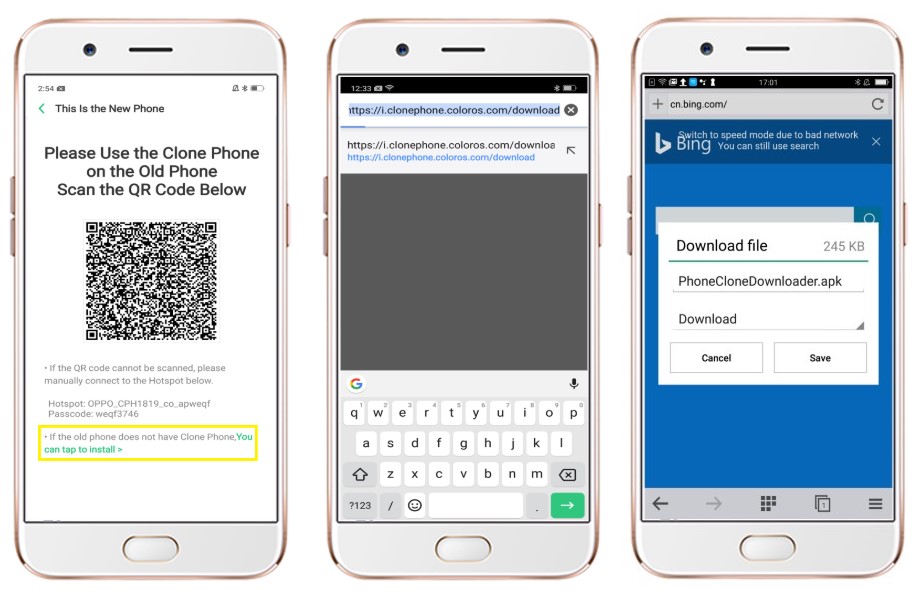
Important Note: The Clone Phone only works on phone, and as you are downloading app from web not play store, in settings you need to allow installation of apps from unknown source on your old Android phone.
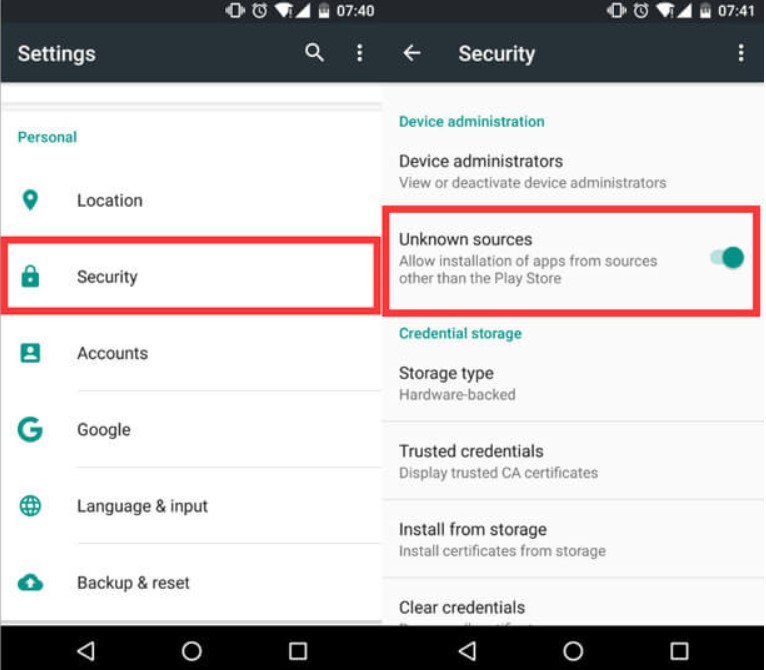
Step 3. Open Clone Phone on old Android Phone, now click on option Start cloning, then QR scanner gets active, now simply scan the QR code on new Phone and both phones get connected.
Step 4. Once connected on old phone you can see all the content that are available that can be transferred to the new OPPO Phone, here you can manually select what you want to transfer and what you don’t , when done selecting click on ‘Start cloning’ and the new phone will start copying the data from old phone.
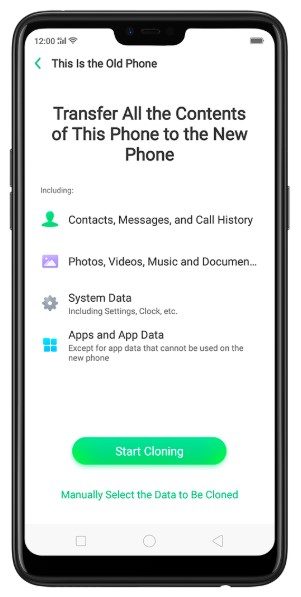
The transfer process will take some time depending on size of the data you are transferring so be patient during the process, and before you begin transfer make sure both of your phone are fully charged.
Viola! you are done now enjoy your new OPPO Reno2/ Reno2Z or Reno2 F
Note: All the selected data is copied from old phone to new OPPO Reno2/ Reno2Z or Reno2 F, on your old phone nothing is deleted or changed, you can use your old phone without any data loss.
Method 2: How to Transfer Data From iOS to New OPPO Reno2/ Reno2 Z or Reno2 F
In case the above method does not work for you you can always take help of third party tool to transfer over all your data from old phone new phone.
How to Transfer Data From iOS to OPPO Reno2/ Reno2Z or Reno2 F, Step by Step Guide.
Android Switch help transfer data from different devices, the best feature of this software is that its compatible with both iOS and Android. You can use it to transfer data from anyone of them.
Let’s check how to use Android Switch step by step.
Step 1: Connect the devices to PC, connect both the device, the one you have data in your old iPhone and OPPO Reno2/ Reno2Z or Reno2 F.
Now open Android Switch on your computer and select option “Switch” from all available options.

Get both of your device connected to your computer. Here for demonstration have taken Samsung Galaxy as Android Phone and an iOS device.

The data and files will be transferred from Source Device to Destination Device. Make sure your devices are in right position if not use “Flip” button to exchange your device position.
Step 2: Select the available file and start to transfer.
From available files select the file types you want to transfer. Once selected click on “Start Transfer” to begin the transfer, make sure none of the device is disconnected until the transfer process is complete.

In case you would like to clear data on destination device you may check the “Clear Data before Copy” box before transferring the data to the target phone.

The transfer process takes few minutes, all selected files will be transferred to the destination device successfully.
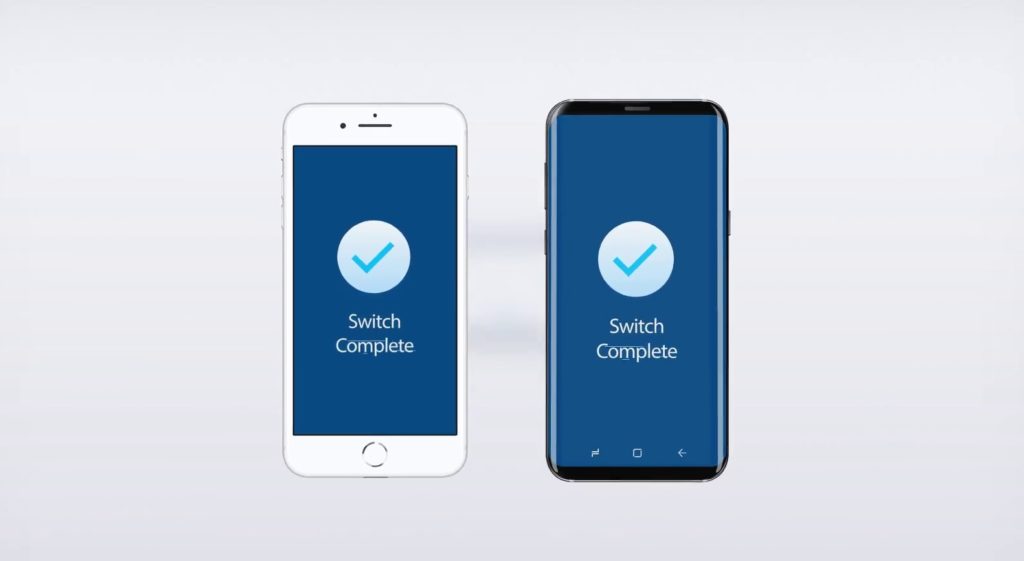
Step 3. Relax and let the transfer process complete. When the complete transfer done, the application with notify with a prompt. Then you can safely remove both the device from your computer.
Method 3: How to Transfer Data From Android to New OPPO Reno2/ Reno2 Z or Reno2 F
Step 1. Launch Android Switch on your computer and select option “Switch” from all available options.

Step 2. Now connect both device the Android Phone and your new OPPO Reno2/ Reno2Z or Reno2 F to the computer. Automatically the switch application will display two Android phones in display as shown in image below.
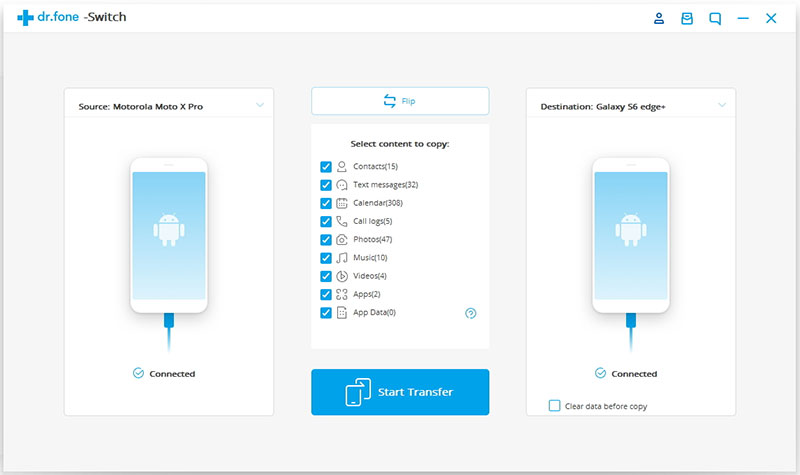
Step 3. Now check your old Android device as Source Device and OPPO Reno2/ Reno2Z or Reno2 F as destination device.The data and files will be transferred from Source Device to Destination Device. Make sure your devices are in right position if not use “Flip” button to exchange your device position.
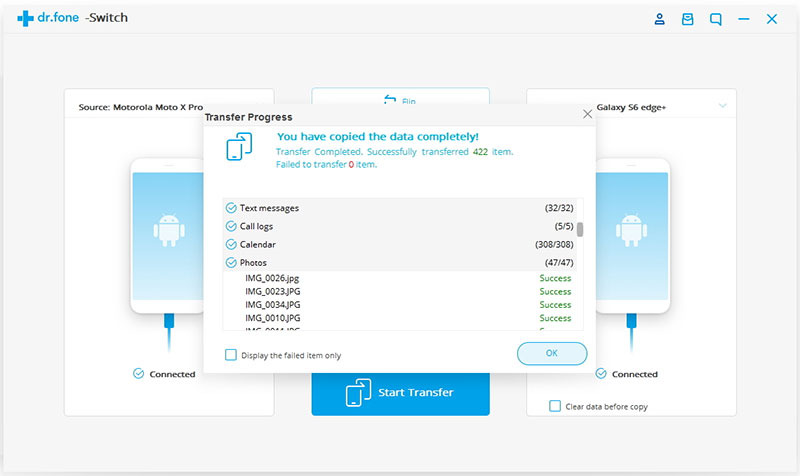
Step 4. Now select they type of data you wish to transfer from your old Android to OPPO Reno2/ Reno2Z or Reno2 F.
Step 5. Once you have selected the contents you wish to transfer, simply now click on ‘Start Transfer’ to begin the process.
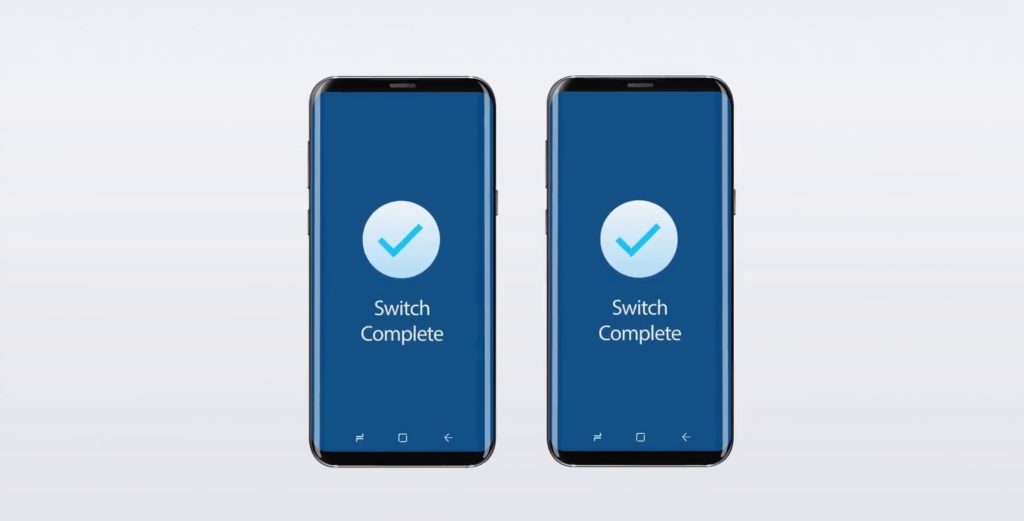
Step 6. Relax and let the transfer process complete. When the complete transfer done, the application with notify with a prompt. Then you can safely remove both the device from your computer.
In this way, you all the new OPPO Reno2/ Reno2Z or Reno2 F users can transfer data from Android Phone to new OPPO Reno2/ Reno2Z or Reno2 F, the transfer process is not only easy, but its also time saving and extremely fast as well.
Wrap Up
Now you can see, using Android Switch Tool to move data between phone is extremely easy. If you were wondering around figuring out how to move your data from old phone to new phone.
Android Switch helps you get your data to the right place in just couple simple steps and quickly within minutes. They say job done within minutes max five or less. Well that’s saves your hours of time, that would take you to move everything over manually.
Did you use Android Switch App? If yes and this article helped you then share with your friends and people who you know can use it to save their time too.
Like & follow us on Facebook & Twitter, ask if have any questions click on Contact Us link at end of page and send us your query, we will help in best possible we can.