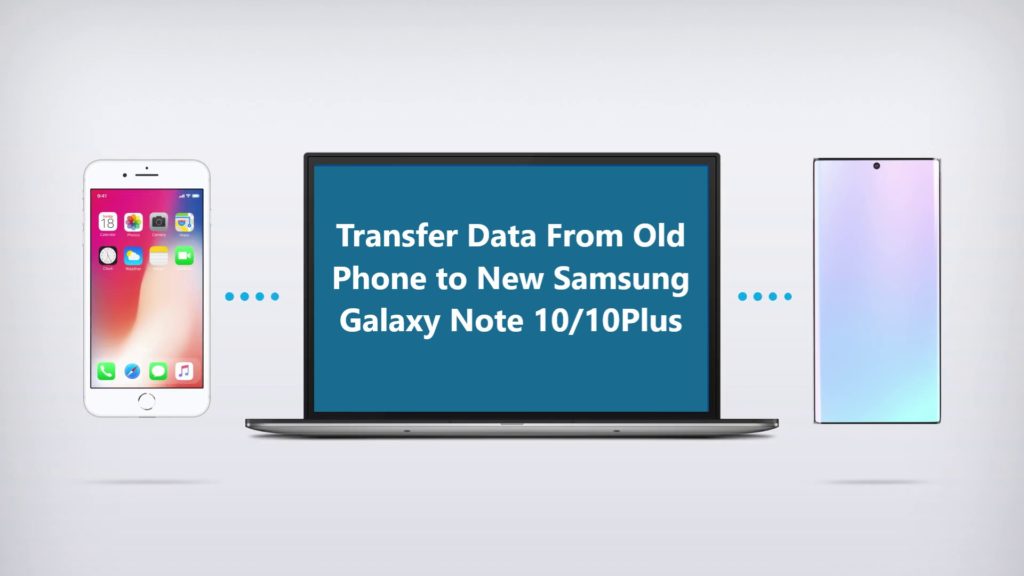
Now days new Smartphones and Tablets are launched very frequently, and when a new smartphone or Tablets is launched, everyone wants to upgrade their device with the latest model. Its cool and exciting to have new and latest.
As we all are aware recently Samsung launched Samsung Galaxy Note 10 and 10 Plus. Every Samsung Tablet lover wants to upgrade and gets hand on the latest Phablet Samsung Galaxy Note 10 and 10 Plus. There is no problem in switching device frequently, but it becomes frustrating because its not simple task when you need to move data from old phone to new Samsung Galaxy Note 10 and 10 Plus.
But now you don’t have to worry, to make the switch process easier and faster we have prepared this tutorial, for new Samsung Galaxy Note 10 and 10 Plus users.
At First it seems like frustrating task, but with help of Software like Android Switch it becomes easy to move data from your old phone to new Samsung Galaxy Note 10 and 10 Plus.
Jump Directly To:
Part 1: How to Transfer Data From iOS to Samsung Galaxy Note 10 and 10 Plus.
Part 2: How to Transfer Data From Android to Samsung Galaxy Note 10 and 10 Plus.
Free Download Trial Version/Buy Now Android Switch Software
Why Choose Android Switch Software To Move Data Between Phone
You might be thinking you could move everything over manually, sure you could that would probably take hours to move everything over, but Android Switch helps you move things over from one phone to another in just few minutes.
For people who are switching from iOS to Samsung Galaxy Note 10/10 Plus for whatever reason it might be, this Android Switch enables to move/transfer data from iOS to Samsung Galaxy Note 10/10 Plus very conveniently and quickly. You can transfer photos, videos, contact, music, text and other types of files.
Move data between devices with different operating system that is Android and iOS
100% SAFE & SECURE: Android Switch is a read only program it just transfer/copy/move data and files from one device to another, without changing anything. The software does not store any of your personal in it or share it to any kind of cloud.
Also Read: How To Recover Deleted/Lost Data From Samsung Galaxy Note 10 /10 Plus
Below follow the step by step complete tutorial how to move/transfer data using Android Switch
Part 1: How to Transfer Data From iOS to Samsung Galaxy Note 10 and 10 Plus.
Android Switch help transfer data from different devices, the best feature of this software is that its compatible with both iOS and Android. You can use it to transfer data from anyone of them.
Let’s check how to use Android Switch step by step.
Step 1: Connect the devices to PC, connect both the device, the one you have data in and the one you want data to be transferred to.
Now open Android Switch on your computer and select option “Switch” from all available options.

Get both of your device connected to your computer. Here for demonstration have taken Samsung Galaxy Android Phone and an iOS device.

The data and files will be transferred from Source Device to Destination Device. Make sure your devices are in right position if not use “Flip” button to exchange your device position.
Step 2: Select the available file and start to transfer.
From available files select the file types you want to transfer. Once selected click on “Start Transfer” to begin the transfer, make sure none of the device is disconnected until the transfer process is complete.

In case you would like to clear data on destination device you may check the “Clear Data before Copy” box before transferring the data to the target phone.

The transfer process takes few minutes, all selected files will be transferred to the destination device successfully.
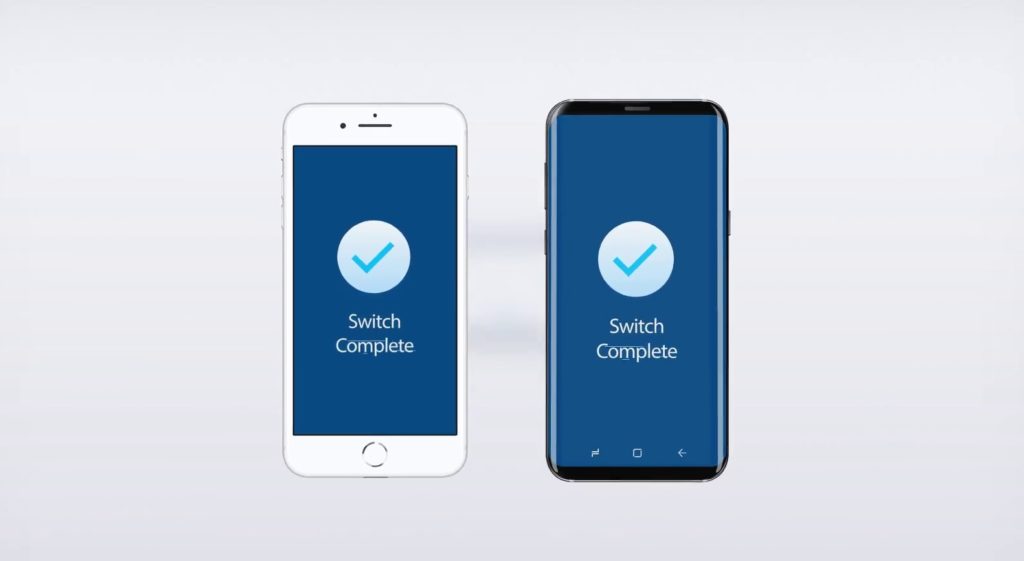
Step 3. Relax and let the transfer process complete. When the complete transfer done, the application with notify with a prompt. Then you can safely remove both the device from your computer.
Also Read: Backup or Restore Data On Your Samsung Galaxy Note 10/10 Plus
Part 2: How to Transfer Data From Android to Samsung Galaxy Note 10 and 10 Plus.
Step 1. Launch Android Switch on your computer and select option “Switch” from all available options.

Step 2. Now connect both device the Android Phone and your new Samsung Galaxy Note 10/10 Plus to the computer. Automatically the switch application will display two Android phones in display as shown in image below.
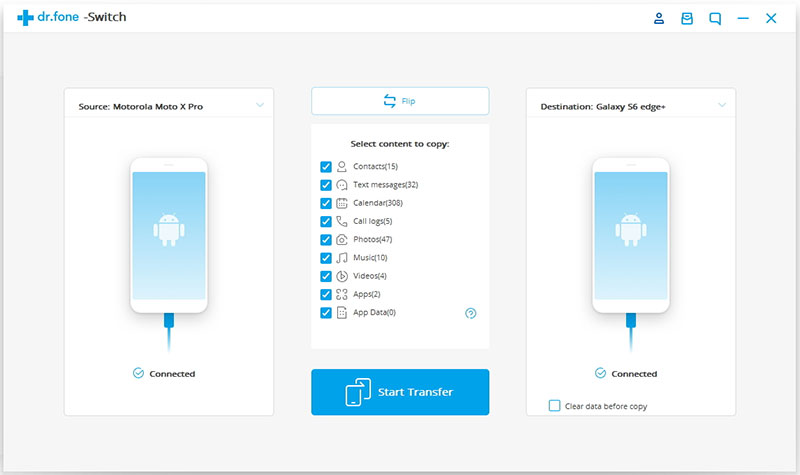
Step 3. Now check your old Android device as Source Device and Samsung Galaxy Note 10/10 Plus as destination device.The data and files will be transferred from Source Device to Destination Device. Make sure your devices are in right position if not use “Flip” button to exchange your device position.
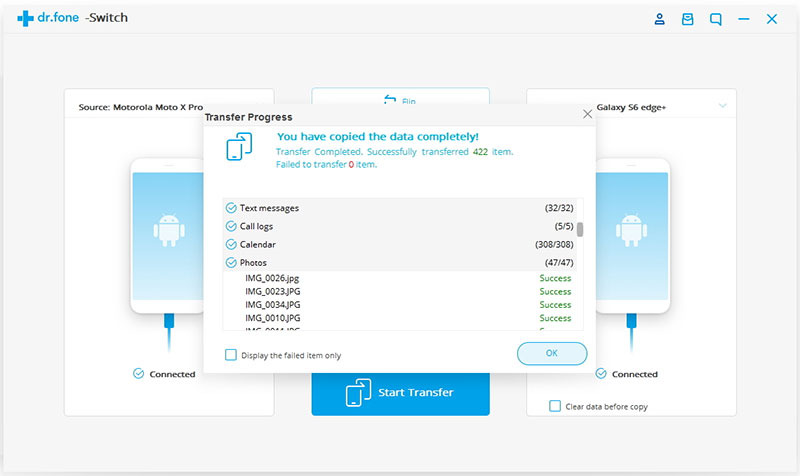
Step 4. Now select they type of data you wish to transfer from your old Android to Samsung Galaxy Note 10 or 10 Plus.
Step 5. Once you have selected the contents you wish to transfer, simply now click on ‘Start Transfer’ to begin the process.
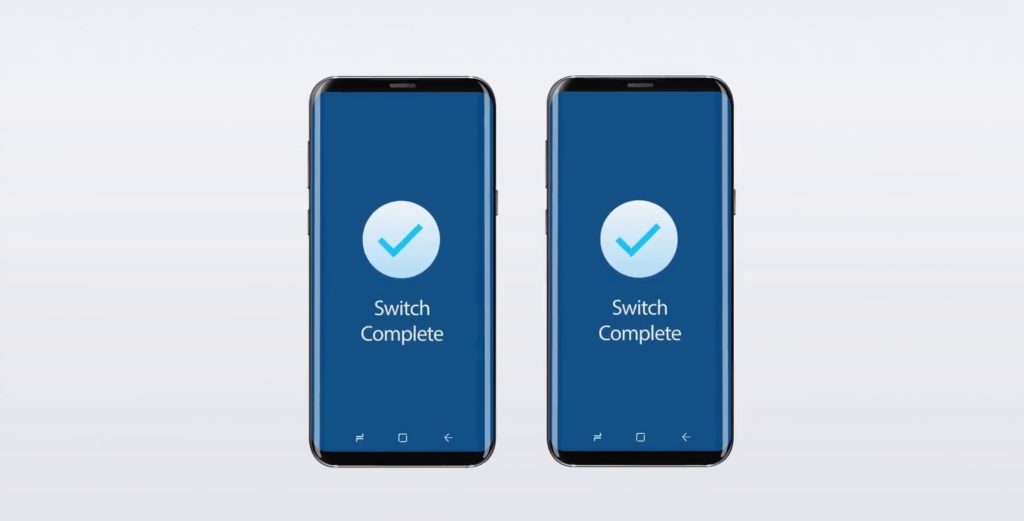
Step 6. Relax and let the transfer process complete. When the complete transfer done, the application with notify with a prompt. Then you can safely remove both the device from your computer.
In this way, you all the new Samsung Galaxy Note 10/10 Plus users can transfer data from Android Phone to new Samsung Galaxy Note 10/10 Plus, the transfer process is not only easy, but its also time saving and extremely fast as well.
Also Read: How To Recover And Backup Data From Broken Samsung Galaxy Phone/Tab
Wrap Up
Now you can see, using Android Switch Tool to move data between phone is extremely easy. If you were wondering around figuring out how to move your data from old phone to new phone.
Android Switch helps you get your data to the right place in just couple simple steps and quickly within minutes. They say job done within minutes max five or less. Well that’s saves your hours of time, that would take you to move everything over manually.
Did you use Android Switch App? If yes and this article helped you then share with your friends and people who you know can use it to save their time too.









