
Learn 3 Best, Easy And Effective Solutions To Recover Deleted/ Lost Photos, Videos, Audios, Contacts, Documents, SMS, Call Recordings And More From Realme X2 Pro/ XT/ X.
Jump Directly To Content:
- About Realme X2 Pro.
- What Can Be Recovered From Realme X2 Pro/ XT/ X.
- Reasons Behind Data Loss in Realme X2 Pro/ XT/ X.
- Solution 1: Restore Deleted Photos and Videos in Realme X2 Pro/ XT/ X From Google Photos App.
- Solution 2: How To Recover Deleted Data From Realme X2 Pro/ XT/ X Using Android Data Recovery Tool.
- Solution 3: How To Recover Deleted Data From SD Card Used in Realme XT.
- Tips To Remember: Backup Realme X2 Pro/ XT/ X To Prevent Future Data Loss.
Let’s know About Realme X2 Pro.
Realme is a new smartphone brand which is emerging as very popular brand in the market. In 2018 lot of us even was not even aware of this brand. What lots of people are not aware that Realme was a subbrand of Oppo.
In 2018 after separation from Oppo Realme stormed the smartphone market, with quality phones as aggressive pricing, Realme has started showing its footprint in global market. Realme now has got people attention as its have smartphone built for masses. From budget smartphone to premium flagship Realme has smartphone built for every user.
Realme’s latest X2 Pro is trending now its equipped with Qualcomm Snapdragon 855, Full HD Super AMOLED 90Hz Ultra smooth Display, 64MP Quad camera with 20x Hybrid zoom, Realme X2 Pro also has Vapour Cooling System a boon for heavy gamer. Realme X2 Pro offers two version 8GB RAM with 128GB internal storage and 12GB RAM with 256GB internal storage.
For More information – Visit Realme official Site.
Everything great got latest smartphone with huge storage, but yet one thing remains inevitable that is data loss.
So, if you are here because you or someone else have accidentally deleted some important data on your Realme X2 Pro/ XT/X, looking for solution to retrieve that deleted/ lost data, then your search ends here.
Also Read: How To Transfer Data From Old iOS/ Android Phone To Realme Phones
Free Download or Buy Now Realme X2 Pro/ XT/ X Recovery Tool.
 |  |
 |  |
With Help of Android Data Recovery Tool, You Can:
Recover deleted / lost data such as photos, videos, audios, contacts, messages, call recordings, Notes, Documents and other files from your Realme X2 Pro/ XT/ X.
- Retrieve deleted data from internal memory Realme X2 Pro/ XT/ X.
- Recover deleted data from micro SD Card used in Realme XT.
- Preview all files and data that can be recovered before you save it.
- Recover and restore the recovered data to device or to computer.
There can be many reasons behind data loss in your Realme X2 Pro/ XT/ X. The most common reasons are:
Reason Behind Data Loss In Your Realme X2 Pro/ XT/ X
- Accidental deletion is most common.
- Factory Reset without any backup.
- Formatting your Realme X2 Pro/ XT/ X also deletes all data.
- Updated Android OS without backup.
- Realme X2 Pro/ XT/X Locked (Forgot Pin, Password, Pattern Lock, Fingerprint not detected)
- Virus infection when you get contents from other infected devices or download from unsecured site.
Lots more.
Important Note: Do not use your phone once you have accidentally deleted or lost data, because if you keep using it the new data will be generated that might overwrite the inaccessible content. Don’t use any app, or use your phone to browse net, and disconnect your phone from internet too.
Also Read: How To Recover WhatsApp Messages/Photos And Videos Deleted By Sender
Like above given examples there can be many reasons and situation which could result in deletion or loss of valuable data from your Realme X2 Pro/ XT/ X.
Now the problem arises how to retrieve those deleted data back from your Realme X2 Pro/ XT/X?
Relax!
Below find out step by step complete tutorials on How to Recover Deleted Data From Realme X2 Pro/ XT/X.
Solution 1: Restore Deleted Photos and Videos in Realme X2 Pro/ XT/X From Google Photos App.
If you have back up your Realme X2 Pro/ XT/X photos and videos to Google Photos, and have kept backup of Realme X2 Pro/ XT/X data in Sync, chances are you might have backed up the deleted photos and videos before you deleted. Even if you have deleted something on Photos App you can find it in App’s Bin.
You can easily restore your deleted photos and videos from your Photos App’s Bin. The deleted contents are in Photos app’s Bin for 60 days after that its automatically deleted forever.
Follow the steps given below to restore photos and videos from Google’s App Photos Bin.
Steps- Open Photos app, on screen touch on the three horizontal small lines on top left side to open available options. There you will find option ‘Bin’ click on it and then you can see all the deleted item in the Bin select the one you want and click on restore and all the selected photos and videos will be restored back to the photo’s gallery.
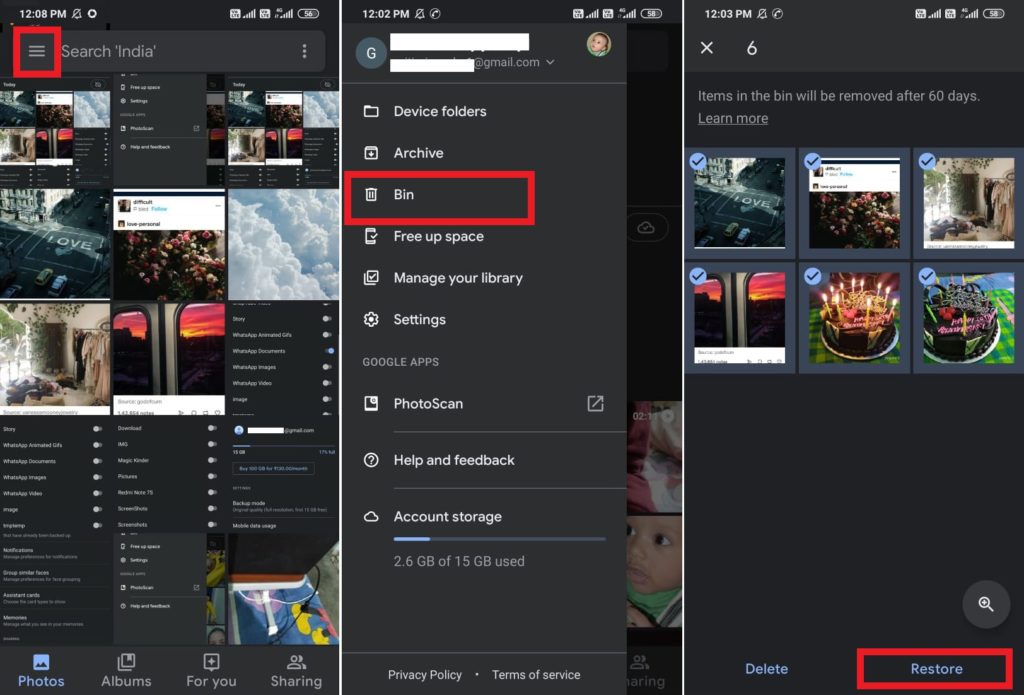
The deleted photos and videos moved to ‘Bin’ are there for 60 days and then automatically are deleted forever. So, recover as soon as possible.
Also Read: Fix Samsung Galaxy Smartphones/ Tablets System Issues Like Pro
Solution 2: How To Recover Deleted Data From Realme X2 Pro/ XT/X Using Android Data Recovery Tool.
Step 1. Connect Your Realme X2 Pro/ XT/X via USB cable to your computer
Launch Android Data Recovery software on your computer, (PC or Laptop) and select “Recover”.

Connect your Realme X2 Pro/ XT/X to computer using a usb cable. Make sure you have enabled USB debugging on your Android phone. When your android device is detected on your computer and USB debugging is not enabled, the recovery tool will show brand names, you will see the screen as follows.

Just click on the logo of you phones brand and it will show you instructions how to enable USB debugging, follow it and enable USB debugging. If your phone brand name not visible click on …More and proceed.

Step 2. Now select the file types to scan
When your phone is connected successfully to your computer, Android Data software for Android will display all the supported data that can be recovered. By default, it has checked all the file types. Now you have to just select the data that you’d like to recover.

After you have selected what you want to recover click Next, the recovery tool will scan your device to get device information.

If your Realme Phone is not rooted, Android Data software will root your device. After recovery has complete your device will again will be unroot, this process does not affect you phone or your phone’s warranty.

Just click Next to start data recovery. Once you clicked next the recovery tool will start analysing the device to recover deleted data.

The Android Data Recovery Software will now start scanning your Realme X2 Pro/ XT/X to retrieve lost and deleted data. This scan will take few minutes. So be patient and let the software complete the scan and recover data.
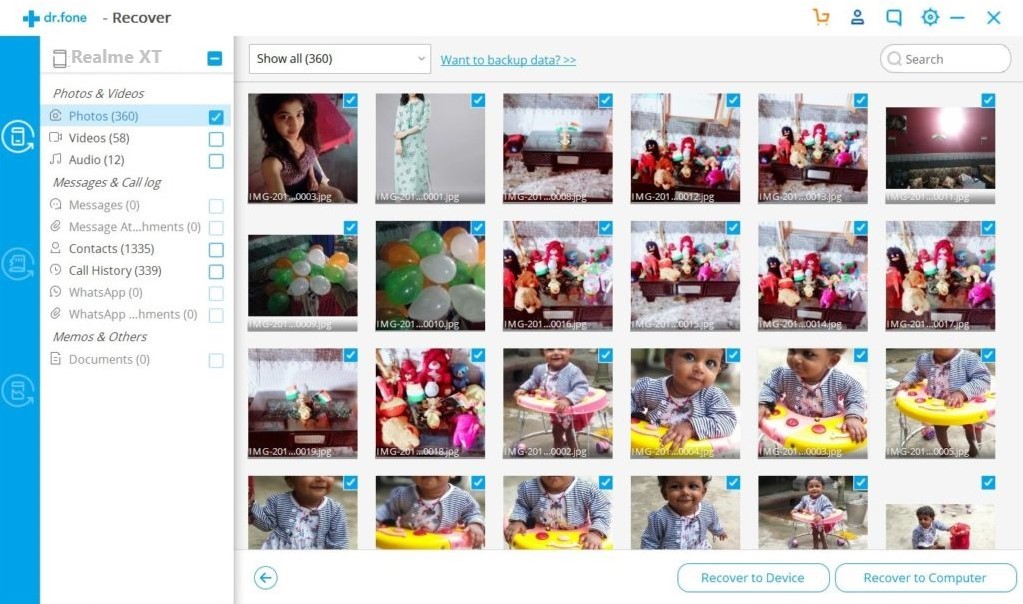
Step 3: Preview and recover data from your Realme X2 Pro/ XT/X
Now when scan is complete, the Android Data software will display the found data, you can preview select the files you want and click recover to save the selected files. Now you can recover and restore the deleted data to your device or Recover and save data to computer.
The Trial version of Android Recovery Tool only allows preview of recovered data, to save recovered data you have to register and buy the software.
Also Read: Factory Reset Android Phone without Losing Any Data
 |  |
 |  |
Solution 3: How To Recover Deleted Data From SD Card Used in Realme XT.
Deleted data on your SD memory card by accident or intentionally no back up? This Android Data software will help you restore deleted files. To know how, follow the steps below.
Step 1: Connect SD memory card to you computer through your Realme XT or a Card reader.
Launch Android Data Recovery software on your computer, (PC or Laptop) and select “Recover”.
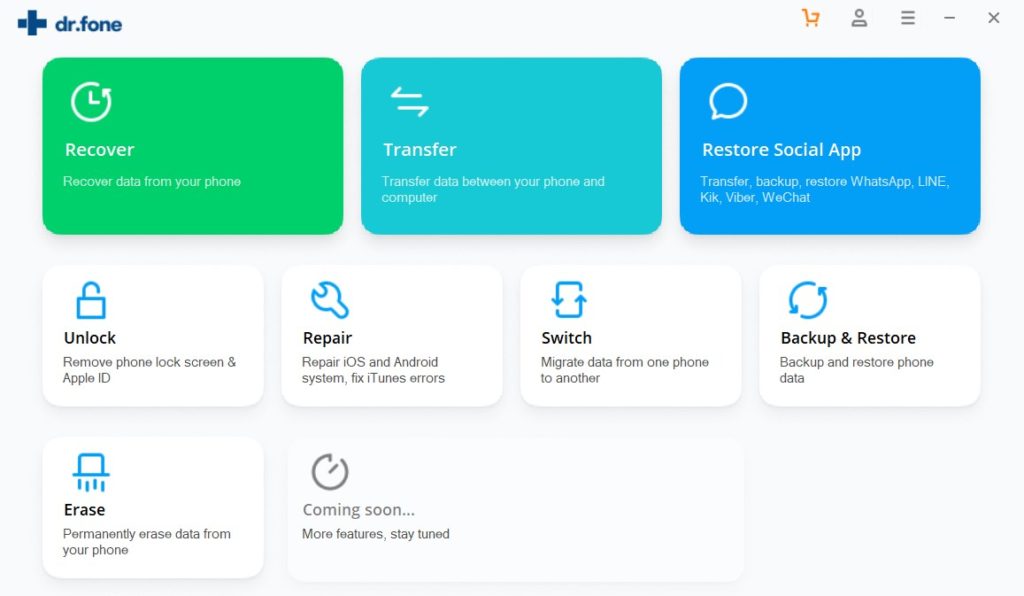
Then connect SD (you can connect SD in your phone by USB cable or by using SD card reader) card to your computer and select “Recover Android Data” from the available options, that will take you to next screen where you will see option recover from SD Card.
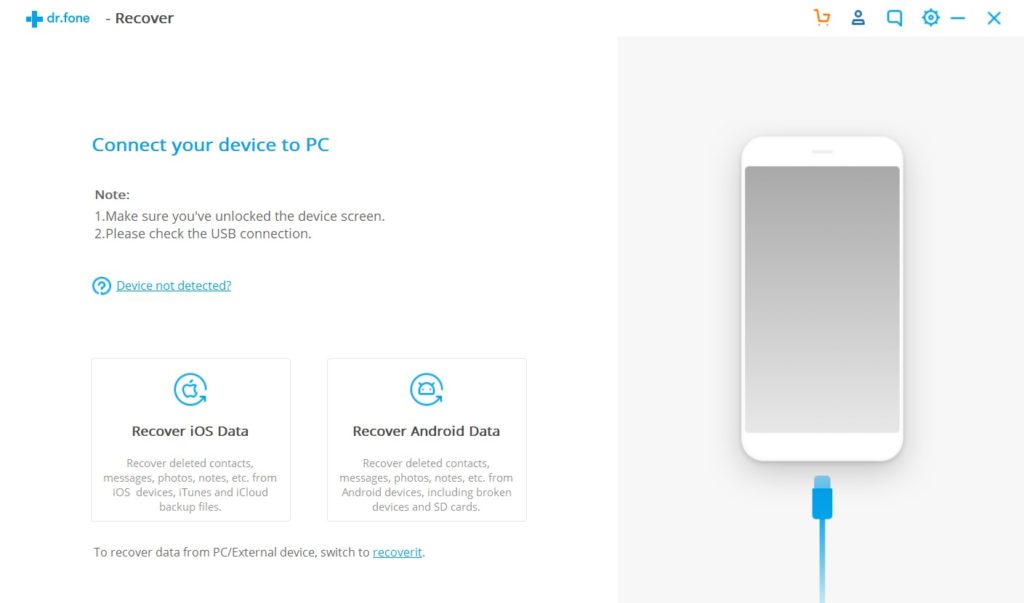
Check the left side panel of the image below, select and click ‘Recover from SD’ to go to next step.
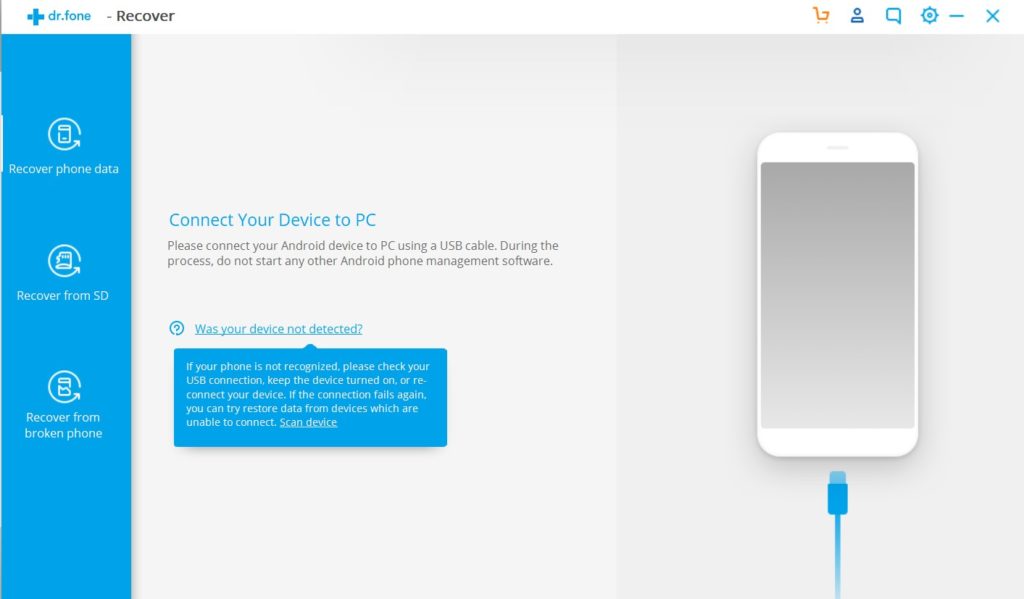
Now the recovery tool will detect the memory card and start reading it.
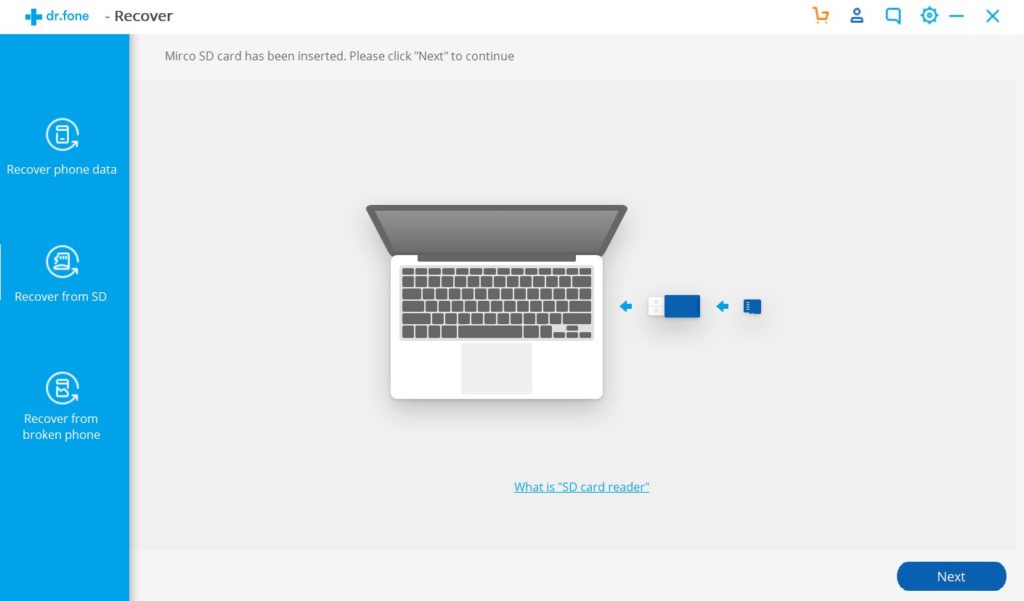
After you have selected option “Recover from SD card” the software will display the detected card as shown in the image below. Select SD card and press “Next” for the next process to continue.
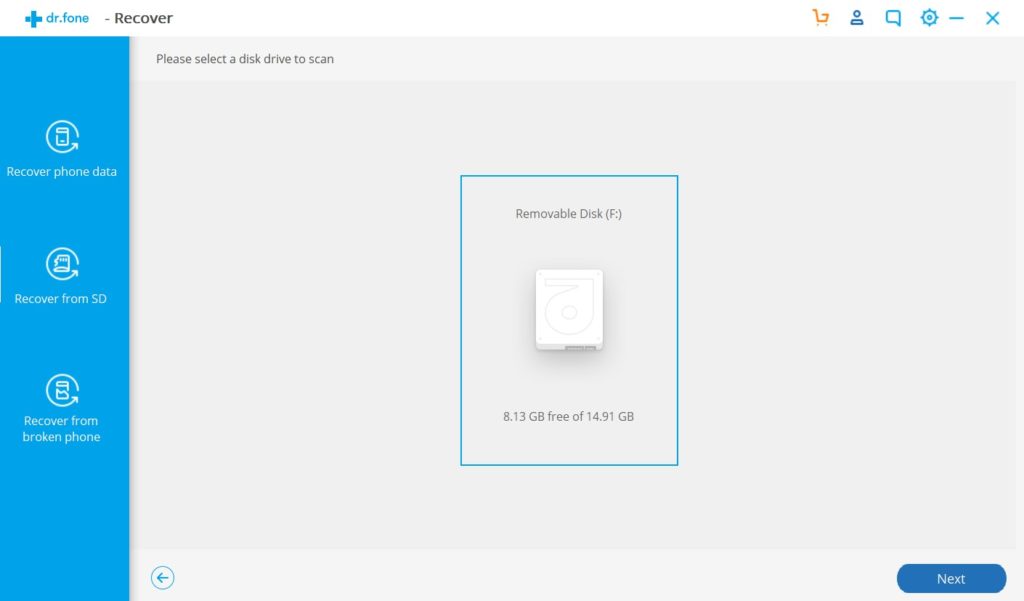
Step 2: Start Scanning the SD memory card.
Here you can see two options available for scan “Standard Mode” and “Advance Mode”. It’s recommended first try Standard Mode, if you don’t find the file or data you were looking for then try Advance Mode.
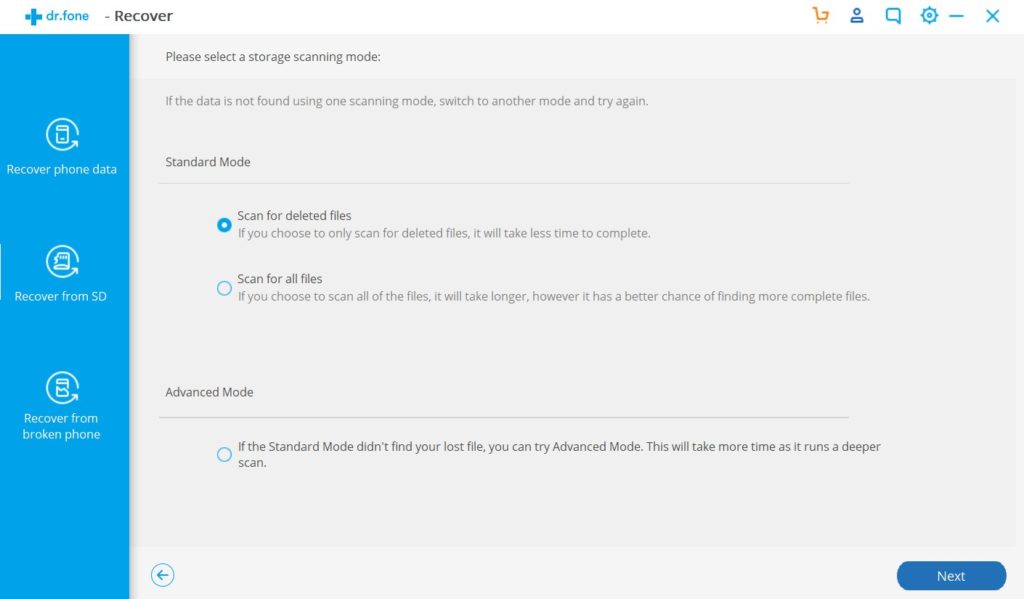
After you have selected the scan mode click on “Next” to begin scanning the SD memory card. This scan will take few minutes. So be patient and let the software complete the scan and recover data.
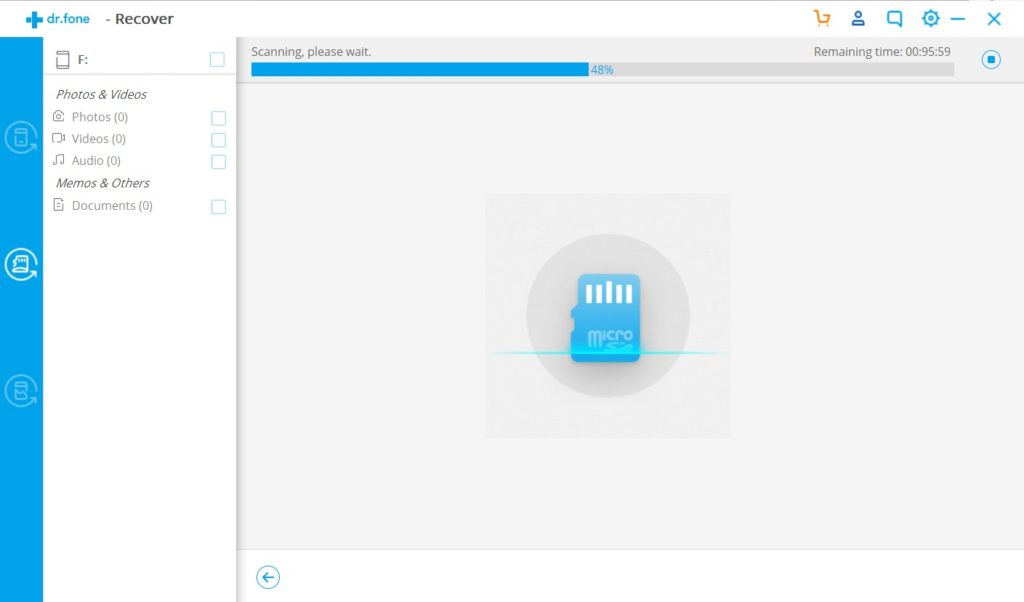
Step 3: Preview and recover data from your SD Memory Card used in Realme XT.
Now when scan is complete, the Android Data software will display the found data, you can preview select the files you want and click recover to save the selected files. You can save recovered data on your computer or recover to device too.
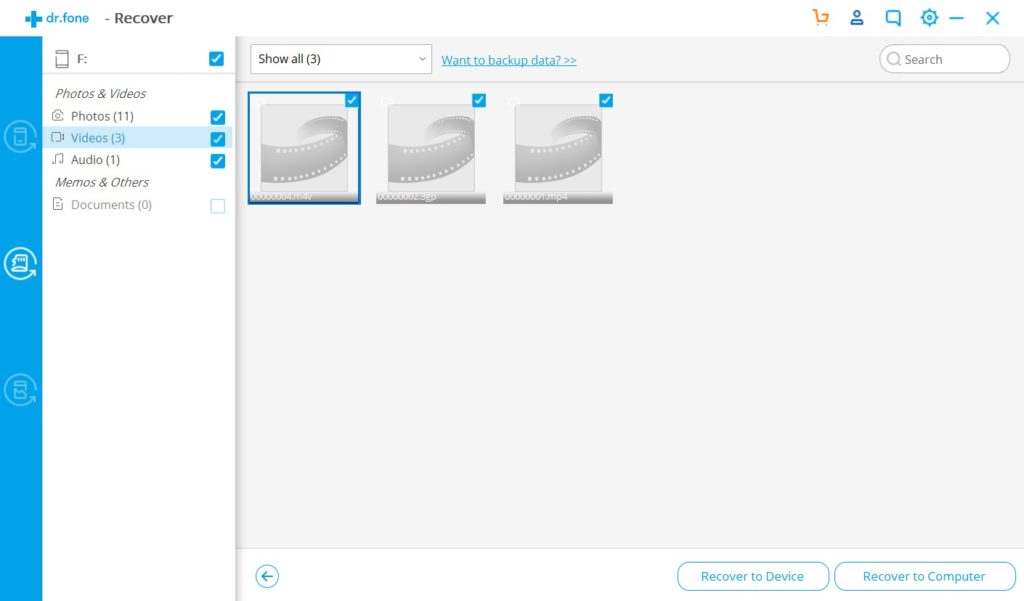
The Trial version of Android Recovery Tool only allows preview of recovered data, to save recovered data you have to register and buy the software.
 |  |
 |  |
Tips To Remember:
Backup Realme X2 Pro/ XT/X To Prevent Future Data Loss.
To pervert future data loss its my recommendation that keep back up of your Realme X2 Pro/ XT/X. Always keep backup of your device to your PC. With the help of Android Data Backup and Restore Software it’s done very easily.
This software is compatible with all Realme Smartphones, which help you backup all types of data photos, videos, audios, messages, contacts, documents, call history, apps and apps data etc. Its very easy quick and backup is done in just 5 minutes max.
Also keep back in sync with cloud services. My favorite is Google, they provide free cloud service up to 15 GB. Use Photos to backup Photos and videos, save other files and documents to Google Drive.
Wrap Up
In this post we have explained the solutions to resolve data loss in Realme smartphones, given step by step tutorial how to recover data from Realme phones when you have no backup.
Along with data recovery solution, we also given Tip How To BackUp & Restore Realme X2 Pro/ XT/X, to prevent future data loss. We hope this article helped you, please share your experience with others who can benefit from it.
Like & follow us on Facebook & Twitter, ask if have any questions click on Contact Us link at end of page and send us your query, we will help in best possible we can.





