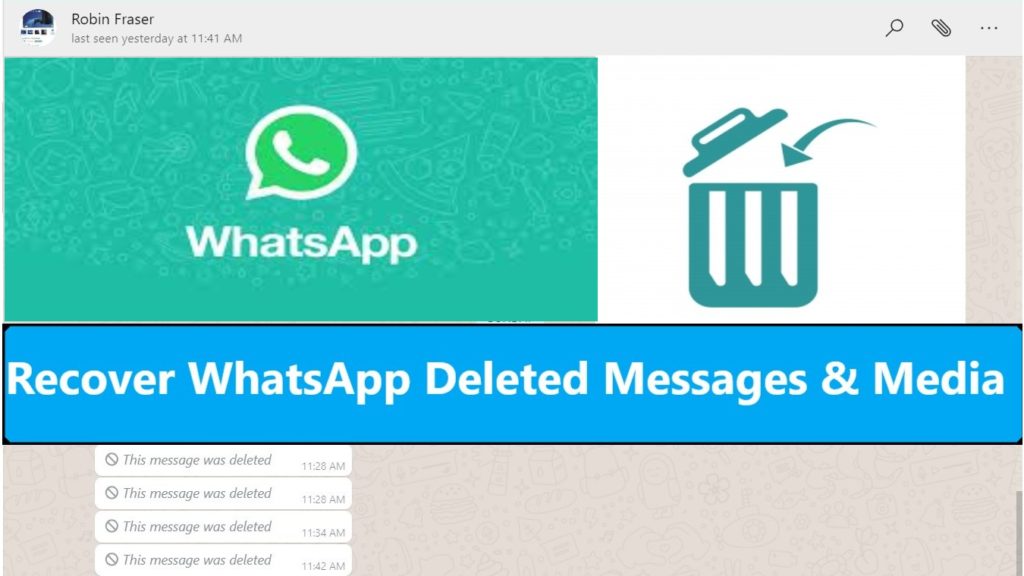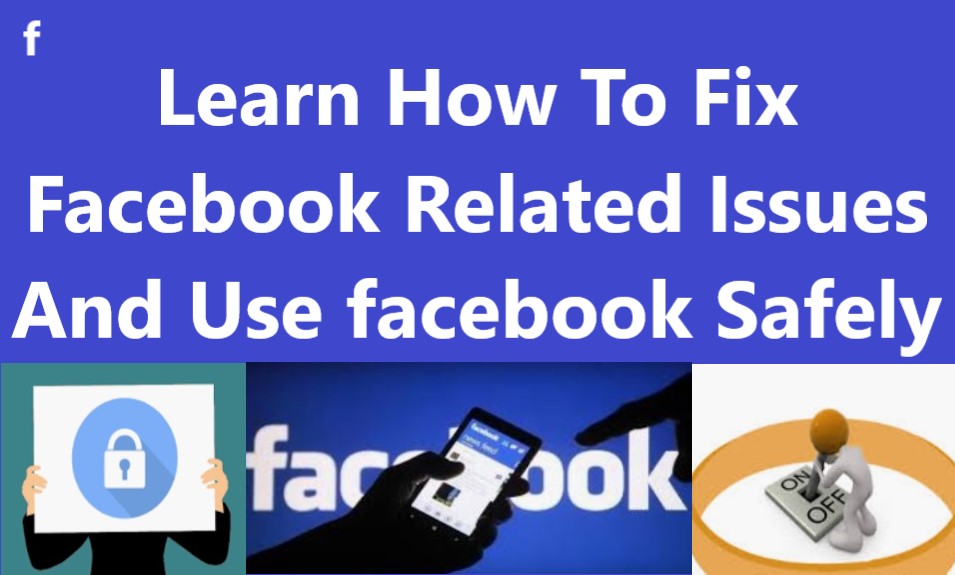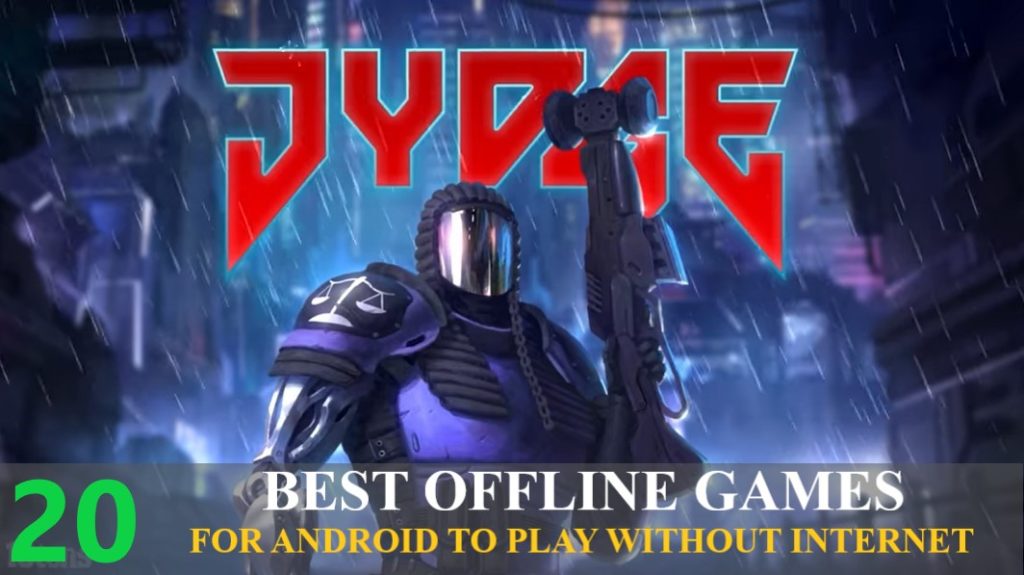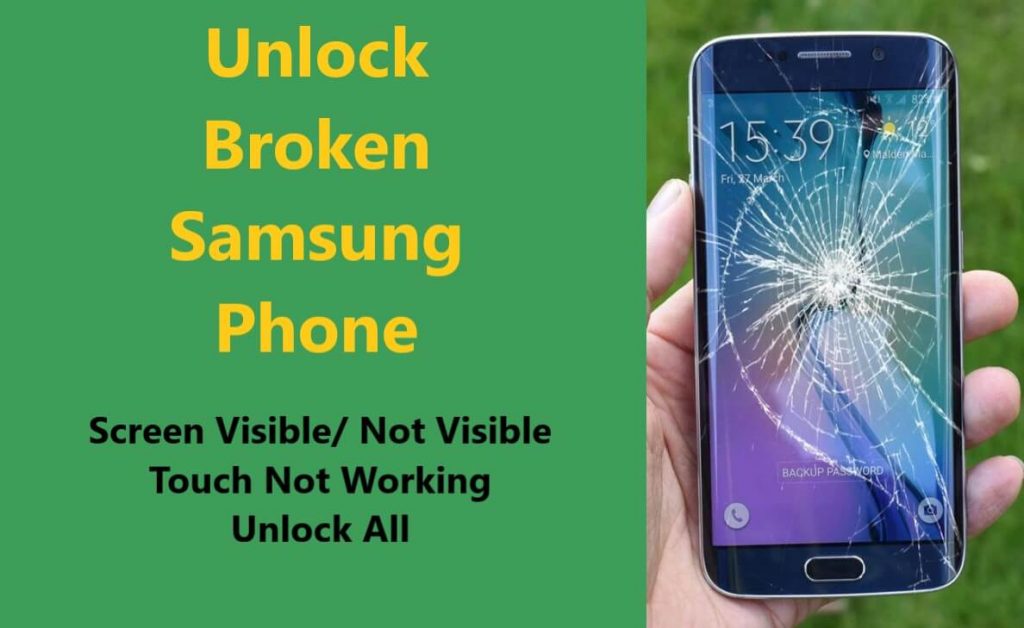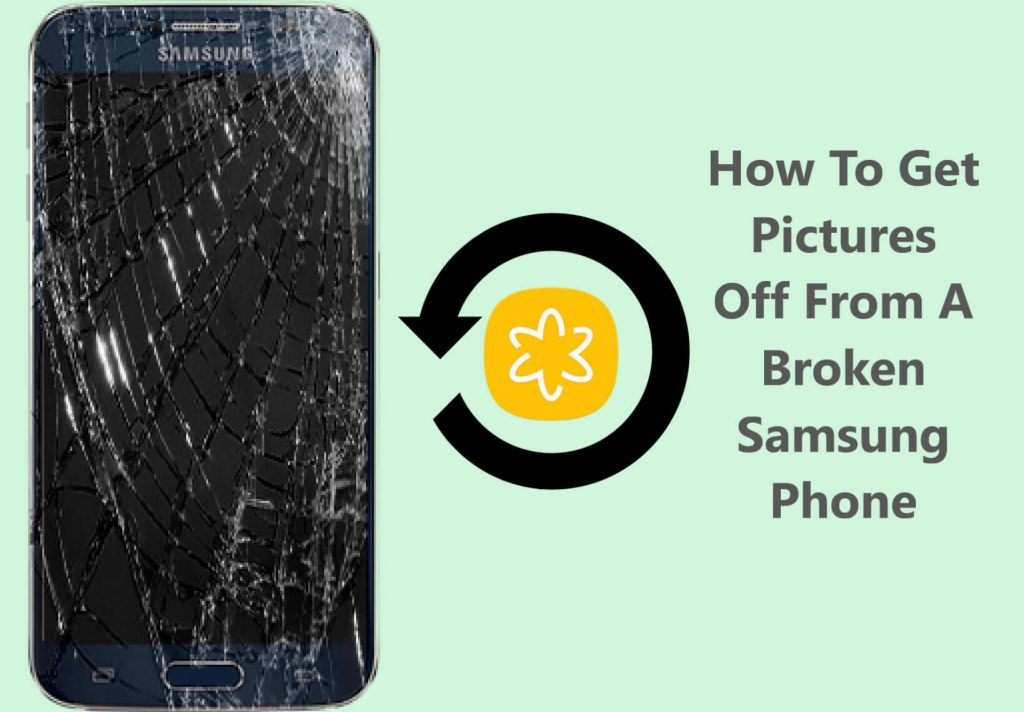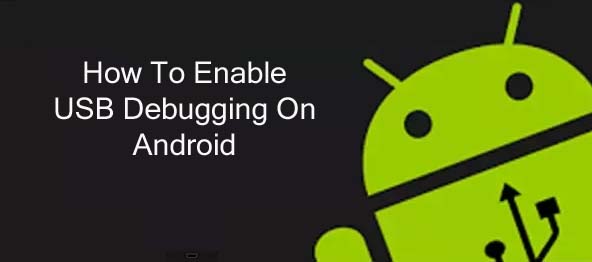
The main function of USB debugging is to make connections possible between Android devices and computers, to allow computers to transfer data to and from Android Devices. The USB debugging can be enabled in an Android device after connecting it to a computer via USB. In case you are connecting your Android for the first time to a computer, a pop-up will appear on your Android screen asking to enable USB debugging, simply enable it to connect your Android to your computer.
Follow the tutorial given below on how to enable USB Debugging on your Android Device.
Steps To Enable USB Debugging On Android
1: Go to Settings on your Android Phone.
2: On the setting page scroll down to find “About Phone” click and open it.
3: Scroll down and find “Build number” click repeatedly seven times on it.
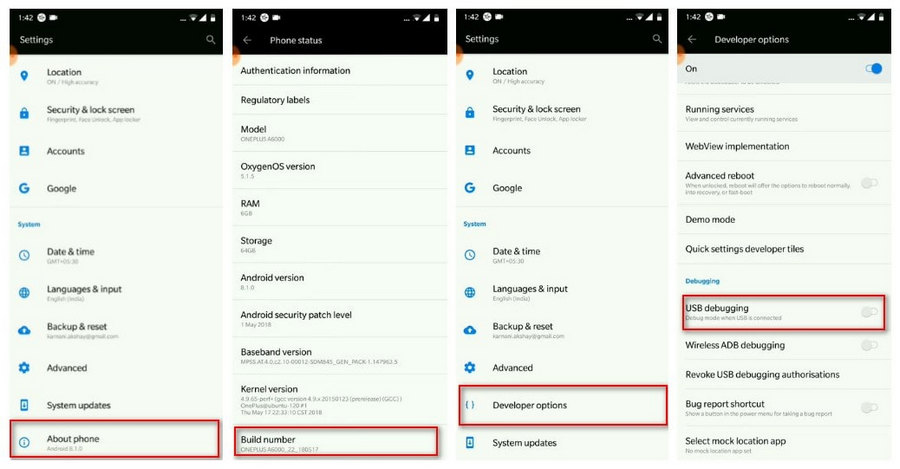
Now on your Android device screen, you will see a pop-up message that says “you are now a developer”. This enables the developer option on your Android device.
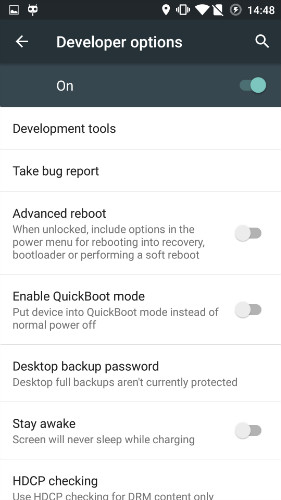
4: Now go back to Settings find “Developer option” and click it.
5: In the developer option find “USB Debugging” and click it, a pop-up message will appear on your Android device screen “Allow USB debugging” simply click “OK”. Now you have successfully enabled USB Debugging on your Android device Phone.
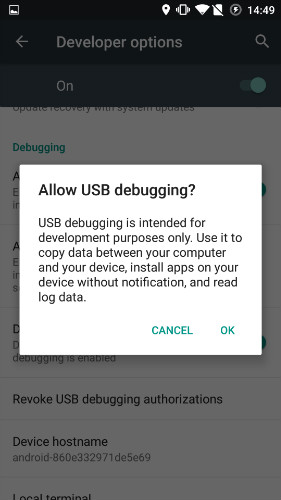
Expert Tip – While it may not do any harm to your Android device, it’s recommended to disable USB debugging when you don’t need to use it.
Experts Recommendation: When the Developer option is enabled on your Android it can cause a red border on your phone screen, an error when you connect to computers or some other problems in your Android. So it’s advised to turn off developer options when you don’t need to use them. Use the steps below to turn off the developer option on your Android.
How To Turn off Developer Options
Step 1: Go to Settings on your Android.
Step 2: Scroll and find System and tap on it.
Step 3: Now scroll down find Developer options and tap on it.
Step 4: Under Developer options, you will find the On/Off switch tap on it to turn the Developer option.
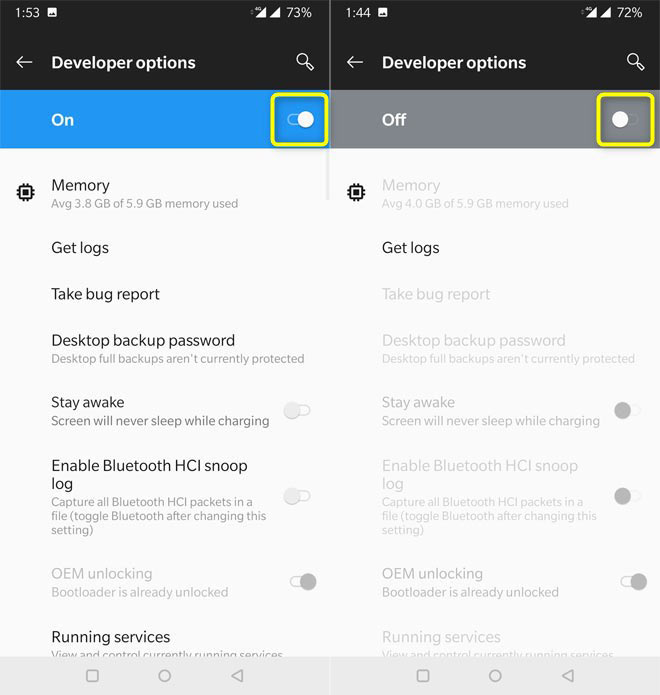
Conclusion
Hope this tutorial on how to enable USB Debugging, and how to disable USB Debugging on Android device, and also How to Turn off Developer options on your Android device was helpful enough will be back with a more helpful post on debugging soon.