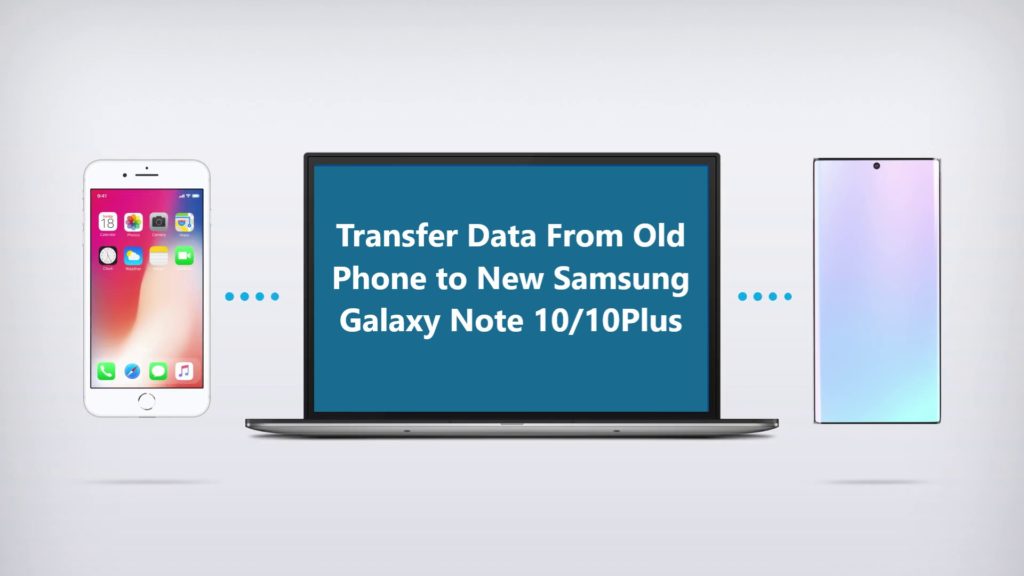Find out 2 fast and easy ways to transfer data/files such as Photos, Videos, Contacts, Apps, Messages, Documents, Music, Call History, Contact Blacklist, Voice Memos, etc. from old Phone to Mi 10T/Mi 10T Pro smartphone.
Bought a new Mi 10T/Mi 10T Pro for yourself or got it as a gift from someone. Upgrading smartphones to the latest model is always joyful. But for some it might be a frustrating task, when it comes to moving data from the old phone to the new Mi 10T/Mi 10T Pro.
Now you don’t have to get frustrated, to make this data transfer process faster and easier, we have prepared this article. In this article, we have discussed 2 best ways using which you can transfer data from your old phone to the new Mi 10T/Mi 10T Pro in a few minutes.
The 2 methods using which you can easily and quickly transfer all your data from your old phone to Mi 10T/Mi 10T Pro.
Free Download or Buy Now Android Switch
 |  |
 |  |
What type of data can be switched/moved or transferred between devices using Android Switch?
From any Android Phone to Mi 10T/Mi 10T Pro you can transfer data files such as Apps, Bookmarks, Calendar, Contact, Contact Blacklist, Call History, music, messages, photos, videos, and voice memos.
From iOS To Mi 10T/Mi 10T Pro you can transfer data such as alarms records, bookmarks, contacts, calendar, contact blacklist, music, notes, photos, ringtones, videos, voice memos, voicemail, call history, text messages, and wallpapers.
This phone switch program is compatible with more than 8000 smartphones and tablets, and support brands such as Apple, Google, Motorola, Oneplus, Samsung, HUAWEI, Sony, LG, HTC, OPPO, ZTE, Vivo, Asus, Xiaomi, Lenovo, and more.
Important Note: As you know iOS Apps version can’t run on Android so you cannot transfer Applications from iOS to Mi 10T/Mi 10T Pro. You need to download the Apps on the Mi 10T/Mi 10T Pro manually.
Method 1: Use Xiaomi’s App Share Me to Transfer Data from Android Phone to Mi 10T/Mi 10T.
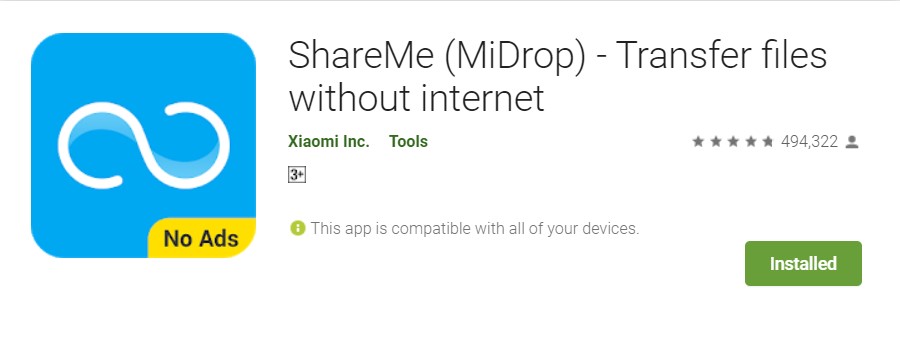
ShareMe was previously known as Mi Drop, if your old phone is Android but not a Xiaomi phone, you can download and install it from Play Store, and use it to transfer data from any android phone to Mi 10T/Mi 10T Pro.
One of the best things about this app is that to transfer data wireless you don’t need an internet connection.
Let’s check out how to use ShareMe step by step.
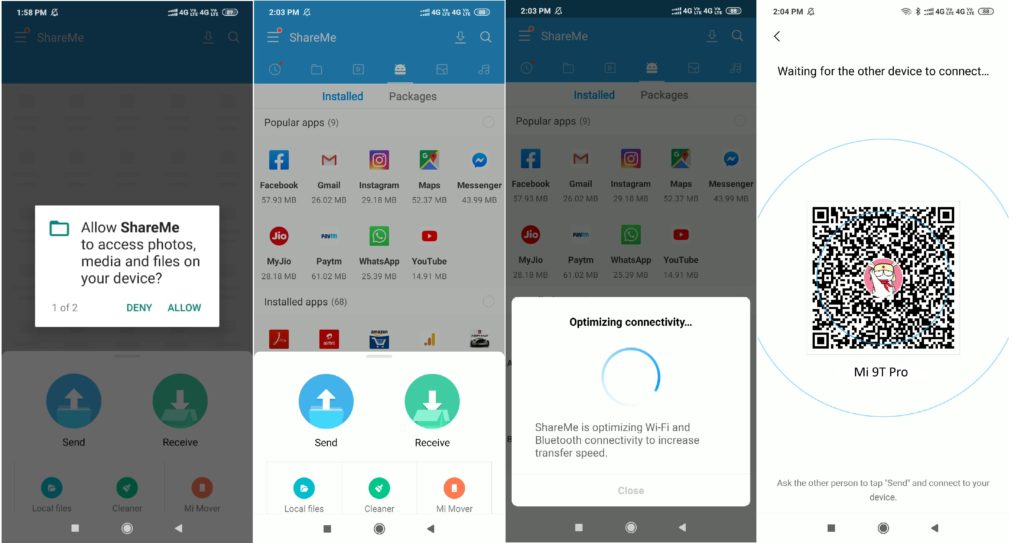
Step 1. On your new Mi 10, T/Mi 10T Pro go to the menu and open ShareMe, and click on ‘Receive’
Step 2. Once you click on ‘Receive’ the new Mi 10T/Mi 10T Pro will optimize Wi-Fi and Bluetooth to enable high-speed transfer, it will also create a QR code that you can scan by old Phone when prompted to begin data transfer.
Step 3. On your old phone open ShareMe, if your old phone is not Xiaomi download and install ShareMe from Play Store.
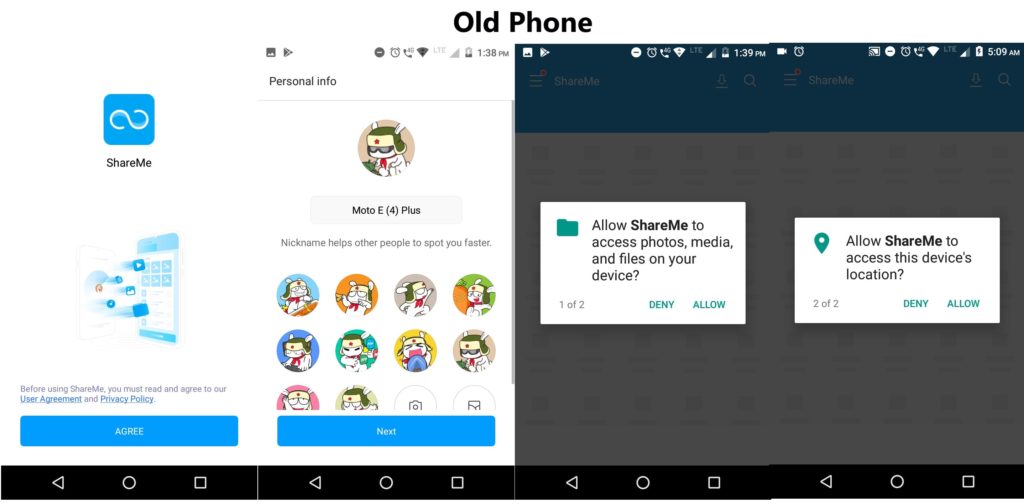
Step 4. Open ShareMe and allow the permission it asks, once you have allowed it the permission it asked for, on the next screen you can see all the types of data that are available to transfer.
Step 5. Choose files, documents, apps that you wish to transfer and click on ‘Send’. See the live screen recording of the old phone selecting content to transfer data to the Redmi phone using ShareMe.
Step 6. If your phone’s location is off it will ask you to turn on location. Click on option given ‘Set’ and turn on location. It will now automatically search and connect to the hot-spot created and data transfer will begin.
Step 7. If not able to connect to hot-spot automatically you also get option to scan QR code scan and connect to new Mi 10T/Mi 10T Pro to send data, simply click on option ‘Scan QR code’ on old device and scan the QR created on new Mi 10T/Mi 10T Pro and data transfer will begin.
Note: Data transfer will consume time, depending on the amount of data you are transferring so be patient and let transfer complete. But if your transfer gets interrupted given any reason any error, no worries you can resume it again with a simple tap without starting over.
Method 2: Use Android Switch Software to Transfer Data From iPhone/ Android phone to Mi 10T/Mi 10T Pro.
Let’s check how to use Android Switch step by step.
First Download and install Android Switch on your computer.
Step 1. Launch Android Switch on your computer and select option “Switch” from all available options.

Step 2. Now connect both device the Android Phone and your Mi 10T/Mi 10T Pro to the computer via USB cable. Automatically the switch application will display two Android phones in the display as shown in the image below.
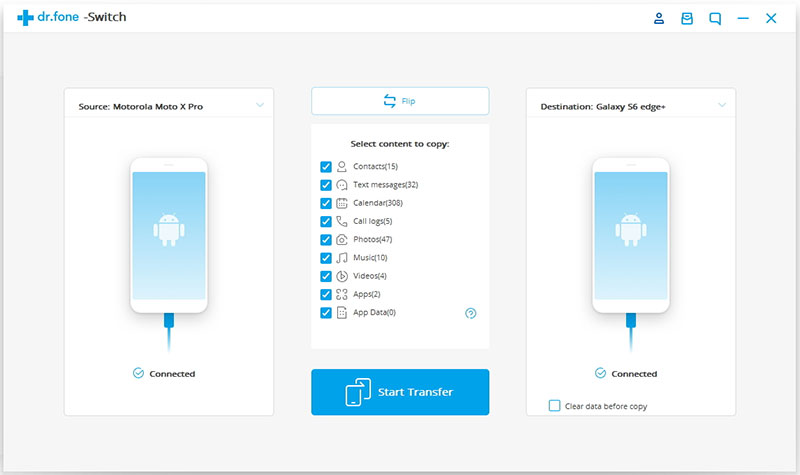
Step 3. Now check your old Android device as Source Device and Mi 10T/Mi 10T Pro as the destination device. The data and files will be transferred from Source Device to Destination Device. Make sure your devices are in the right position if not use the “Flip” button to exchange your device position.
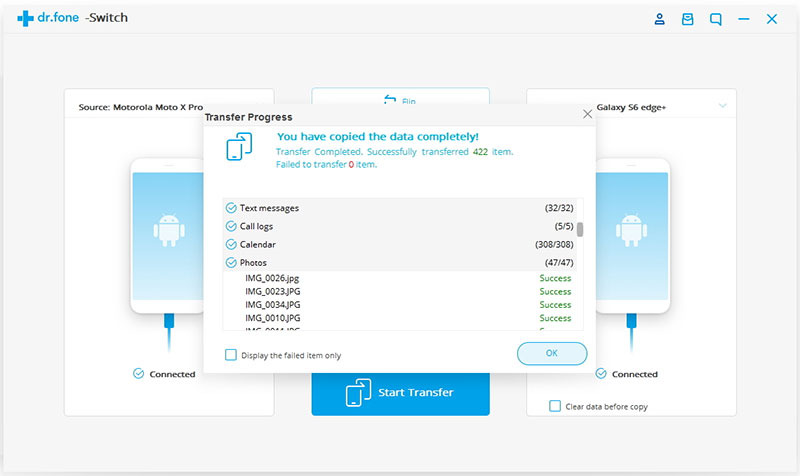
Step 4. Now select the type of data you wish to transfer from your old Android to Mi 10T/Mi 10T Pro.
Step 5. Once you have selected the contents you wish to transfer, simply now click on ‘Start Transfer to begin the process.
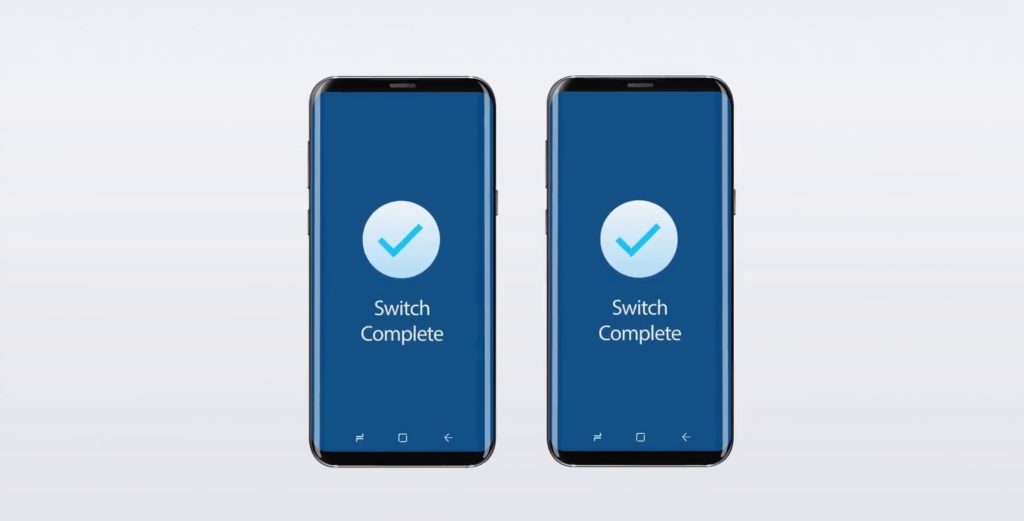
Step 6. Relax and let the transfer process complete. When the complete transfer done, the application with notify with a prompt. Then you can safely remove both devices from your computer.
In this way, all the Mi 10T/Mi 10T Pro users can transfer data from Android Phone to the new Mi 10T/Mi 10T Pro, the transfer process is not only easy but also time-saving and extremely fast as well.
Also Read: How To Recover Deleted Data From Redmi Note 9Pro/ 9Pro Max/ 9S.
 |  |
 |  |
Wrap Up
Now you can see data transfer between devices is not that complicated task. We hope from above give data transfer method saved your time and successfully moved data from the old phone to Mi 10T/Mi 10T Pro. Users who don’t have a computer can use the first method. It might be not as fast as the Android Switch transfer but does the job.
Like & follow us on Facebook & Twitter, ask if have any questions click on Ask Android Expert link on-page and menu, send your query, and get instant help from Android expert online.