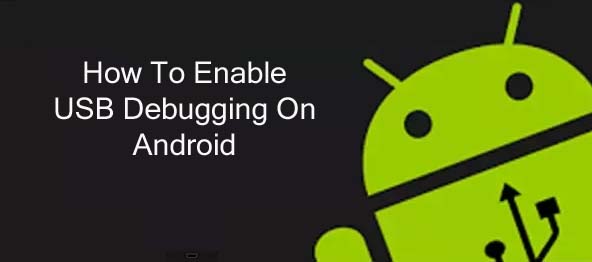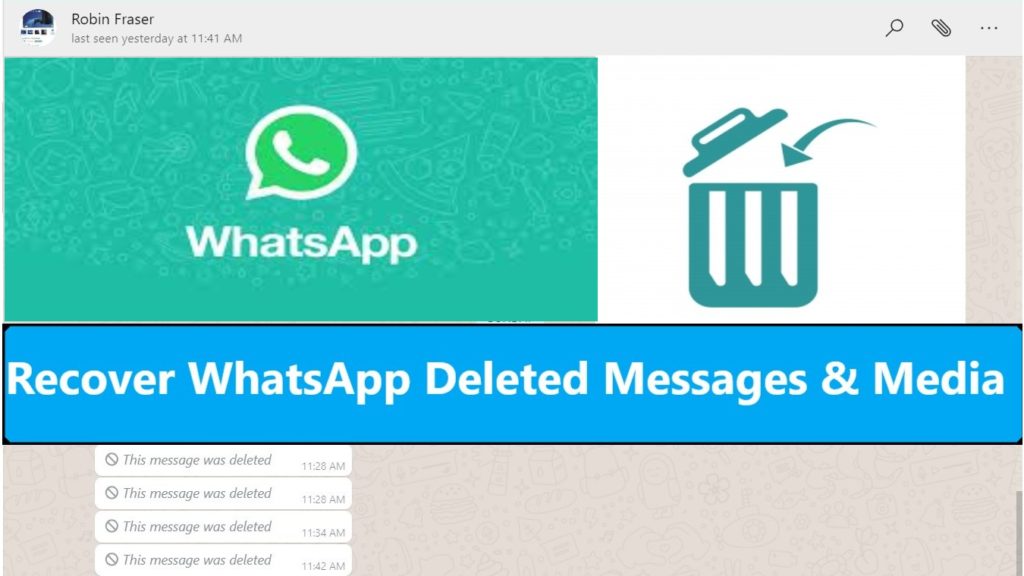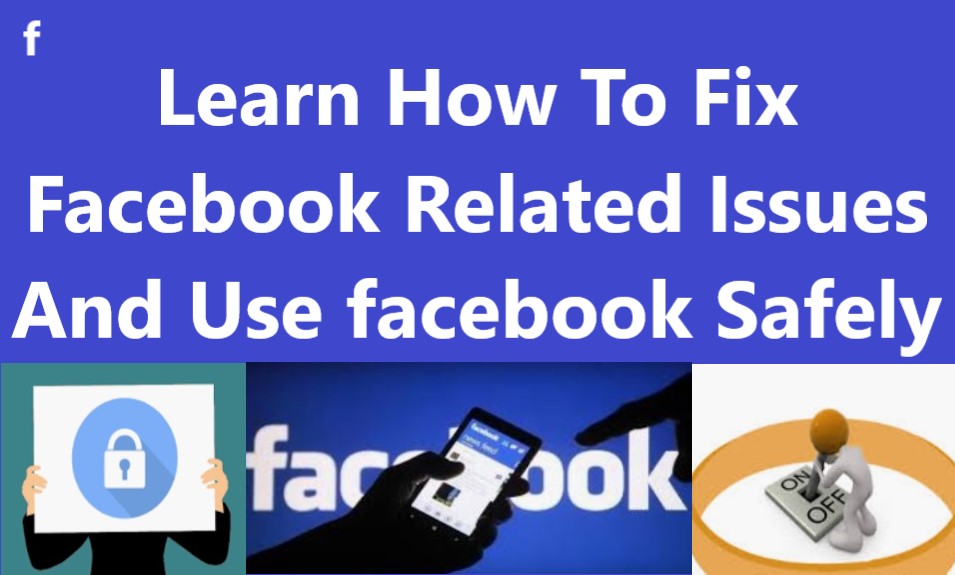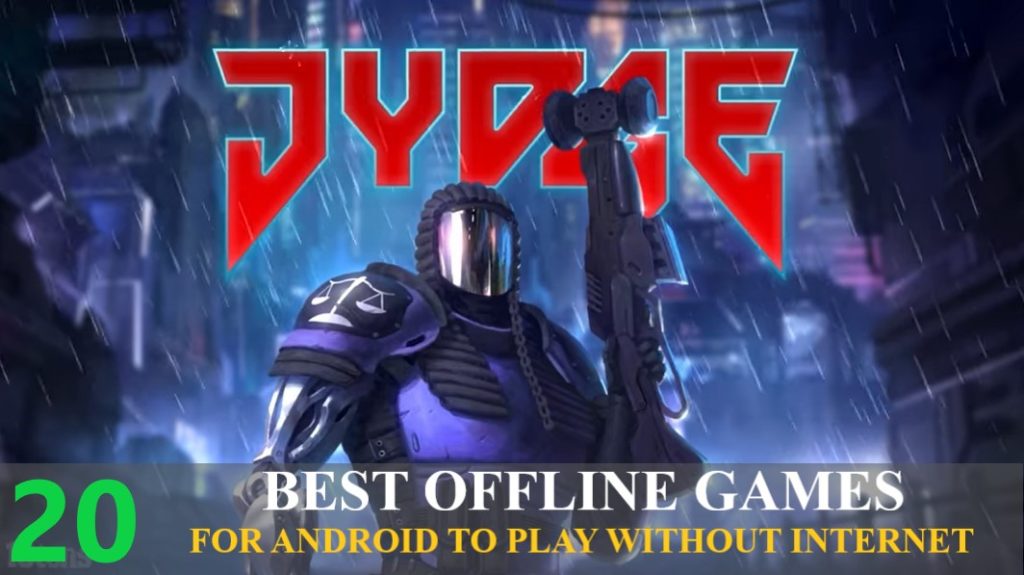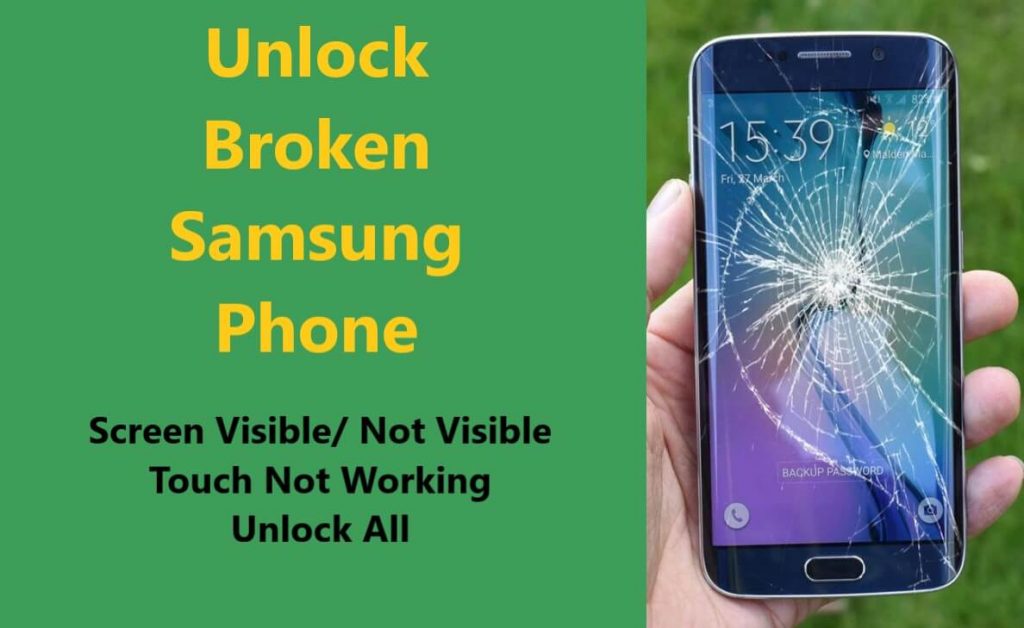Did you just delete a text message by mistake? Or perhaps you deleted a whole conversation? Or you just opened your message app and found all your conversations were gone. Messages can be deleted or lost on Android due to various reasons, whole messages can be lost due to some bug in the messaging app or one can accidentally delete the whole conversation. Whatever the reasons may be behind text message deletion/disappearance. If you are searching solution on how to retrieve deleted text messages, your search ends here.
After extensive fact-finding, we have prepared this article, where we have described practical and effective methods using which you can recover deleted text messages from your Android.
For instance, let’s look at these real-life practical scenarios:
“Messages App deleted all my texts
I restarted my phone and when I opened my Messages app all my conversations were gone. Tried restarting the app and then my phone again. They’re all gone… not good”.
Source – Support Google
“Last night was deleting a text message but in hurry, I accidentally deleted the whole conversation.
I checked backup but as it was a recent conversation, it was not backed up. Is there any way to recover those deleted text messages?”
Source – Support Google
As the above scenarios, there can be many more due to which text messages can get deleted or lost. So, how to retrieve deleted text messages. You can recover those deleted text messages if you take action in time, carefully read this article ahead and follow the instruction and recover deleted text messages from your Android.
Prior To Attempting To Recover Text Messages:
- The moment you realize you have deleted a text message that was important stop using your phone then and there, and attempt for text message recovery as soon as possible.
- Disconnect Wi-fi and switch off mobile data too. If you are not expecting any important call it’s recommended to put your phone in airplane mode. You might be thinking why to do this.
The main motive behind doing the above steps is to make sure your phone doesn’t add new/fresh data, because on Android smartphones when you delete something that data is not erased immediately, the android system deletes the pointers and just marks that data inactive in this case the text messages. But if you keep using that phone will add fresh data that will overwrite the inactive data, and you will permanently lose the chance to retrieve the deleted text messages.
Contents:
- Method 1: The Most Effective Method For Recovering Deleted Text Messages From Android Phones Using Recovery Software [Recommended]
- Method 2: Recover Deleted Text Messages On Android From Google Drive Backup
- Method 3: Recover Deleted Text Messages On Samsung From Samsung Cloud [Recommended For Samsung Users]
- Method 4: Contact Your Phone Carrier To Retrieve Deleted Messages
- Extra Tip: How To Never Lose Messages On Android
Well now let’s move to recovery solutions, how to recover deleted text messages on Android
Method 1: The Most Effective Method For Recovering Deleted Text Messages From Android Phones Using Recovery Software [Recommended]
First Download and Install the SMS Text Message Recovery Software from the link below.
 |  |
 |  |
Step 1. Connect Your Android Phone via USB cable to your computer
Launch Android Data Recovery software on your computer, (PC or Laptop) and select “Recover”.

Connect your Android phone to the computer using a USB cable. Make sure you have enabled USB debugging on your Android phone. When your android device is detected on your computer and USB debugging is not enabled, the recovery tool will show brand names, you will see the screen as follows.

Just click on the logo of your phone’s brand and it will show you instructions on how to enable USB debugging, follow it, and enable USB debugging. Check your phone the software will ask permission access to connect to install the recovery package. When you get a prompt on your phone allow to proceed.

Step 2. Now select the file types to scan
When your phone is connected successfully to your computer, the recovery software will display all the supported data that can be recovered. By default, it has checked all the file types. Now you have to just select messages as you want to recover deleted text messages.

After you have selected messages to recover click Next, the recovery tool will scan your device to get device information.

If your Android Phone is not rooted, Android Data software will root your device. After the recovery has complete your device will again be unrooted, this process does not affect your phone or your phone’s warranty.

Just click Next to start data recovery. Once you click next the recovery tool will start analyzing the device to recover deleted text messages.

The Text message Recovery Software will now start scanning your android device to retrieve lost and deleted text messages. This scan will take few minutes. So be patient and let the software complete the scan and recover deleted text messages.
Step 3: Preview and recover text messages from your Android device
Now when the scan is complete, the Text message Recovery Software will display the deleted text messages., you can preview select the text messages you want and click recover to save the selected text messages. Now you can recover and restore the deleted text messages to your device or Recover and save data to the computer.
Method 2: Recover Deleted Text Messages On Android From Google Drive Backup
If you have activated automatic backup on your Android, it automatically backs up your text messages too by default to Google drive. To restore them first you need to check the last backup date and time, the backup date and time should be after you received the text message that was deleted.
To check when was the last backup taken you can follow the steps below:
Step 1: Open the Google Drive app on your Android Device.
Step 2: Tap and open the Hamburger menu located in the upper left corner.
Step 3: Tap on Backups

Now you can see your Phone backup with the last backup date, here you can also see all the other accounts backups that you back up like your WhatsApp backup if you have multiple devices logged in with the same Gmail id. So, now how to restore the deleted SMS text messages from the backup.
To restore text messages from the Google drive backup you have to factory reset your Android device and again reset using the same Google Account in which your backup is stored. Just log in with the same Gmail and allow the device to sync, and all your backed-up data along with your deleted text messages will be restored on your device.
But be aware don’t be in rush, before you, factory reset, back all your important data on your Android device, so that you don’t end up erasing other important data. Click the link below and find out how to safely factory reset Android Device.
Method 3: Recover Deleted Text Messages On Samsung From Samsung Cloud [Recommended For Samsung Users]
Users who have activated Samsung Cloud backup and auto-sync on their Samsung Galaxy phones can utilize this method, and recover/retrieve deleted text messages without using a computer or any recovery software.
But first, you need to make sure that your Samsung device has backed up your text messages to the Samsung cloud before you deleted the message or messages from your Samsung device.
So, to check Samsung cloud last backup date and time follow the steps given below:
Step 1: Open Settings on your Samsung Galaxy phone/tablet.
Step 2: Click on your name, you will find that on top of the screen, and then click on Samsung Cloud.
Step 3: Now you can see the last backup date and time when it was last synced.

Follow the instructions below to restore deleted messages from the Samsung cloud backup to your Samsung Galaxy phone:
Step 1: Go to the menu and select Settings.
Step 2: Search and tap on Accounts and backup.
Step 3: Click on Restore Data.
Step 4: In the option Backup Device, select your Samsung device.
Step 5: On the Restore data page, select Messages as you want to restore deleted messages only.
Step 6: Finally tap on Restore and all the backed up messages that were deleted will be restored back to your Samsung phone.

Method 4: Contact Your Phone Carrier To Retrieve Deleted Messages
Some cellphone wireless service providers offer their own messaging apps, like Verizon messages. The Verizon messages have a feature that allows users to backup and sync their text messages across devices. They also have desktop software and web app using which you can read your text whenever and wherever you want. If you are using AT&T messages, they too backup and sync text messages. So, if you have deleted your text messages you should check your backup from these Carriers, most probably you can find those deleted texts message in the backup.
Moreover, in some extreme situations, you can get in touch with your carrier and ask for a copy of your deleted messages, some carriers store text messaging and other data records for some time. But they would not simply provide you such information just because you ask them, this can be asked by the court of law and in some cases, they can cooperate with police but that too depends on the situation. So, this is like information that you can be aware of, it’s not a solution.
Extra Tip: How To Never Lose Messages On Android
You’ve just realized that retrieving lost text messages isn’t precisely a simple task. The best way to address a problem is to avoid it in the first place. So, it’s essential to backup important Text messages. There are several apps available on the play store that can help you backup your text messages and other data. So, let’s check them out.
Google Drive
Google Drive cloud service is the first on the list. You get this pre-installed on every Android device. You get up to 15 GB of free cloud storage which you can use to back not just documents, you can back up your text messages too.
Follow the step-by-step guide on how to backup text messages from Android to Google Drive:
Step 1 – On your Android phone open Settings.
Step 2 – Scroll and find Google and open it.
Step 3 – Select Backup.
Step 4 – Check the toggle switch in front of Backup to Google Drive, if it’s off turn it on.
Step 5 – Check if you have selected the right Gmail account if you have multiple Gmail accounts.

Step 6 – Tap on your device name to check if SMS text messages, is in the backup list.
Step 7 – Tap on Back up now and all the SMS text messages will be backed up to Google Drive.

Apart from Google drive, there are numerous third-party apps available to assist you in backing up your SMS texts, all are available on the Play store. Apps like Autosync File Sync by MetaCtrl, Backup Your Mobile, Alpha Backup Pro, etc.
Conclusion
As you saw the practical scenarios above, how text messages can get deleted/lost any time on your phone, so it’s better you keep all backup services on in your phone so that you can recover them from backup when needed. You can also backup all your text messages to your computer, using the Phone backup software. This Android backup software can back up all your data from your phone to your computer, which you can restore using the same software when you need them.
Yet if somehow you were not able to backup and the text messages get deleted, follow the instruction given above and use SMS Text Message Recovery Software and recover all deleted text messages from your Android.
If you all have more information on this topic you can get in touch via Facebook and Twitter and leave your suggestion there.