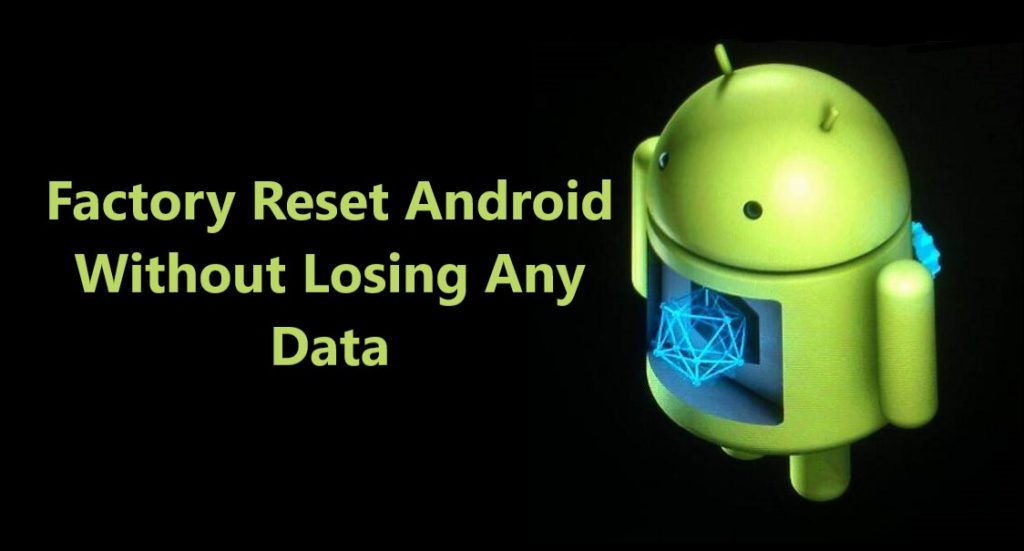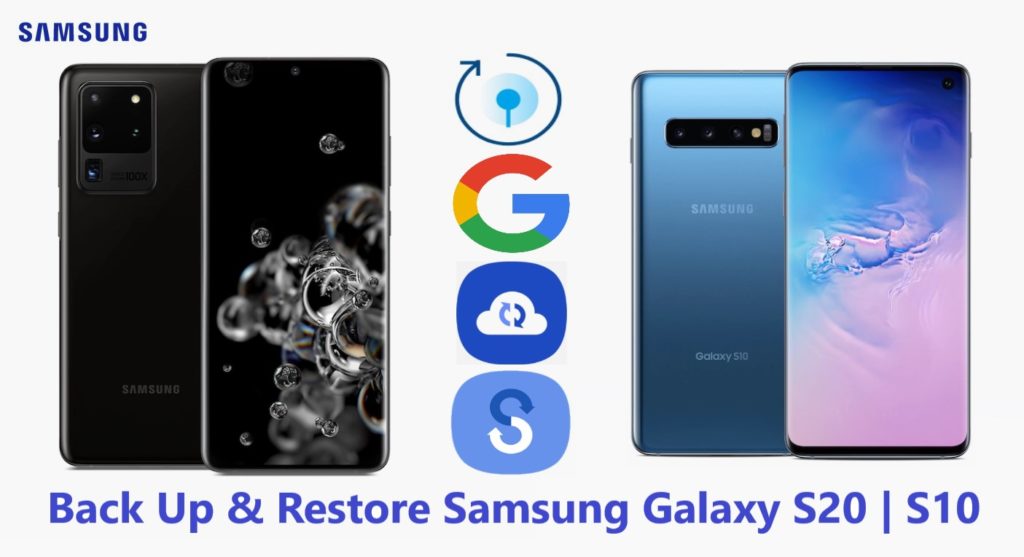
In today’s time smartphones have become an important part in our lives. We are now almost reliant on technology. In our daily life we are becoming more reliant on smartphones.
Smartphone now easily fulfill our many requirements. You want to send money to someone, office project needs a quick review, want to check your house security cam feeds, book tickets, watch movies, even for shopping we use our smartphones.
When we talk smartphone, Samsung’s Galaxy S20 series and Galaxy S10 series are in rage and trending in premium smartphone category. With increase of daily use of smartphones, smartphone manufacturers are improving latest features and providing huge amount of storage.
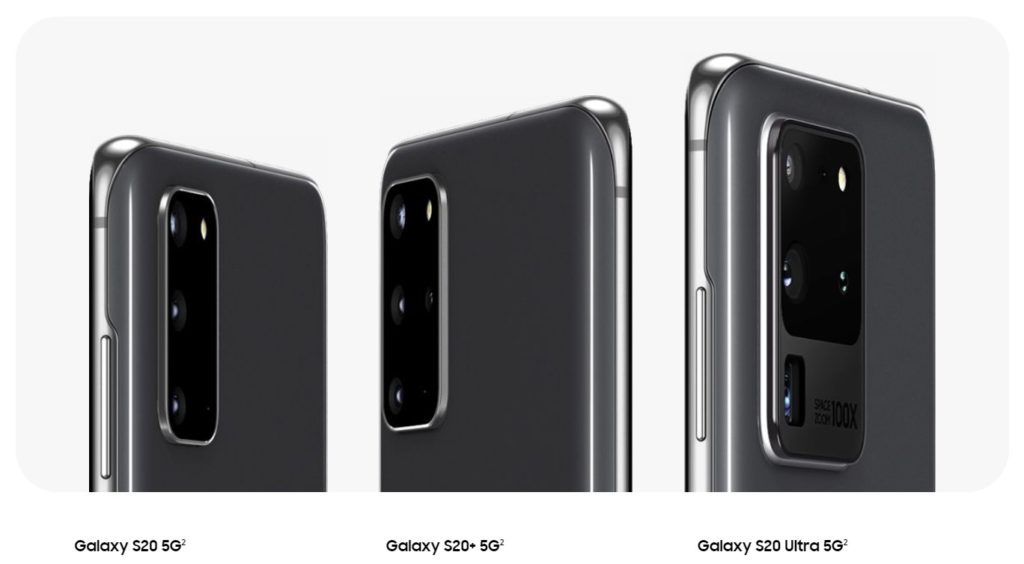
Our smartphones store huge amount of important data. All your precious memories in form of videos and photos, all those anniversaries and birthdays, those important work files, important documents all are stored in our smartphones now days.
So, when you have so much important data and information in your Samsung Galaxy S20/ S10, it becomes very important to back up your phone’s data considering any adversities that may cause loss of all precious memories and important data. If you want to keep the Samsung Galaxy S20/ S10 data safe forever read this comprehensive backup guide and follow the instructions.
Now there are various ways which you can use to back up and restore data on your Samsung Galaxy S20/ S10, with help of various applications and software. Here I have selected the 4 best ways that can be used to backup and restore data on your Samsung Galaxy S20/ S10. To know how to backup and restore Samsung Galaxy S20/ S10 go through this post and choose the one method that suits you best.
Method 1: How to Back up and Restore Samsung Galaxy S20/ S10 to PC with Android Backup and Restore.
Method 2: How to Back up and Restore Samsung Galaxy S20/ S10 Using Samsung Cloud.
Method 3: How to Back up and Restore Samsung Galaxy S20/ S10 Using Google Account.
Method 4: How to Back up and Restore Samsung Galaxy S20/ S10 Using Samsung’s Smart Switch.
Bonus Tip: How to Recover Deleted/ Lost Data from Samsung Galaxy S20/ S20 plus/ S20 Ultra.
Easily backup Samsung Galaxy S20/ S10 data to PC.
Backup data like Photos, Videos, Apps, Audio, Call Logs, Documents, Text, Whats App Messages and more. Can restore back backup data from computer to any Samsung Galaxy Phone too.
No network connection required, 100% safe and secure as only you have access to your data and easy to use, backs up GBs of data in just few clicks, they say job done within 5 minutes.
Download Now or Buy Android Backup and Restore
 |  |
Also Read: Fix Samsung Galaxy Smartphones/ Tablets System Issues Like Pro.
Method 1: How to Back up and Restore Samsung Galaxy S20/ S10 to PC with Android Backup and Restore.
Section 1: How to Back up Samsung Galaxy S20/ S10 Data to PC.
Section 2: How to restore Samsung Galaxy S20/ S10 with backed up data.
Back Up and Restore Samsung Galaxy S20/ S10 Data Using Backup and Restore Software.
Here you will discover simple step by step complete tutorials How to use Samsung Galaxy Data Backup & Restore. How It work and help users to restore data from Samsung Galaxy S20/ S10.
Section 1- Steps To Backup Samsung Galaxy S20/ S10 Data To PC.
Step 1- Connect your Samsung Galaxy S20/ S10 to Computer.
Launch Android Data Backup and Restore software on your computer (PC or Laptop) and select “Backup & Restore” option.
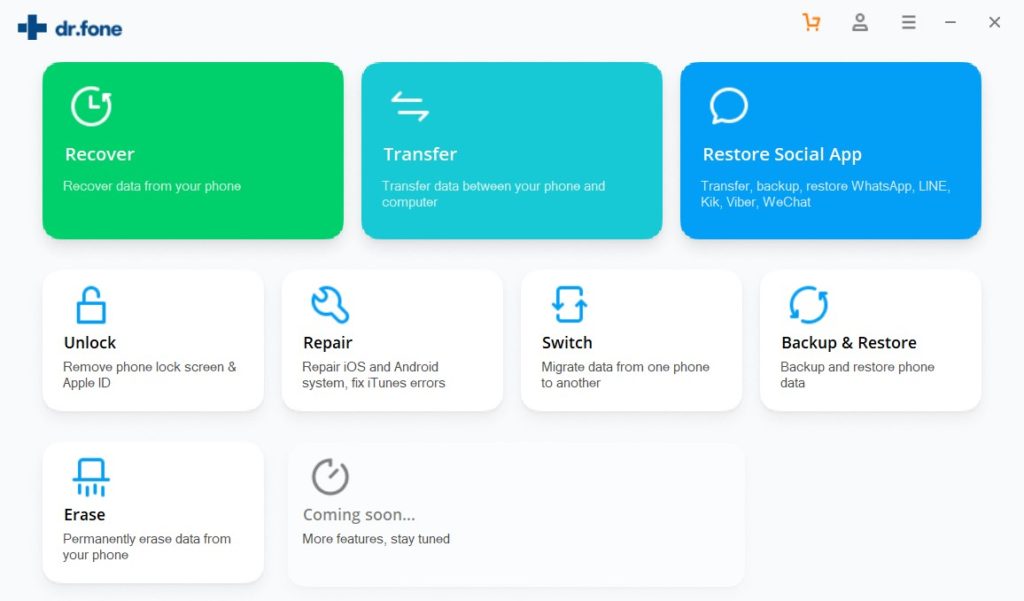
Use a USB cable to connect your Samsung Galaxy S20/ S10 to your computer. Make sure you have enabled USB debugging on your Android phone. When your Samsung Galaxy S20/ S10 is detected on your computer you will get a pop up asking you to allow USB Debugging.

If USB debugging is not enabled you will get screen to choose phone’s brand and it will show you how to enable USB debugging in your device. Just click on the brand Samsung and follow the on screen instructions and enable USB debugging.

Now when your Samsung Galaxy S20/ S10 is connected to your PC, simply click on Backup to start the Android Phone data backup.

In case you have used the software before and backed up the Android data, then you can click on “view backup history” and view past backup.
Step 2 – Choose types of files to Back up
Once your Samsung Galaxy S20/ S10 gets connected with Computer, choose the types of files you wish to backup, the software is programmed to automatically check all the types of files for you. Now just press on “Backup” to begin the process.

During backup process do not disconnect the Samsung Galaxy S20/ S10; don’t use your Samsung Galaxy S20/ S10 or delete any file while the backup process is progress.

Once the complete backup is done, you can press “view the backup” option to see all the files that have been backed up.

Also Read: Best Way To Recover Deleted/Lost Data From Samsung Galaxy Note 9.
Section 2- Steps To Restore Backed-up Data Back To Your Samsung Galaxy S20/ S10.
Step 1 – Connect your Samsung Galaxy S20/ S10 to Computer.
Launch Android Data Backup and Restore software on your computer (PC or Laptop), then in tools select “Backup and Restore” use a USB cable to connect your Samsung Galaxy S20/ S10 to your computer.

Step 2 – Choose the backup files to want to restore
Now click on “Restore” the Android Backup & Restore Software will the show all the backed up data and files on your computer, simply now click and select the file you want and press View next to it.

Step 3 – Select and restore the files back to your Samsung Galaxy S20/ S10.
Here you select the files you need, in preview of backup files, just select then press on restore to begin the restore process.

The complete restore process just takes few minutes, please make sure while the process is on you do not disconnect your phone or use it.

Note: To backup Samsung Galaxy S20/ S10 data to PC with help of Android Backup & Restore no active network service is required, means can backup & restore without internet.
Also Read: Best Solutions To Recover Deleted Data From Samsung Galaxy S9 Plus/ S9.
Method 2: How to Back up and Restore Samsung Galaxy S20/ S10 Using Samsung Cloud.
Samsung provides its users free cloud storage up to 15 GB like Google to its users, you can also get more storage but then you have to pay for that extra storage, you can use Samsung Cloud service to back up all data on Samsung Galaxy S20/ S10.
You can back up data such as Gallery (Photos & Videos), Calendar, Contacts, Call History, Messages, Apps, Settings, Documents, Music, Recordings etc.
Part 1- How to backup data to Samsung Cloud.
Step 1- Go to Samsung Galaxy S20/ S10 Settings > Clouds and accounts > Samsung Cloud. If you are opening cloud for first time you will be prompted to Sign in or Sign Up for new account. So, sign up and create a new account.
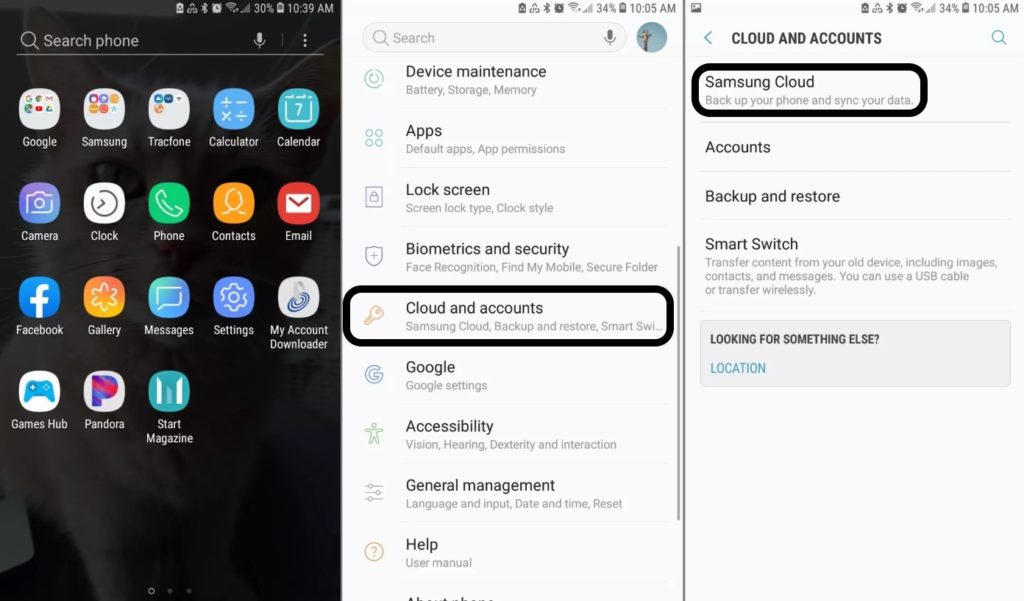
Step 2- Once you signed in, on Samsung cloud screen click on the three dots in the top right corner of the screen. Select settings when the menu appears, then tap on ‘Sync and auto backup settings’
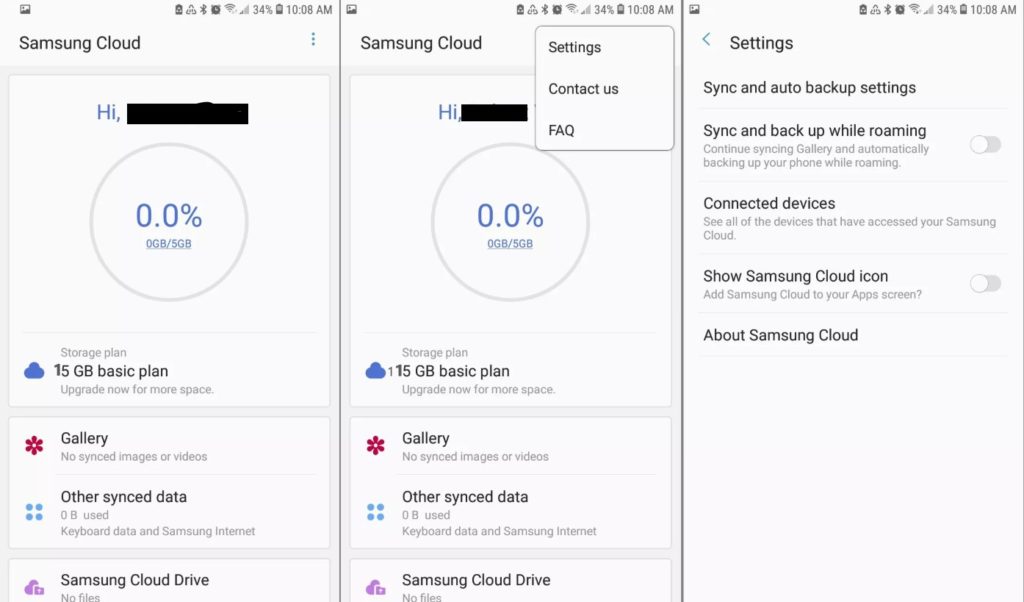
Step 3- Go to sync tab select the type of data to back up and to manual backup tap on ‘Sync Now’. To stay in sync for auto backup tap on ‘AUTO BACKUP’ then go to the type of data you wish to backup and turn the switch on in front of it.
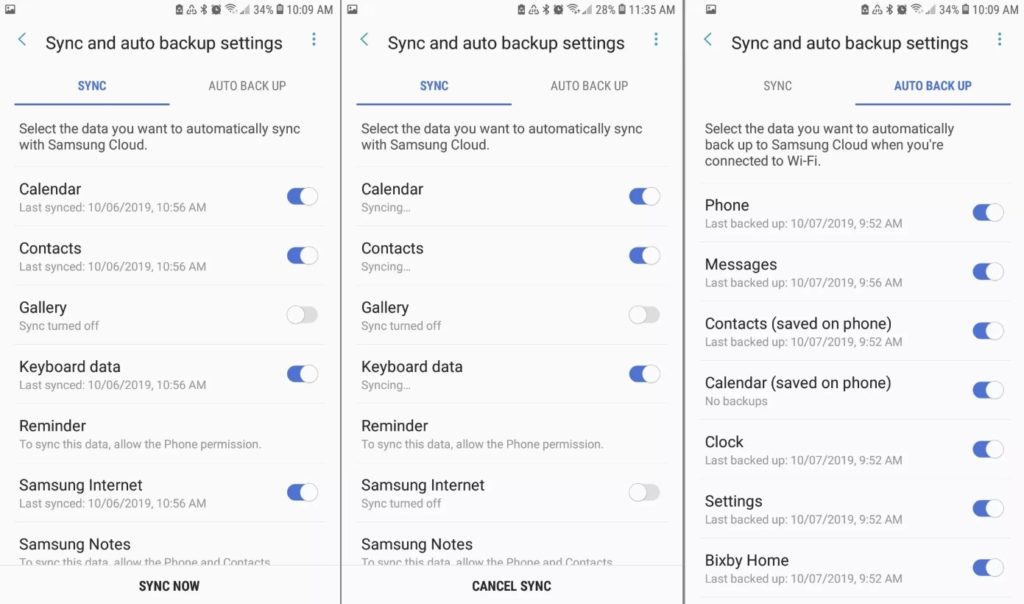
Part 2- How to restore backed up data from Samsung Cloud.
When you need to restore the backed-up data, simply go to Settings > Clouds and accounts > Samsung Cloud then scroll down and just tap on ‘Restore’.
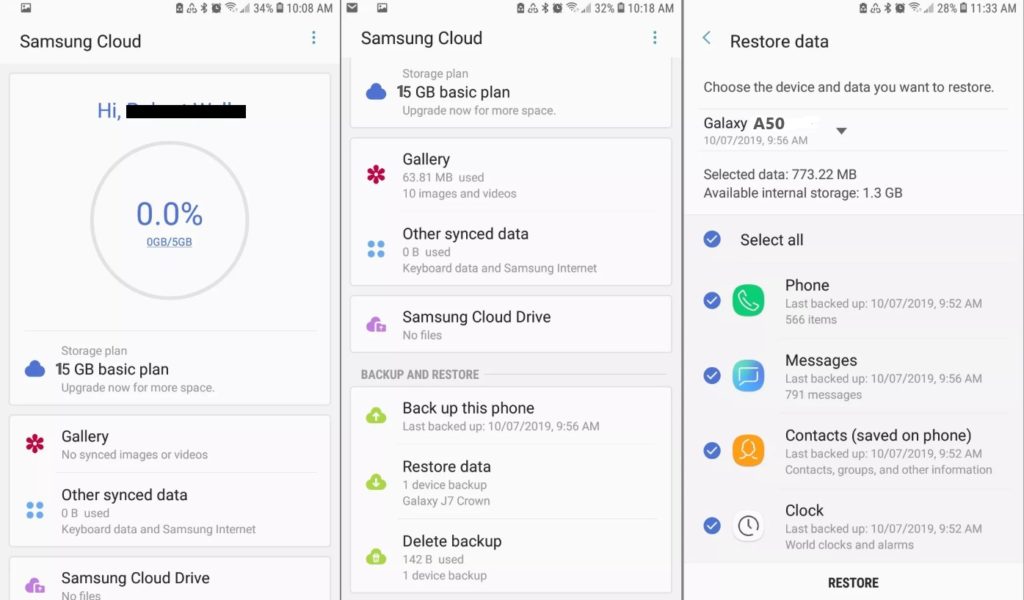
If you don’t want all the backup data to restore, you can also select what type of data you want to restore just select and deselect and restore.
Note: To Back up Data to Samsung Cloud active network connection is needed, you can use your carrier data or WiFi as per your convenience.
Like Google account you can also view and manage Samsung Cloud data anywhere anytime. You just have to log in to your Samsung account, and you can view and also manage it from other Samsung devices too. On PC you just have to go to http://support.samsungcloud.com and log in to your Samsung account.
Know: How To Recover And Backup Data From Broken Samsung Galaxy Phone/Tab .
Method 3: How to Back up and Restore Samsung Galaxy S20/ S10 Using Google Account.
Part 1. Use Google Account to Back up and Restore Apps and Apps data.
Part 2. Use Google account To Back up Media ‘Photos and Videos’ Using Google App “Photos”
Part 1. Use Google Account to Back up and Restore Apps and Apps data.
This is free account which you create to use Google service, you can use one Gmail id to login for multiple service Google provides to its all Android Phone users, which gives you free space up to 15 GB. When you back up your Samsung Galaxy S20/ S10 to Google accounts you can back up Bookmarks, Data, Wi-Fi Password, Settings, Contacts etc.
Step 1. Go to Apps > Settings > Cloud and accounts > Backup and reset. Now turn ‘On’ Back up my data.
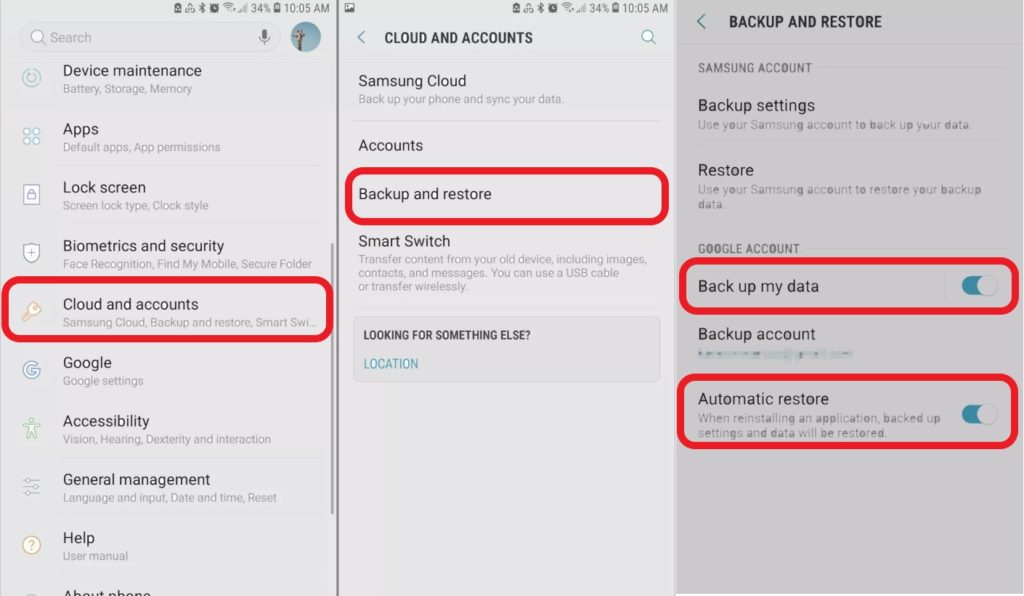
Step 2. Click on Backup account and choose the Google account, if you are logged in to multiple account choose the account you want to use for backup and complete backup set up.
Step 3. Now Backup is active, your Apps and apps settings are all backed up. To keep backup in sync you will need active network connection. Keep automatic restore ‘ON’ so that it automatically restore when reinstalling an App.
To Restore Samsung Galaxy S20/ S10 from Backup, Follow The Steps Given Below:
Open menu and go to Settings > Accounts and backup > Accounts
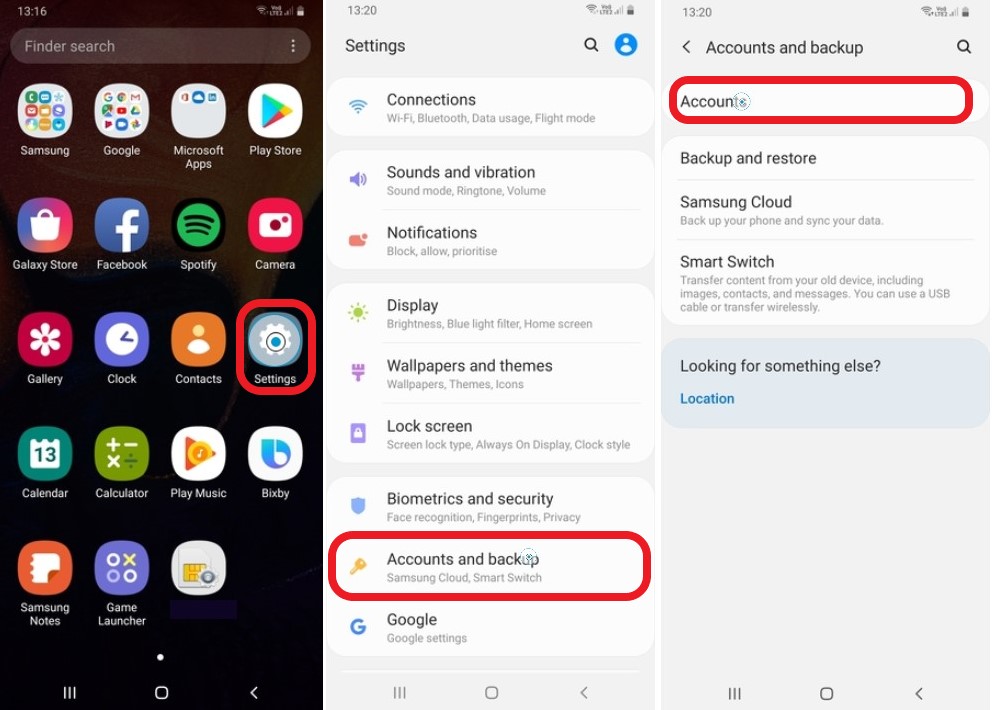
After you click accounts on next screen you can see your Gmail id, the Google account which you used to back up select it, and next screen tap on ‘Sync account’, on next screen click on three dots on top right corner of your screen and open menu.
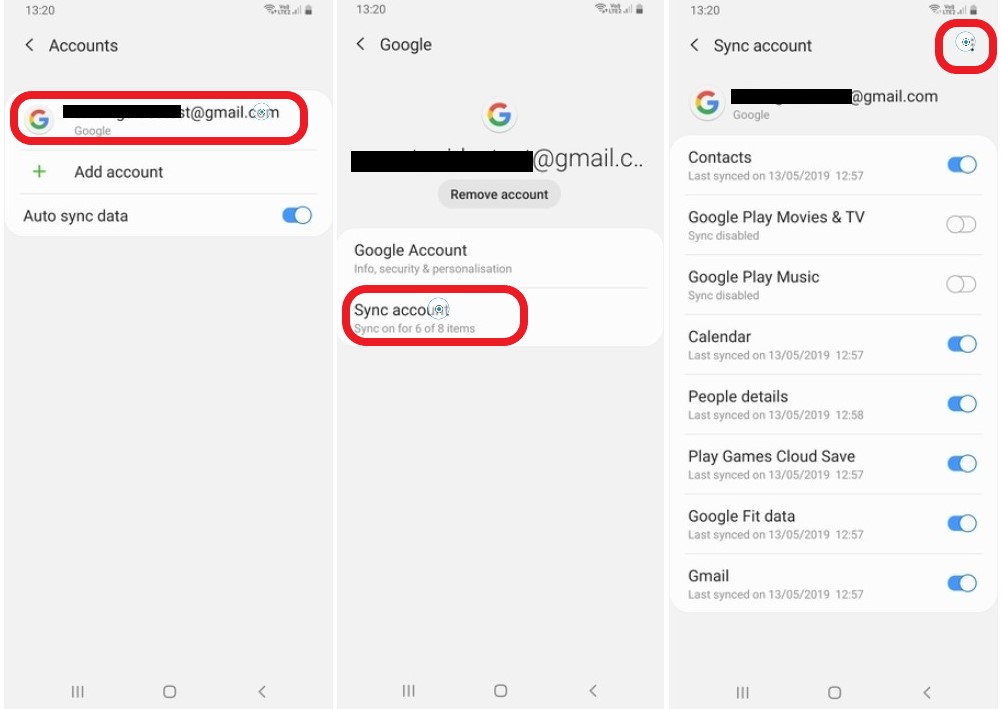
You can now see ‘Sync Now’ tab just tap on it and all your backed up data will sync and restore. Refer the image below.
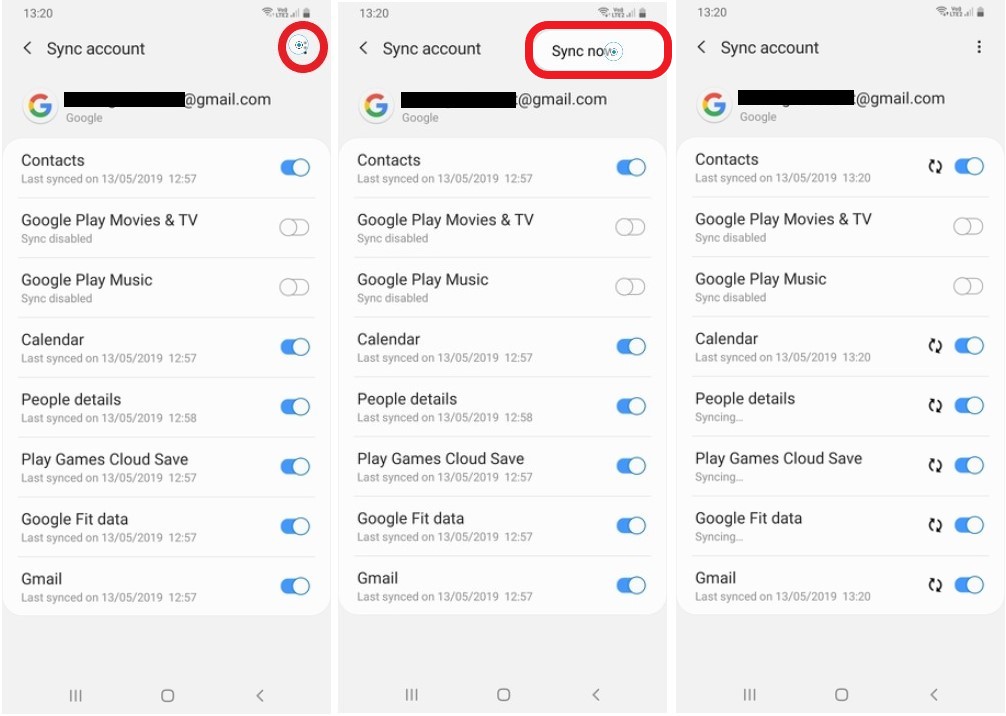
Your Samsung Galaxy S20/ S10 will be restored to the latest backup.
You May Like To Read: How To Recover Whats App Messages/Photos And Videos Deleted By Sender
Part 2. Use Google account To Back up Media ‘Photos and Videos’ Using “Google Photos”
Now as per new update ‘Google Photos’ App is no longer in sync with Google ‘Drive’. So, to Back up your ‘Photos and Videos’ use Google Photos separately.
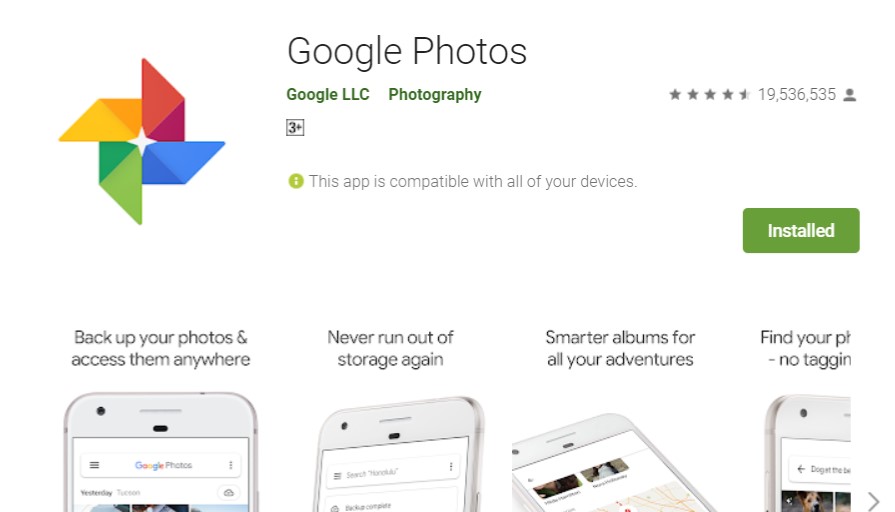
Step 1. Log in to ‘Google Photos’ using Google account on your Samsung Galaxy S20/ S10.
Step 2. Touch on the three horizontal small lines on top left side and go to settings.
Step 3. On next screen touch on ‘Backup & Sync’ and turn it ‘On’ if it’s not ‘On’

You are all done now all you ‘Photos and Videos’ from Camera will be Backed up to ‘Photos’, you can access all the backed up ‘Photos and Videos’ anytime anywhere on any device just have to log in to the google account.

If you want others folders photos and videos on your Samsung Galaxy S20/ S10 also to be backed up to Photos, go to Photos’s Settings > Backup & sync > Back up device folders.

Here you can see all the folders that can be backed up choose the ones you want to sync with photos, just toggle the switch on in front of the folders. All marked on folders will be back up to photos.
Restore or Download Photos and Videos from Photos.
To restore back up photos and media log in to your google account on computer, open photos, just go to photos.

Select the files and click download from the option available on the three dots on top right corner of your screen, or click ‘Shift’ ‘D’ and all selected files will be downloaded to the computer storage.

Note: To use all the above services and to keep Backup in sync active network service is required.
Also read how to: Factory Reset Android Phone without Losing Any Data.
Method 4: How to Back up and Restore Samsung Galaxy S20/ S10 Using Samsung’s Smart Switch.
Samsung has own software made for Windows and Mac users, Smart Switch for PC. Smart switch can be used to transfer and back up photos, messages, contacts, Apps and other files from your Samsung phones, and later you can use it restore or transfer on to new phone.
Step 1. Download and install Smart Switch from Samsung’s website on your computer, can click here to go to download page.
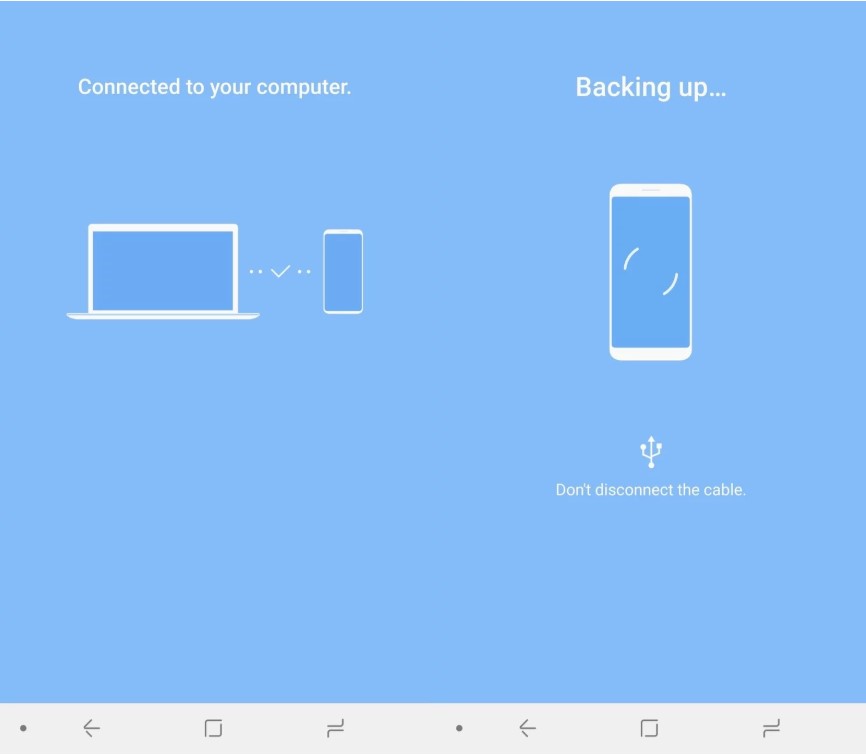
Step 2. Once finish installation, open smart switch application on your computer.
Step 3. Click on option Backup and when prompted allow “Access permissions” on your Samsung Galaxy S20/ S10.
Step 4. Once permission allowed the backup will begin, when done you can see all the data backed up . Click ‘Ok’ and backup done.
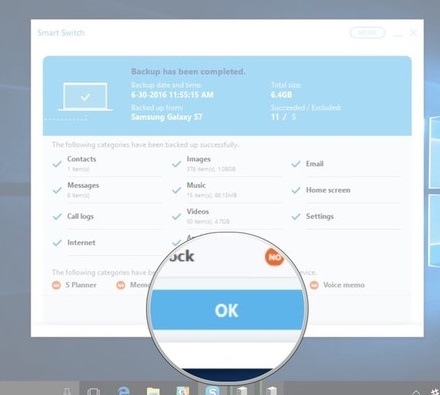
Now when you need to restore the backed-up data, just open Smart Switch on your computer connect your Samsung Galaxy S20/ S10 via USB, click on restore, grant permission on prompt. and click allow on your Samsung Galaxy S20/ S10 to begin the restore process.
Once restore is complete you get to see all the restored data, now to finish just click on ‘Ok’ and restore done.
Also Read: How To Recover Deleted/Lost Data From Samsung Galaxy Note 10 /10 Plus
Bonus Tip: How to Recover Deleted/ Lost Data from Samsung Galaxy S20/ S20 plus/ S20 Ultra.
We can take as much as precaution one can take yet once in while we can get in situation when data gets deleted or lost. In such situation where you were not able to backup data and it got deleted, don’t get hopeless.
You can take help of Android Data Recovery and recover those deleted data. But you have to act soon, cause the deleted data that is inaccessible might get overwritten by new data and be lost forever. Know How to Recover Deleted/ Lost Data from Samsung Galaxy S20/ S20 plus/ S20 Ultra.
Conclusion
In this article we discussed the best methods out there to backup your Samsung Galaxy S20/ S10 data and how to restore the data from backup. We have also provided recovery solution for situation when you don’t have backup and you end up deleting important content on Samsung Galaxy S20/ S10.
Like & follow us on Facebook & Twitter, ask if have any questions click on Contact Us link at end of page and send us your query, we will help in best possible we can.