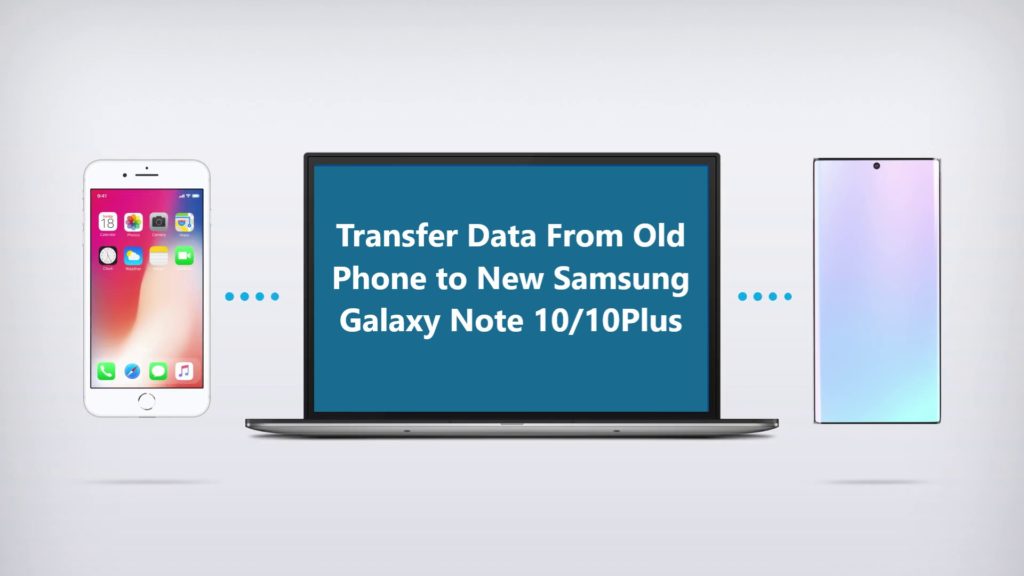Xiaomi on March 12, 2020 launched Redmi Note 9 Pro/ 9 Pro Max series successor of Redmi Note 8 series. Redmi fans have been eagerly waiting to upgrade to new Redmi Note 9 Pro/ 9 Pro Max.
The new Redmi Note 9 series has the largest display than any other Redmi series till date. Its equipped with 720G Qualcomm Snapdragon processor. Is has improved camera got quicker charging.
To know more about Xiaomi’s Redmi Note 9 Series: Visit Xiaomi’s Official Site.
You are upgrading or switched from another brand to Redmi Note 9 Pro/ 9 Pro Max. Excited but missing out contents on your old phone? Thinking how to transfer all those GBs of data from old phone to Redmi Note 9 Pro/ 9 Pro Max.
In case you are confused not sure how to migrate/ copy/ transfer data from old phone to Redmi Note 9 Pro/ 9 Pro Max? You have landed on the right page, now don’t have to go anywhere else. I have prepared this article for all Redmi phone users who think data transfer a difficult task.
Believe me its not, after reading this post you too will find out how simple it is. There are various methods to transfer data from old Android/ iPhone to Redmi Note 9 Pro/ 9 Pro Max. Here in this article I have discussed the two best methods.
Quick Links:
Download or Buy Now Android Switch
 |  |
 |  |
Before we begin first let’s see what type of data can be switch/moved or transfer between device.
From any Android Phone to Redmi Note 9 Pro/ 9 Pro Max you can transfer data files such as Apps, Bookmarks, Calendar, Contact, Contact Blacklist, Call History, music, messages, photos, videos and voice memo.
From iOS To Redmi Note 9 Pro/ 9 Pro Max you can transfer data such as: alarms records, bookmarks, contacts, calendar, contact blacklist, music, notes, photos, ringtones, videos, voice memo, voicemail, call history, text messages, and wallpapers.
Note: As you know iOS apps version can’t run on Android so you cannot transfer Applications from iOS to Redmi Note 9 Pro/ 9 Pro Max. You need to download the Apps on the Redmi Note 9 Pro/ 9 Pro Max manually.
Method 1: Use Xiaomi’s App Share Me to Transfer Data from Android Phone to Redmi Note 9 Pro/ 9 Pro Max.
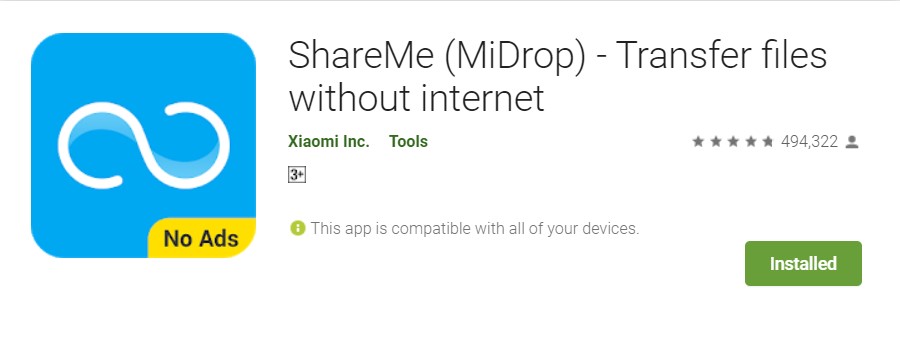
ShareMe it was previously known as Mi Drop, if your old phone is Android but not a Xiaomi phone, you can download and install it from Play Store, and use it to transfer data from any android phone to Redmi Note 9 Pro/ 9 Pro Max.
One of the best thing about this app is that to transfer data wireless you don’t need an internet connection.
Let’s check out how to use ShareMe step by step.
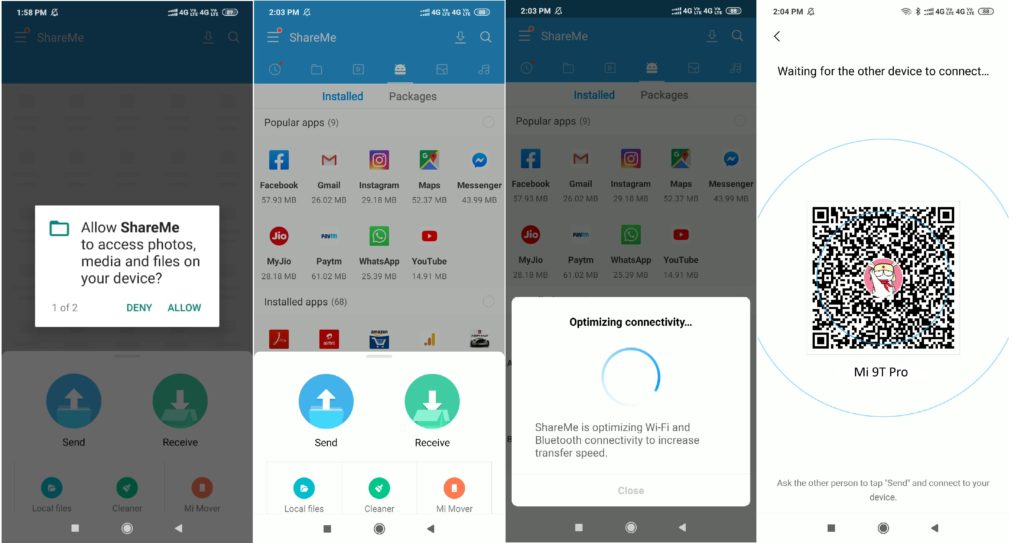
Step 1. On your new Redmi Note 9 Pro/ 9 Pro Max go to menu and open ShareMe and click on ‘Receive’
Step 2. Once you Click on ‘Receive’ the new Redmi Note 9 Pro/ 9 Pro Max will optimize Wi-Fi and Bluetooth to enable high speed transfer, it will also create a QR code which you can scan by old Phone when prompted to begin data transfer.
Step 3. On your old phone open ShareMe, if your old phone is not Xiaomi download and install ShareMe from Play Store.
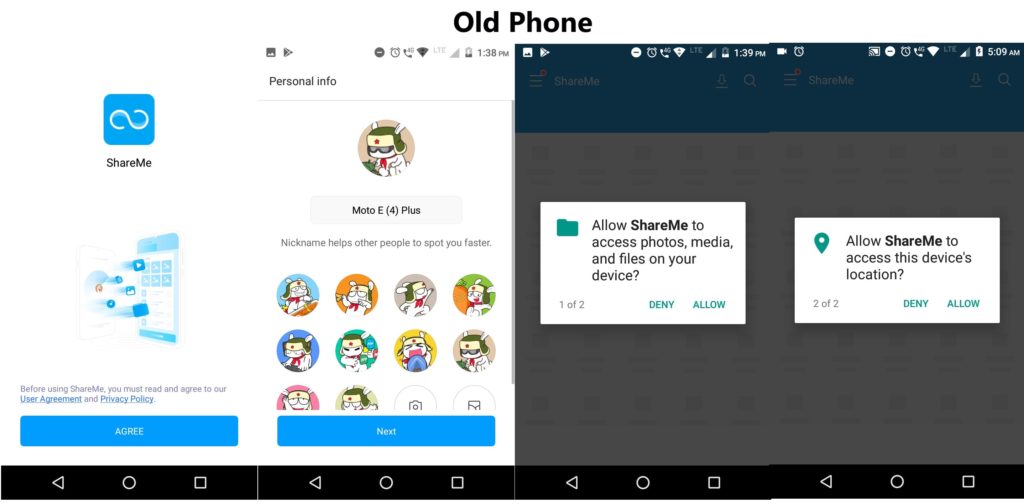
Step 4. Open ShareMe and allow the permission it asks, once you have allowed it the permission it asked for, on next screen you can see all the type of data that are available to transfer.
Step 5. Choose files, documents, apps that you wish to transfer and click on ‘Send’. See the live screen recording of old phone selecting content to transfer data to Redmi phone using ShareMe.
Step 6. If your phone’s location is off it will ask to turn on location. Click on option given ‘Set’ and turn on location. It will now automatically search and connect to the hot-spot created and data transfer will begin.
Step 7. If not able to connect to hot-spot automatically you also get option to scan QR code scan and connect to new Redmi Note 9 Pro/ 9 Pro Max to send data, simply click on option ‘Scan QR code’ on old device and scan the QR created on new Redmi Note 9 Pro/ 9 Pro Max and data transfer will begin.
Note: Data transfer will consume time, depending on amount of data you are transferring so be patient and let transfer complete. But if your transfer gets interrupted given any reason any error, no worries you can resume it again with simple tap without starting over.
Method 2: Use Android Switch Software to Transfer Data From iPhone/ Android phone to Redmi Note 9 Pro/ 9 Pro Max.
Let’s check how to use Android Switch step by step.
First Download and install Android Switch on your Computer.
Step 1: Connect the Redmi Note 9 Pro/ 9 Pro Max to PC, connect both the device, the one you have data in and the one you want data to be transferred.
Now open Android Switch on your computer and select option “Switch” from all available options.

Get both of your device connected to your computer. Here for demonstration have taken Android Phone and an iOS device.

The data and files will be transferred from Source Device to Destination Device. Make sure your devices are in right position if not use “Flip” button to exchange your device position.
Step 2: Select the available file and start to transfer.
From available files select the file types you want to transfer. Once selected click on “Start Transfer” to begin the transfer, make sure none of the device is disconnected until the transfer process is complete.

In case you would like to clear data on destination device you may check the “Clear Data before Copy” box before transferring the data to the target phone.
The transfer process takes few minutes, all selected files will be transferred to the destination device successfully.

Note: As we all aware iPhone version of an App can’t work on Android device, it will not transfer Apps from iPhone to Redmi Note 9 Pro/ 9 Pro Max. You have to download the apps you need.
Conclusion
We have discussed the best way to transfer data from Android/ iPhone to Redmi Note 9 Pro/ 9 Pro Max in this article. Now you can see how easy the transfer task is.
Please let us know how it went for you. Share your experience with us.
Like & follow us on Facebook & Twitter, ask if have any questions click on Contact Us link at end of page and send us your query, we will help in best possible we can.