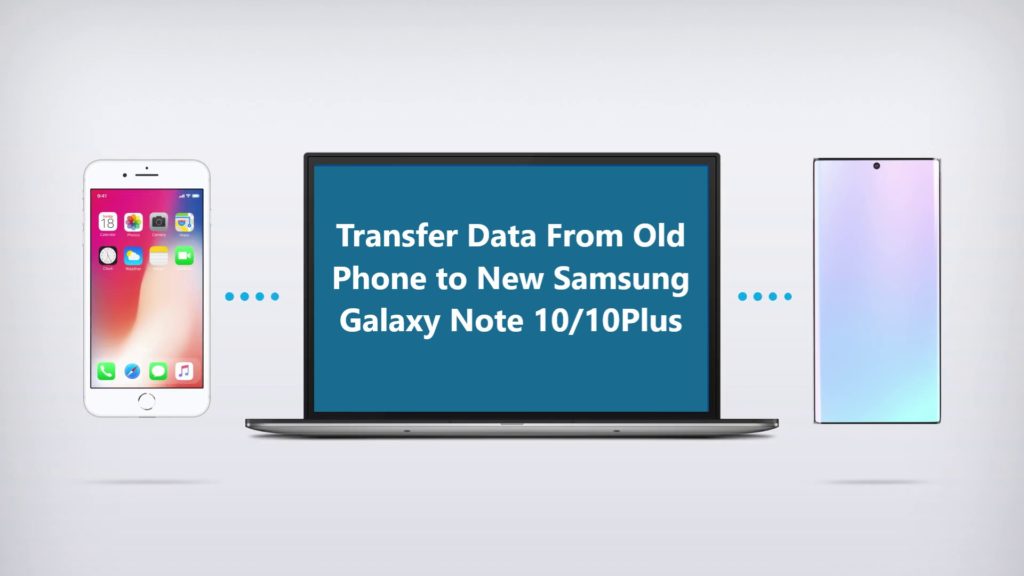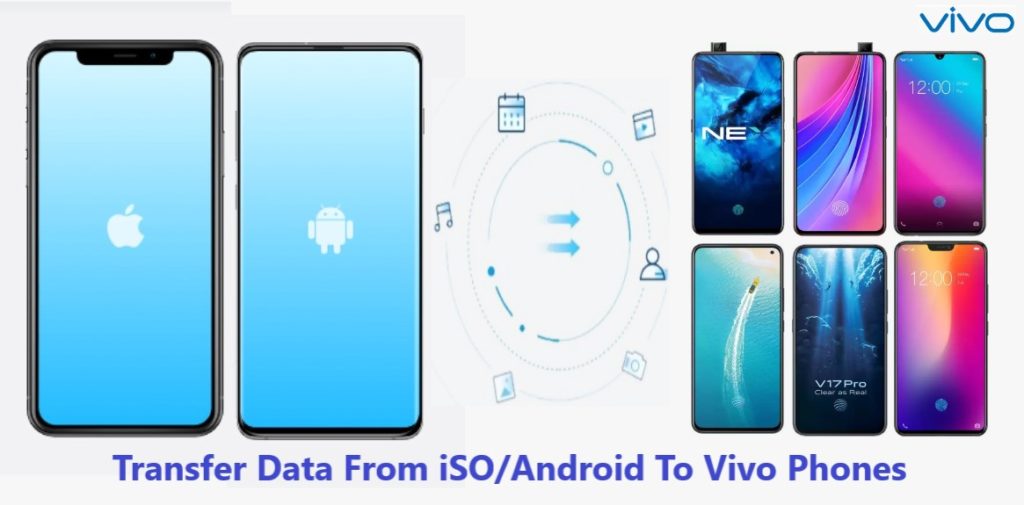
Learn Fast And Easy Way To Transfer/ Migrate/ Move/ Copy Data Such As Contacts, Apps, Photos, Videos, Documents, Messages And Other Data From Old Phone To Vivo Phone.
Vivo a brand owned by BBK Electronics, founded in 2009 in China. Vivo started its expansion into international market in 2014 and since then Vivo has expanded over 100 countries across the globe. Vivo is mostly popular in Asian Countries.
The latest smartphone from Vivo is Vivo X30 and Vivo X30 Pro, they come with 5G support. Launched in China, globally the latest smartphone from Vivo that’s popular nowadays are Vivo V17 and Vivo V17 Pro.
So, if you have bought a new Vivo for yourself or have received one as a new year’s gift from someone, Great and Congratulation!
Now the first task that all new phone owners have to come across is – How to transfer data from your old phone to your new Vivo phone.
Well keeping that in mind we have prepared this article for new Vivo phone users to help them and make data transfer process easy and fast, so that you can enjoy using your new Vivo smartphone.
Jump To Transfer Solution:
Method 1: How To Transfer Data From Old Vivo Phone To New Vivo Phone Via EasyShare.
Method 2: How To Transfer Data From An Android Phone To New Vivo Phone Via EasyShare.
Method 3: How To Transfer Data From iPhone To Vivo Phone Via EasyShare.
Method 4: Use Android Switch To Transfer Data From iPhone/ Android To Vivo Phone.
Download Free Or Buy Now Android Switch Vivo Data Transfer Tool
 |  |
 |  |
This phone switch program is compatible with more than 8000 smartphones and tablets, and support brands such as Apple, Google, Motorola, Oneplus, Samsung, HUAWEI, Sony, LG, HTC, OPPO, ZTE, Vivo, Asus, Xiaomi, Lenovo, and more. NO matter which service provider provided the device be it Verizon, T-Mobile, Sprint or AT&T its supports all of them. So, if your old is from any of the above mention brand you can very easily transfer data from them to your Vivo Smartphone.
Method 1: How To Transfer Data From Old Vivo Phone To New Vivo Phone.
Vivo keeping data transfer in mind created their own transfer app known as EasyShare. EasyShare is available by default in all Vivo smartphones. It’s fast and you don’t need internet connection to transfer data.
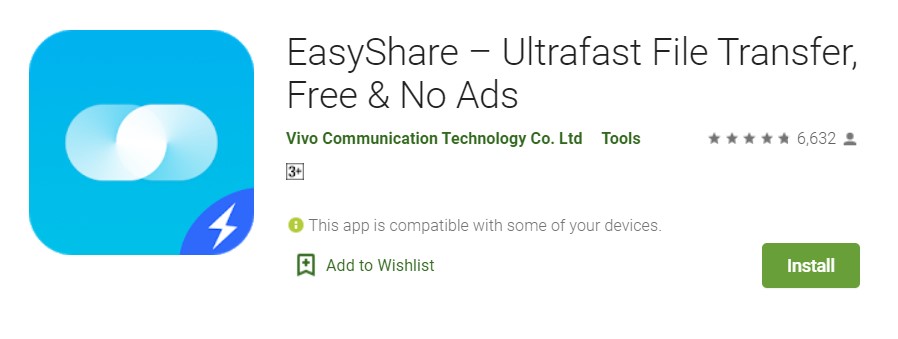
To know how to use EasyShare follow the steps given below:
Step 1: Go to apps and open EasyShare on both old and new Vivo Phones and on both Vivo phone Tap on Replacement.
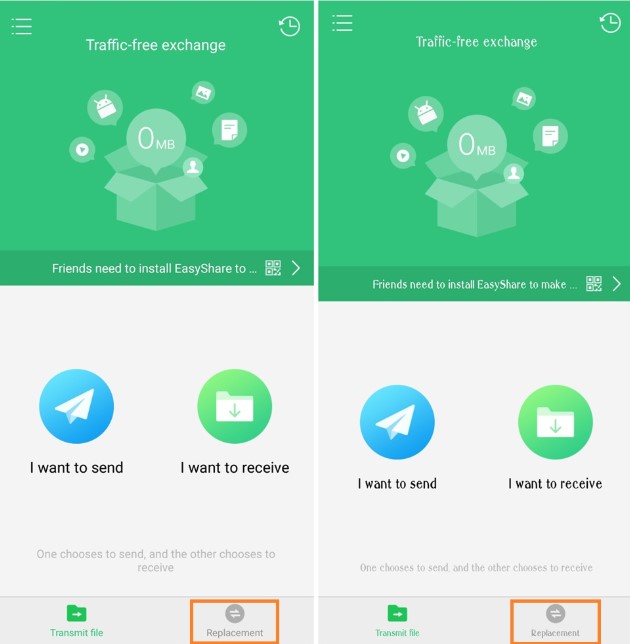
Step 2: On Old Vivo Phone tap on Old phone and on Tap on option New Phone on your new Vivo Phone.
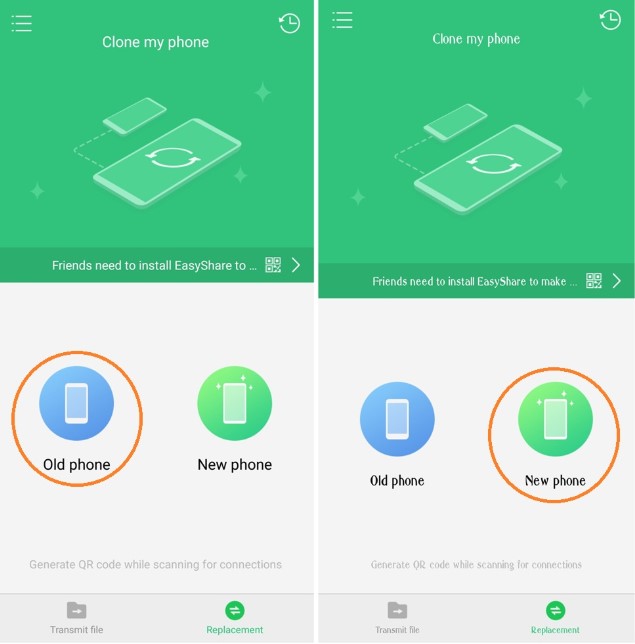
Step 3: A QR code will be visible on Old Vivo phone on new Vivo phone QR scanner will get active scan QR on old phone.
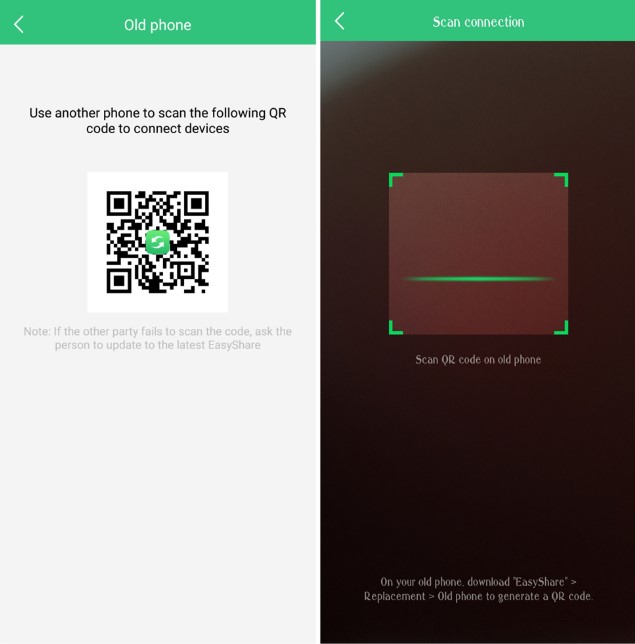
Step 4: Now choose and select the data you want to transfer and tap on Start device switch to begin data transfer.
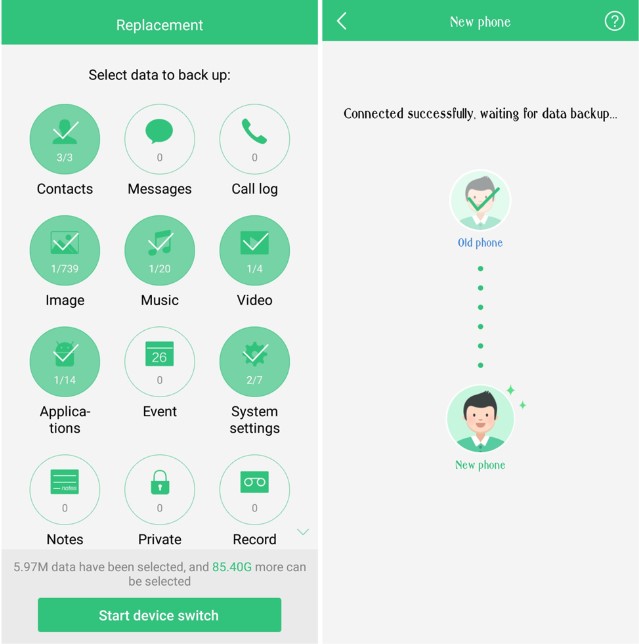
Step 5: Once data transfer is complete Tap on Done on both Old and New Vivo Phone to successfully complete data transfer and enjoy your new phone.
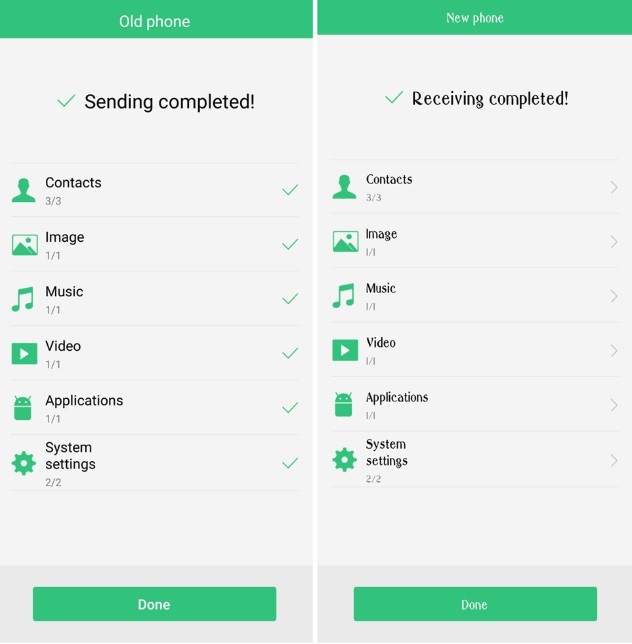
Note: As apps needs various permissions to install after transfer you have to install them manually. Go to File manager and then to APKs to install them.
Also Read: How To Recover Deleted/Lost Data From Vivo V15/V15 Pro
Method 2: How To Transfer Data From An Android Phone To New Vivo Phone.
Now if you have an Android phone other than Vivo Phone you have to first download EasyShare and install it in your Android Device, EasyShare is available on Play store. You can also use this app to transfer data between other android phones other than Vivo phone as well.

Step 1. Open EasyShare on your Old Android Phone and Tap on the option icon with two arrows in circle, that will show option to Phone Clone, select Old Phone.
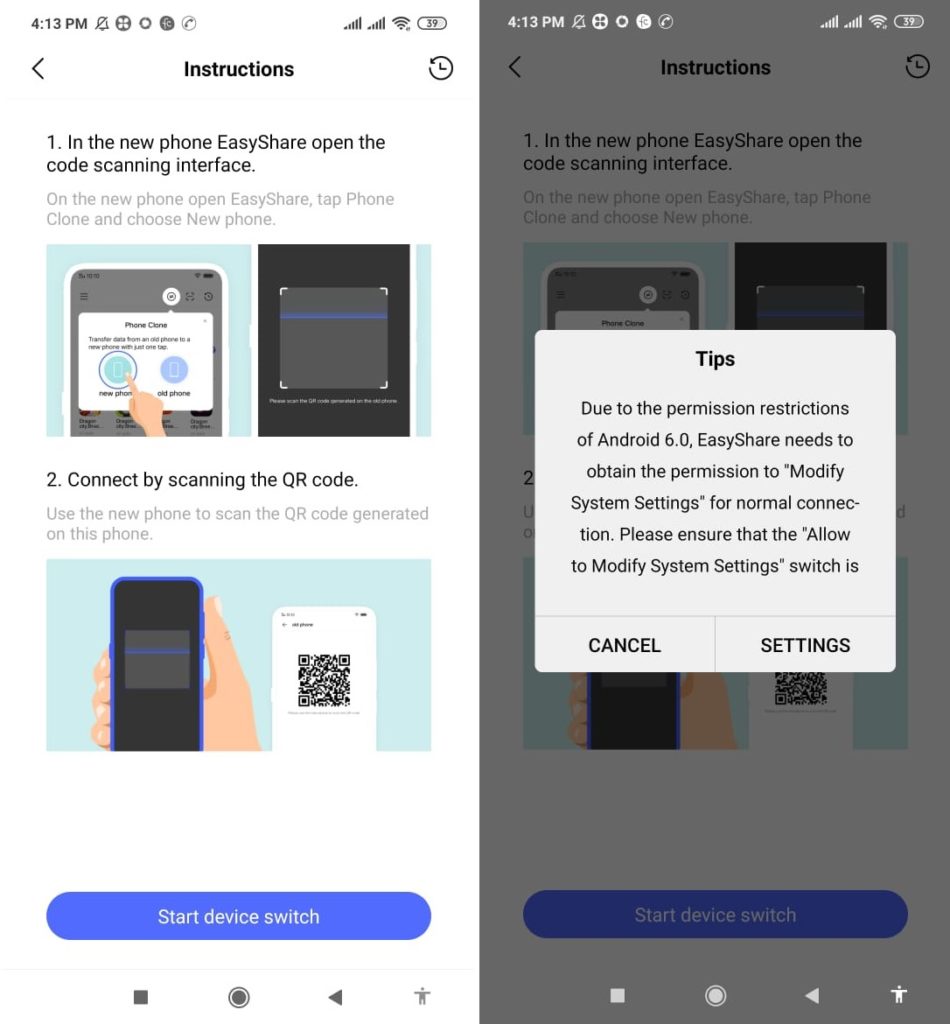
Step 2. Now can see two option on screen as you will be transferring to Vivo phone Tap on Vivo Phone, follow on screen instructions and allow to modify device settings when asked by app.
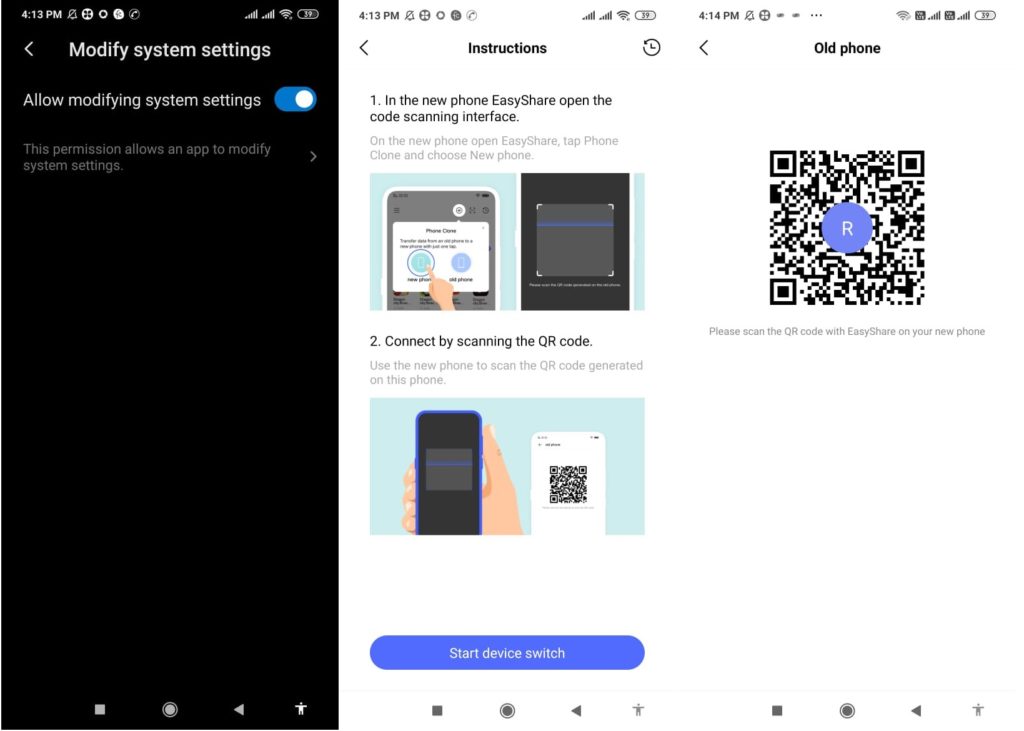
Step 3. After you allow device to Modify system settings and allow permissions asked by app a QR code will be generated on Old device.
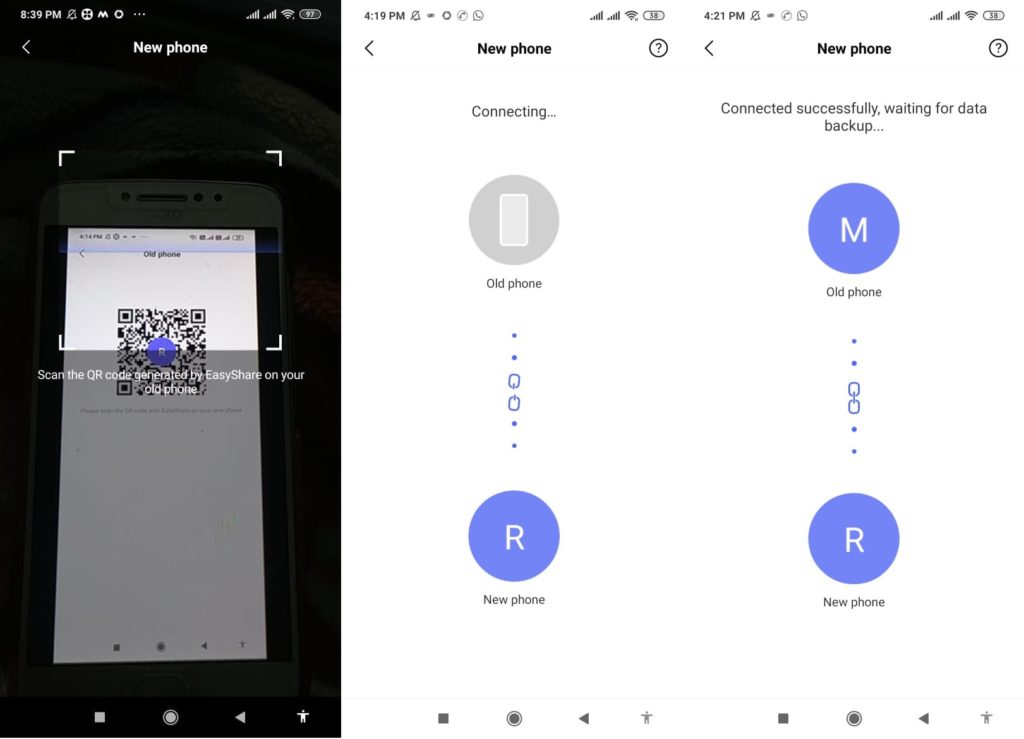
Step 4. On new Vivo Device click on new device and scan the QR when the scanner starts. Now both devices will get connected with each other.
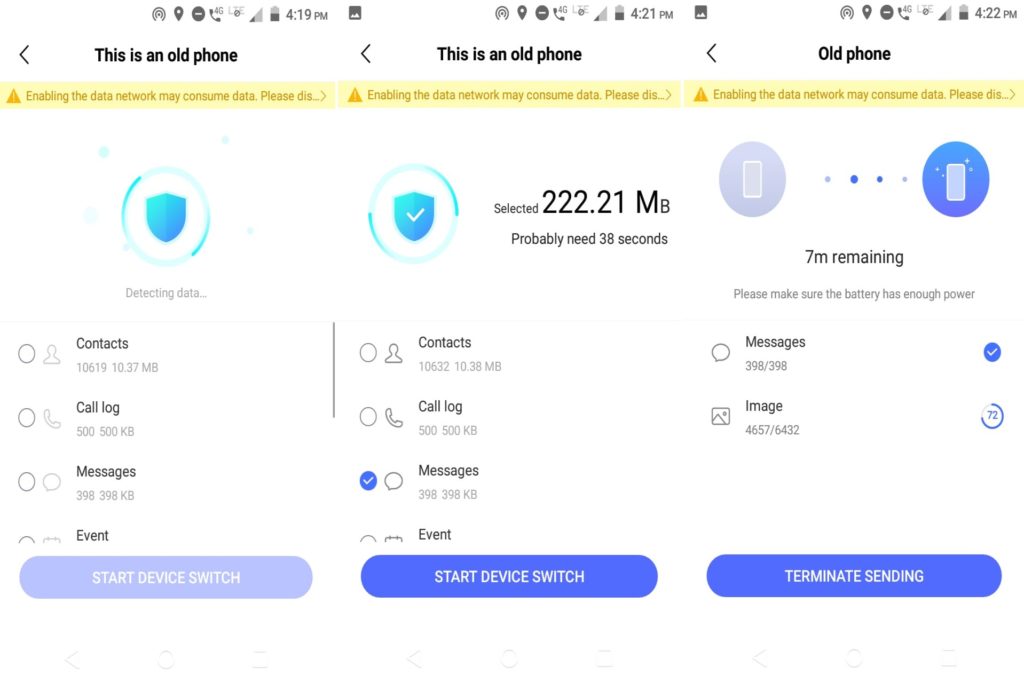 Step 5. Once both devices are connected you can see the data types available select the data you wish to transfer and click on START DEVICE SWITCH to begin transfer. Once transfer completes tap on Done on both device and you transfer is done.
Step 5. Once both devices are connected you can see the data types available select the data you wish to transfer and click on START DEVICE SWITCH to begin transfer. Once transfer completes tap on Done on both device and you transfer is done.
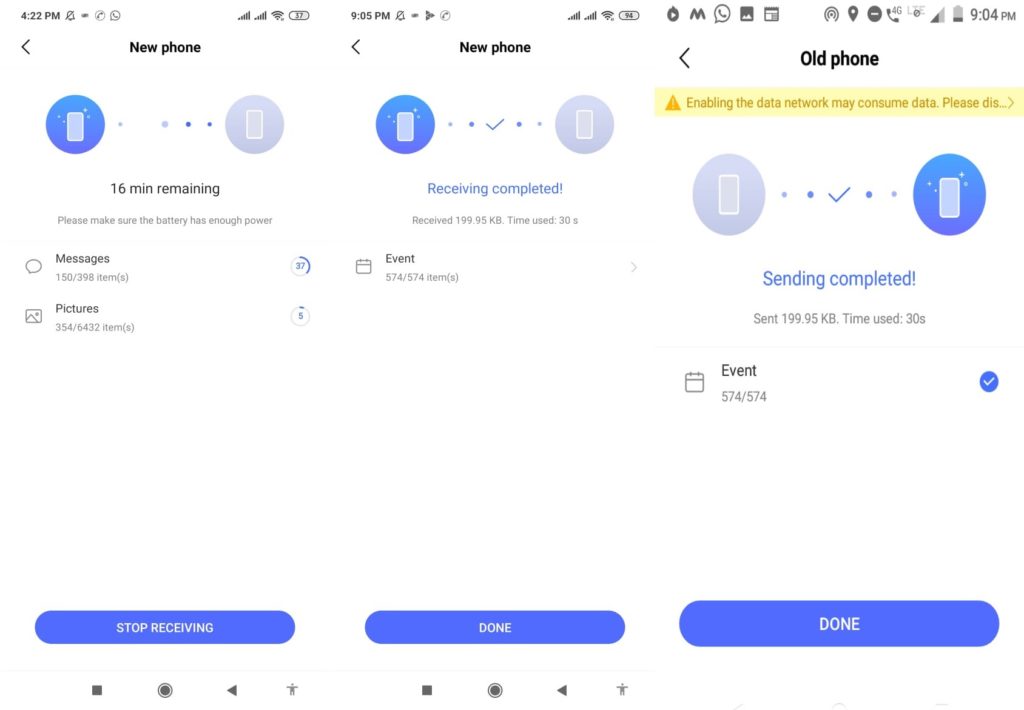
Note: If you are transferring Apps, as apps needs various permissions to install after transfer you have to install them manually. Go to File manager and then to APKs to install them.
Also Read: How To Recover WhatsApp Messages/Photos And Videos Deleted By Sender
Method 3: How To Transfer Data From iPhone To Vivo Phone Via EasyShare.
Step 1. First you have to download and install EasyShare in your iPhone, EasyShare is available on App store you have to download it from there.
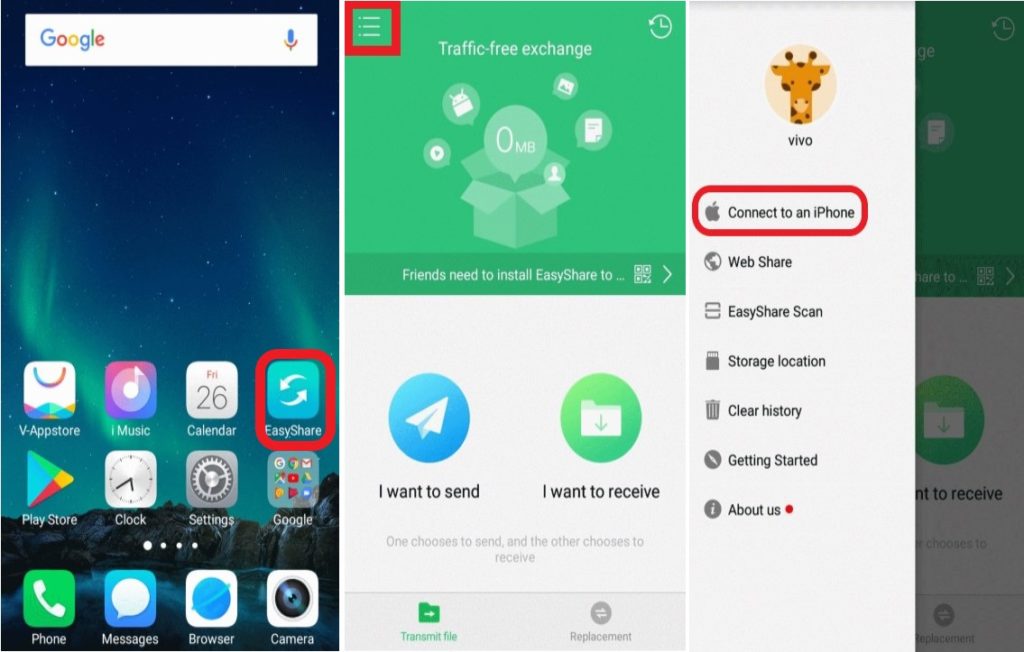
Step 2. Open EasyShare on your Vivo Phone on your screens upper left corner tap on three small horizontal lines (check 2nd image above). There you can see option Connect to an iPhone tap on it and on next screen Tap on option Create a Hotspot.
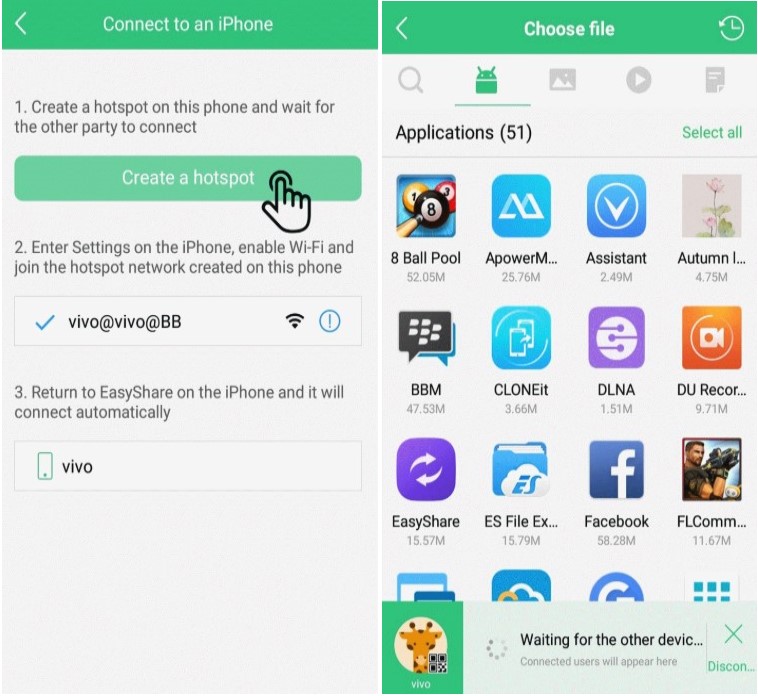
Step 3. On you iPhone go to settings > Wi Fi and connect to Hotspot created by EasyShare your Vivo Phone. Once connected to Hotspot Open EasyShare on iPhone and select option Connect others, and your iPhone will connect to your Vivo Phone.
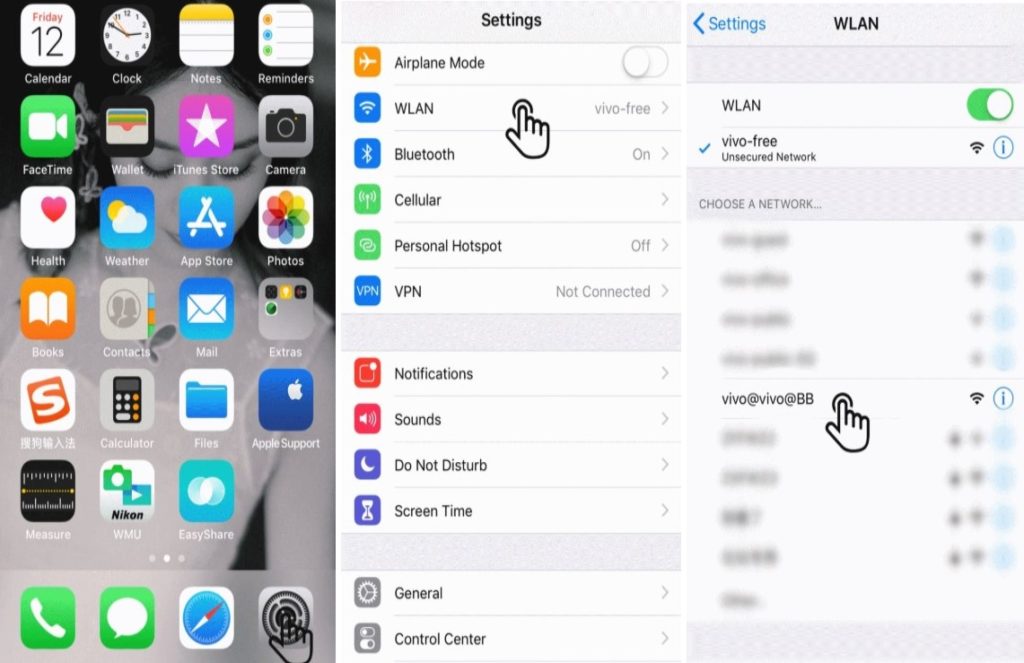
Step 4. On iPhone among available files select the one you wish to transfer and tap on send and all selected files will be sent to your Vivo Phone.
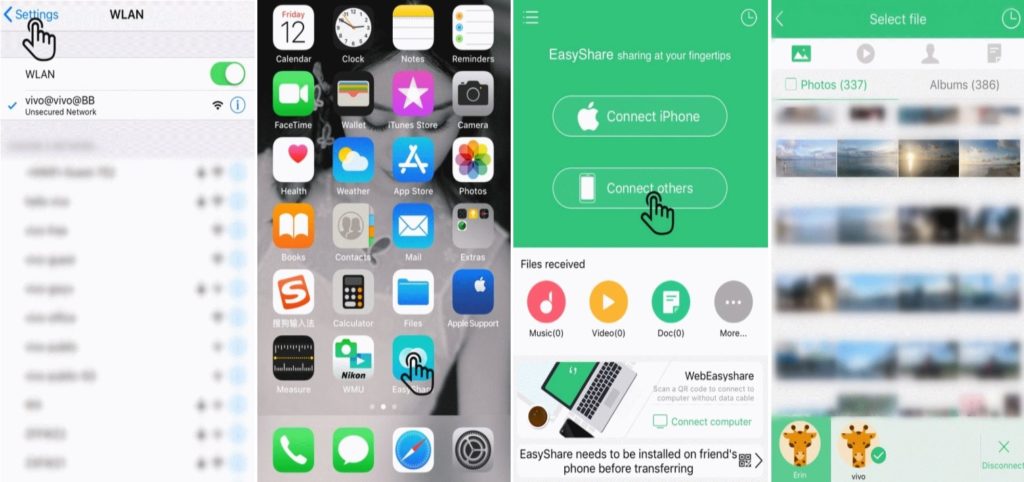
When all selected files are transferred to your Vivo Phone click Done to complete data transfer.
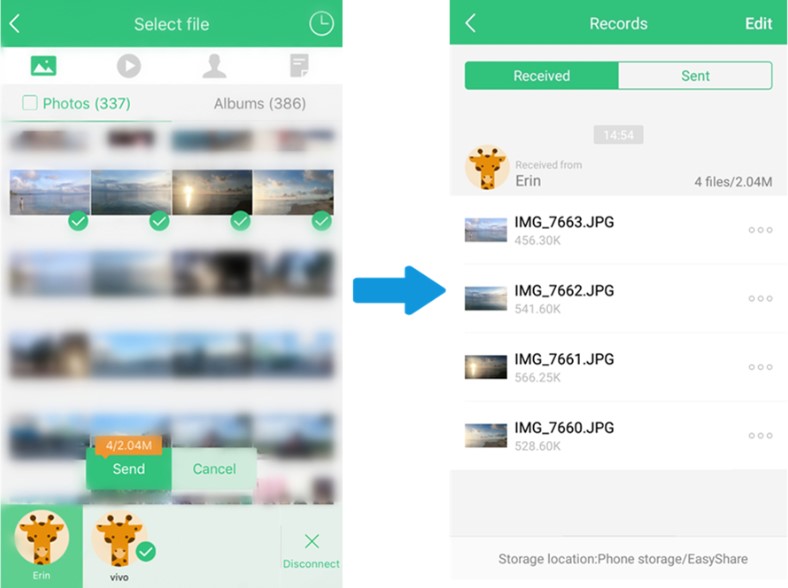
Also Read: Factory Reset Android Phone without Losing Any Data
Method 4: Use Android Switch To Transfer Data From iPhone/ Android To Vivo Phone.
Part 1: How To Transfer Data From iPhone To Vivo Phone.
Part 2: How To Transfer Data From Android To Vivo Phone.
If the above given transfer methods do not work for you can take help of third-party software Android Switch and transfer data between devices. Its compatible with more than 8000 devices including iPhones.
Android Switch help transfer data from different devices, the best feature of this software is that its compatible with both iOS and Android. You can use it to transfer data from anyone of them.
Let’s check how to use Android Switch step by step.
Part 1: How To Transfer Data From iPhone To Vivo Phone.
Step 1: Connect the devices to PC, connect both the device, the one you have data in your old iPhone and your New Vivo smartphone.
Now open Android Switch on your computer and select option “Switch” from all available options.

Get both of your device connected to your computer. Here for demonstration have taken Samsung Galaxy as Android Phone and an iOS device.

The data and files will be transferred from Source Device to Destination Device. Make sure your devices are in right position if not use “Flip” button to exchange your device position.
Step 2: Select the available file and start to transfer.
From available files select the file types you want to transfer. Once selected click on “Start Transfer” to begin the transfer, make sure none of the device is disconnected until the transfer process is complete.

In case you would like to clear data on destination device you may check the “Clear Data before Copy” box before transferring the data to the target phone.

The transfer process takes few minutes, all selected files will be transferred to the destination device successfully.
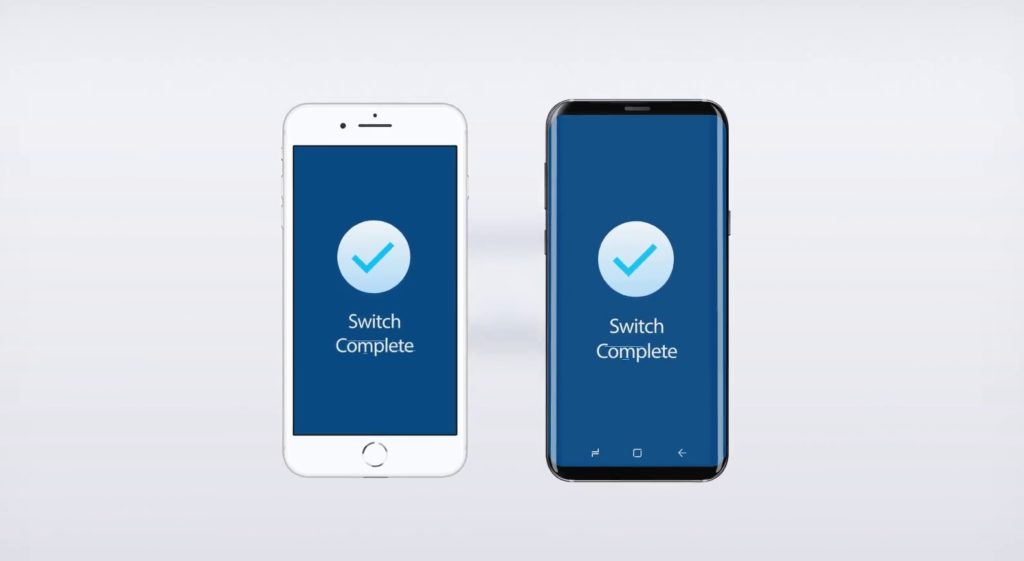
Step 3. Relax and let the transfer process complete. When the complete transfer done, the application with notify with a prompt. Then you can safely remove both the device from your computer.
Part 2: How to Transfer Data From Android to New Vivo Smartphone
Step 1. Launch Android Switch on your computer and select option “Switch” from all available options.

Step 2. Now connect both device the Android Phone and your New Vivo smartphone to the computer. Automatically the switch application will display two Android phones in display as shown in image below.
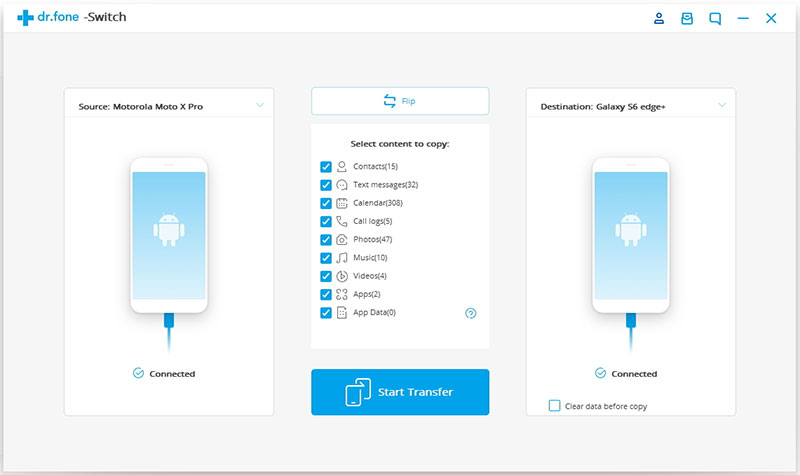
Step 3. Now check your old Android device as Source Device and New Vivo smartphone as destination device.The data and files will be transferred from Source Device to Destination Device. Make sure your devices are in right position if not use “Flip” button to exchange your device position.
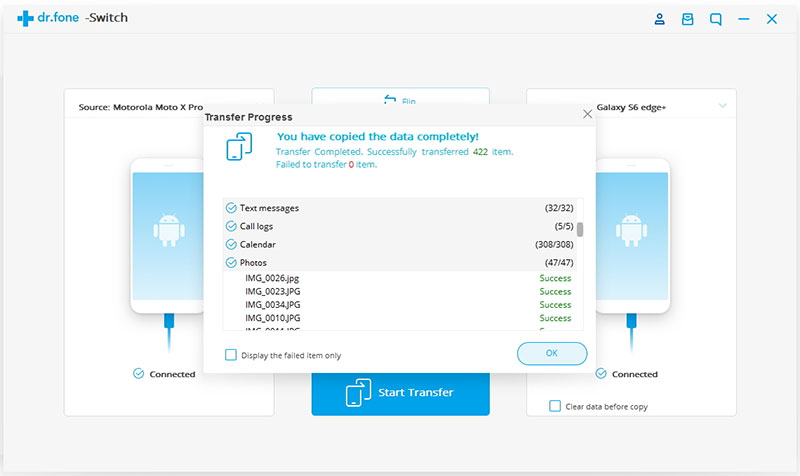
Step 4. Now select they type of data you wish to transfer from your old Android to New Vivo smartphone.
Step 5. Once you have selected the contents you wish to transfer, simply now click on ‘Start Transfer’ to begin the process.
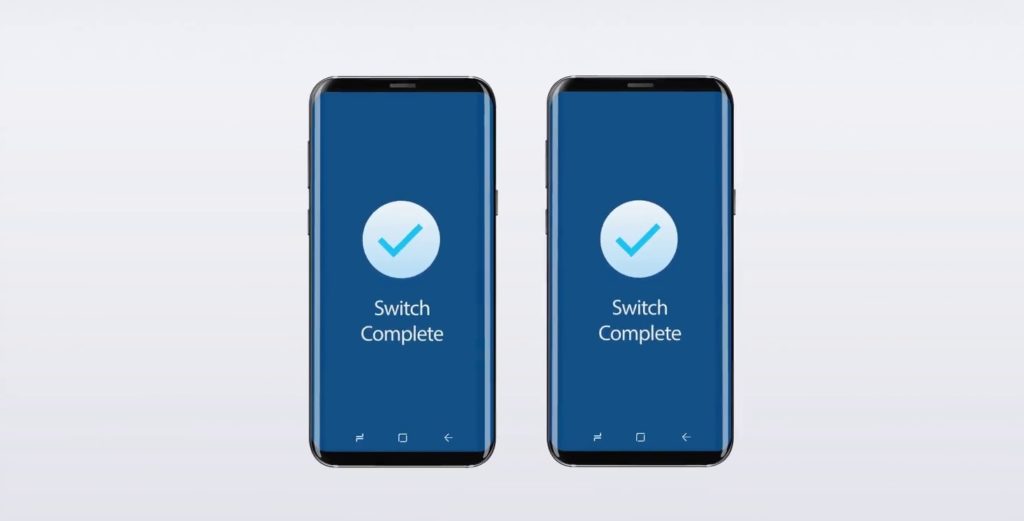
Step 6. Relax and let the transfer process complete. When the complete transfer done, the application with notify with a prompt. Then you can safely remove both the device from your computer.
In this way, you all the new New Vivo smartphone users can transfer data from Android Phone to New Vivo smartphone, the transfer process is not only easy, but its also time saving and extremely fast as well.
Wrap Up
Now you can see, moving data between phone is extremely easy. If you were wondering around figuring out how to move your data from old phone to new Vivo Phone. You can choose what suits you best from above given solutions. Transfer and enjoy your New Vivo Phone.
Android Switch helps you get your data to the right place in just couple simple steps and quickly within minutes. They say job done within minutes max five or less.
I hope this article helped you and you got the solution what you were looking for. If yes let us know how did it go for you? If it helped share with your friends and people who you know can use it to save their time too.
Like & follow us on Facebook & Twitter, ask if have any questions click on Contact Us link at end of page and send us your query, we will help in best possible we can.