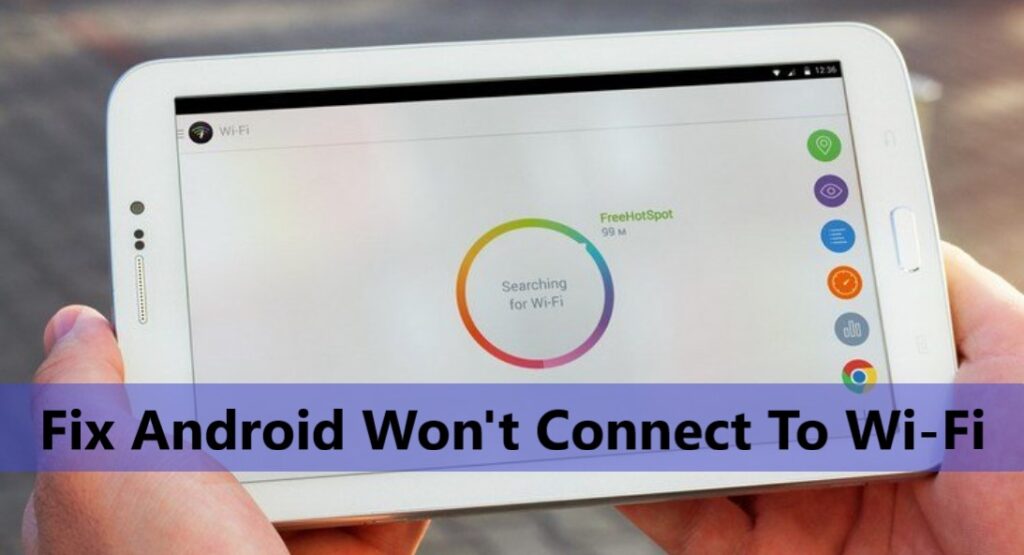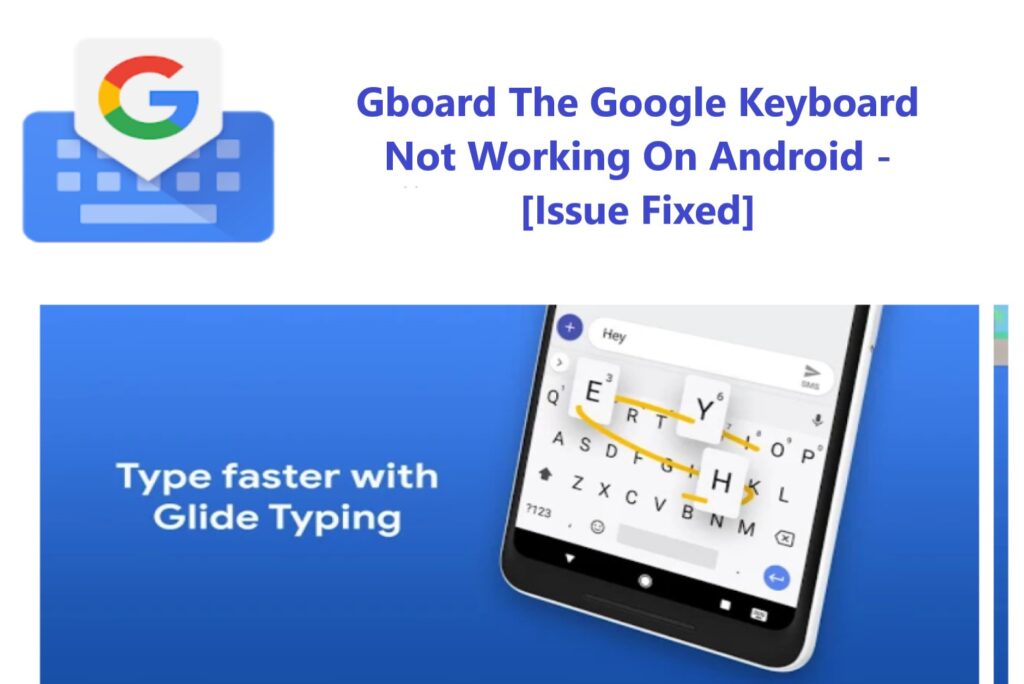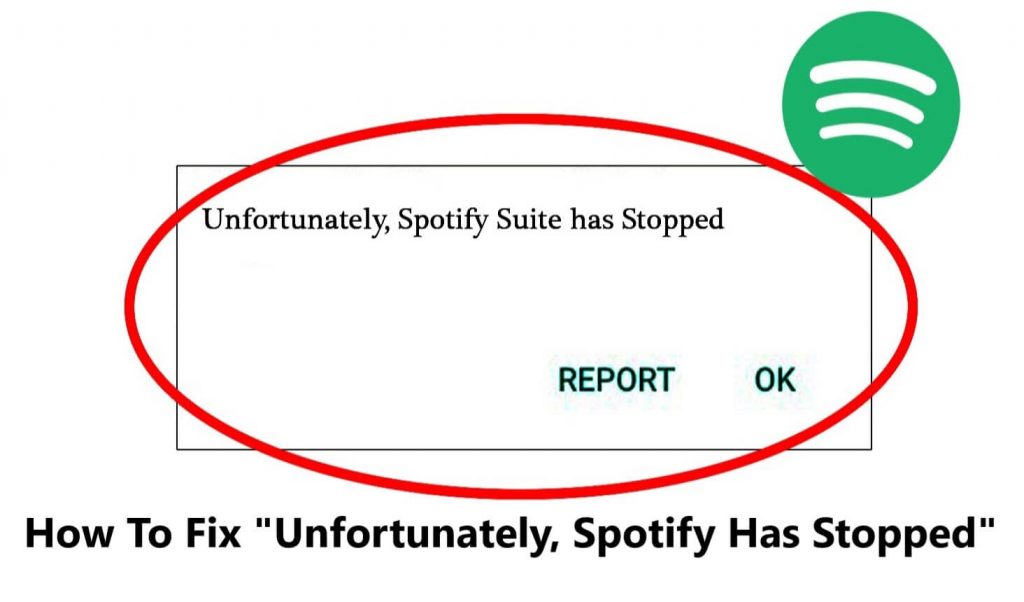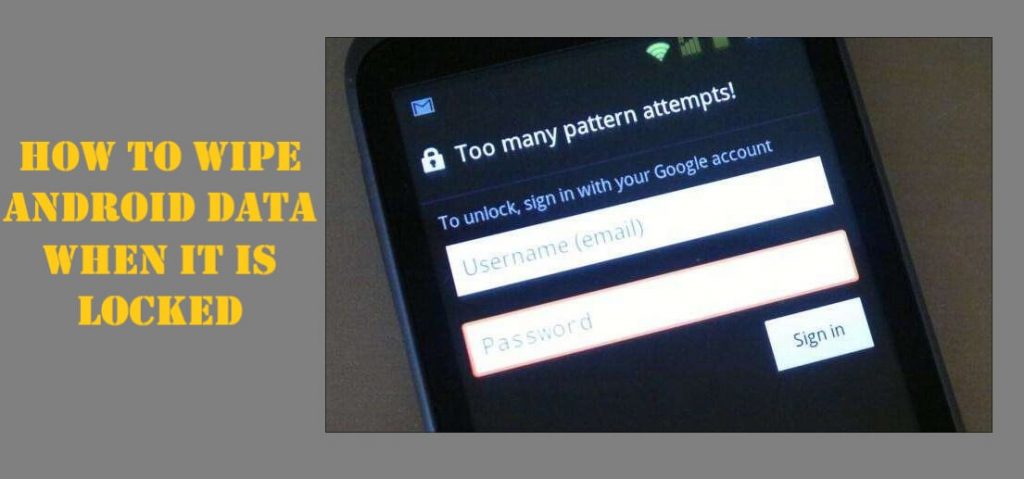
Upgraded and got a new phone, was not using the old Android Phone for a while. Now can’t remember the old Android Phone’s password. Want to sell it but, wondering how to wipe Android Data when it is locked?
Unfortunately, this can happen with anyone, people often get locked out of their Android Phones. Either people forget their new password or accidentally lock their Android and forget lock password, pin, or pattern. We know we can be forgetful sometimes. It’s irritating when you can’t access and use your Android Phone just because you forgot the phone lock.
Now the question arises, what to do when you forget your Android device password? How to unlock an Android device when forgot a password?
In most Android phones if you forgot the phone password to use it again you have to reset the Android device. So, if you want to wipe all the Android data and reset your Android Phone read along and learn how to do so.
Method 1- Wipe Android Data In Recovery Mode
This is the most common way to wipe out Android Phone data and Factory Reset an Android phone. To know how to do so follow the given steps.
Step 1- Switch Off your Android device.
Step 2- Press Volume Up, Volume Down, and Power buttons all at the same time, and keep all the buttons pressed till the phone screen turns on.
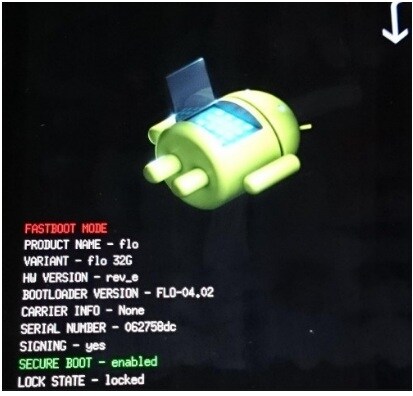
Step 3- As soon as the phone turns on, release all the buttons. Now use volume buttons to scroll given options on your Android Phone’s screen. Navigate and select “Recovery Mode”
Step 4- Press the phone’s power button on Recovery mode, your Android device will restart now and you can see your Android device as shown in the image below.
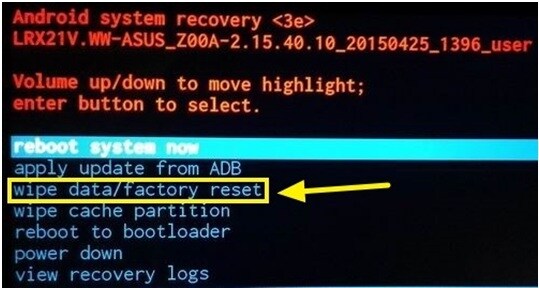
Step 5- Press the power button and Volume Up button, now your Android device will go to Android System Recovery mode.
Step 6- Using the Volume key to navigate and choose “wipe data/factory reset” and press the Power button to select it.
Step 7- Now scroll and select “Yes- delete all user data” and press the Power button to select it. That’s it the Android device will begin to reset, and in few moments, it will Factory reset and will be in the same condition when you bought it.
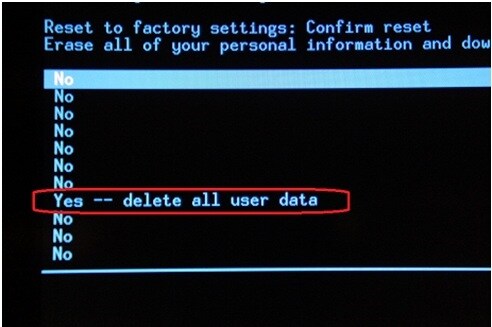
Note- make sure when you begin to start this process to wipe out Android data and reset it, your Android device is fully charged.
Method 2- Wipe/ Erase Android Data Using Find My Device
To wipe out data using “Find My Device” you should have the Gmail id and password that you used to log in, to the locked Android Phone.
Step 1- Open the browser and enter android.com/find in the address bar, If you are already logged in to the same Google account that was used on locked Android you can see that device on the upper left corner of the screen.
Step 2- On the same screen, you can see the option “ERASE DEVICE” select it.
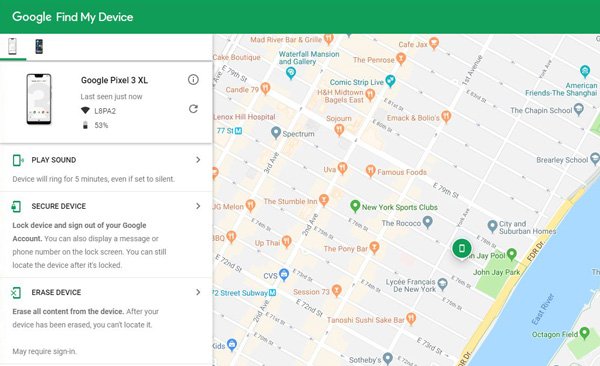
Step 3- Follow the steps and log in using the same Google account that was used to log in before and set up your Android Device.
Method 3- Delete/Wipeout Android Data with Help Of Android Unlock Toll.
The Above two methods seem too complicated for you. You want a convenient way to wipe out data on your Android and reset it. Then this Android Tool is the best option for you.
All you need to do is download and install the Android Unlock tool on your computer. Then follow the given steps.
Step 1- Use a USB cable and connect your Android device with your Computer.
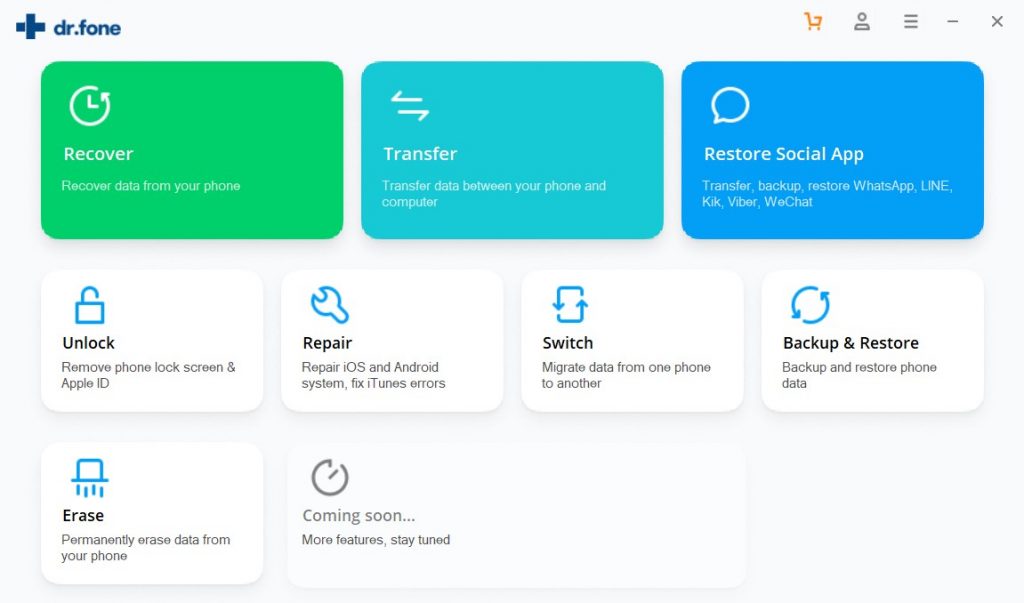
Step 2- Launch Android Unlock on your computer and select the option “Unlock Android Screen”.
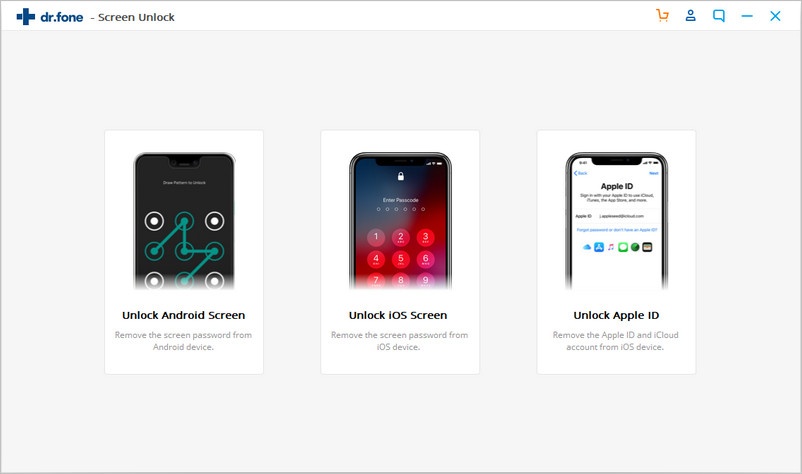
Now the software will automatically search and connect to your Android device and initiate the process.
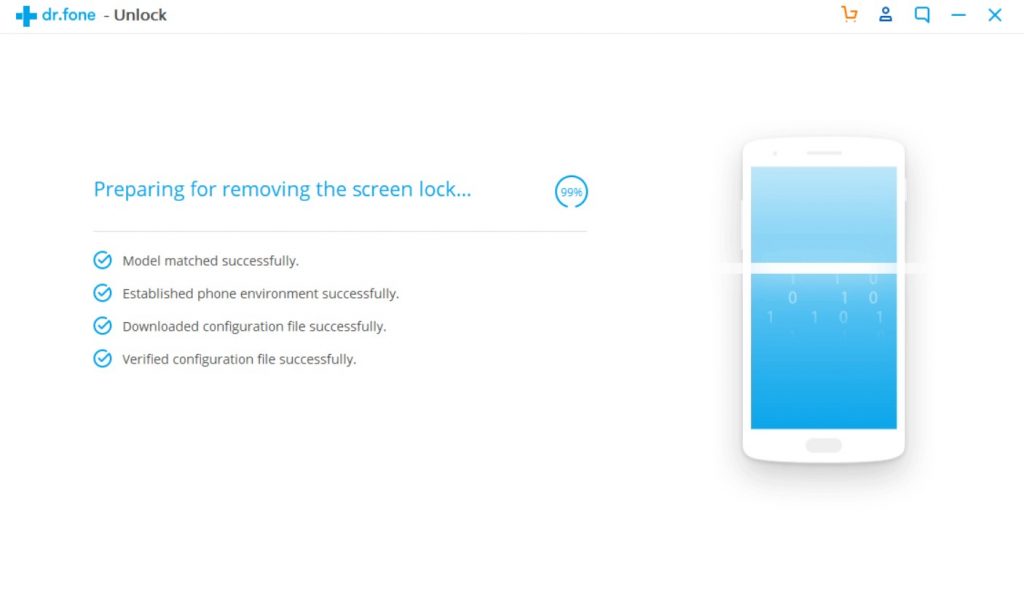
Step 3- After the Android Unlock completes the device configuration you can see the screen as shown in the image below. Click on “Unlock Now” and it will erase all data on your Android device.
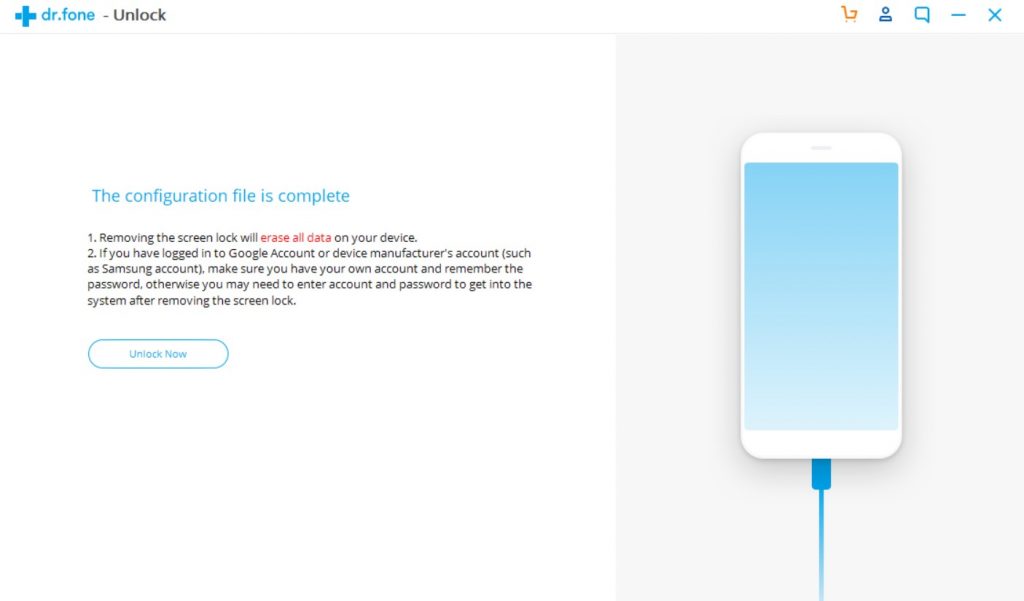
Frequently Asked Questions
Question- How do you factory reset a locked Android or How do I factory reset my phone without the password?
Answer- You can follow the steps given here and easily factory reset a locked Android device.
Step 1- Switch Off your Android device.
Step 2- Press Volume Up, Volume Down, and Power buttons all at the same time, and keep all the buttons pressed till the phone screen turns on.
Step 3- As soon as the phone turns on releasing all the buttons. Now use volume buttons to scroll given options on your Android Phone’s screen. Navigate and select “Recovery Mode”
Step 4- Press the phone’s power button on Recovery mode, your Android device will restart now and you can see your Android device as shown in the image below.
Step 5- Press the power button and Volume Up button, now your Android device will go to Android System Recovery mode.
Step 6- Using the Volume key to navigate and choose “wipe data/factory reset” and press the Power button to select it.
Step 7- Now scroll and select “Yes- delete all user data” and press the Power button to select it. That’s it the Android device will begin to reset, and in few moments, it will Factory reset and will be in the same condition when you bought it.
Question- Can I recover data from a locked phone?
Answer- The short answer is yes. You can recover data from a locked phone with help of Android Recovery Software. All you need is a computer and with few clicks, you can recover data from a locked phone. You can download the software from the link below. Click here to know the steps.
Conclusion
In this blog, we have answers and solutions, which will help you resolve this issue, what to do when you forgot your phone lock, how to wipe out Android data when it’s locked and how to reset it. Apply the methods that are mentioned in this post, these are the best methods to wipe Android data when it is locked.





![How To Fix Can’t Connect To Camera Error On Android [10 Best Ways]](https://androidphone-recovery.com/wp-content/uploads/2021/01/how-to-fix-cant-connect-to-camera-error-on-android-1024x574.jpg)