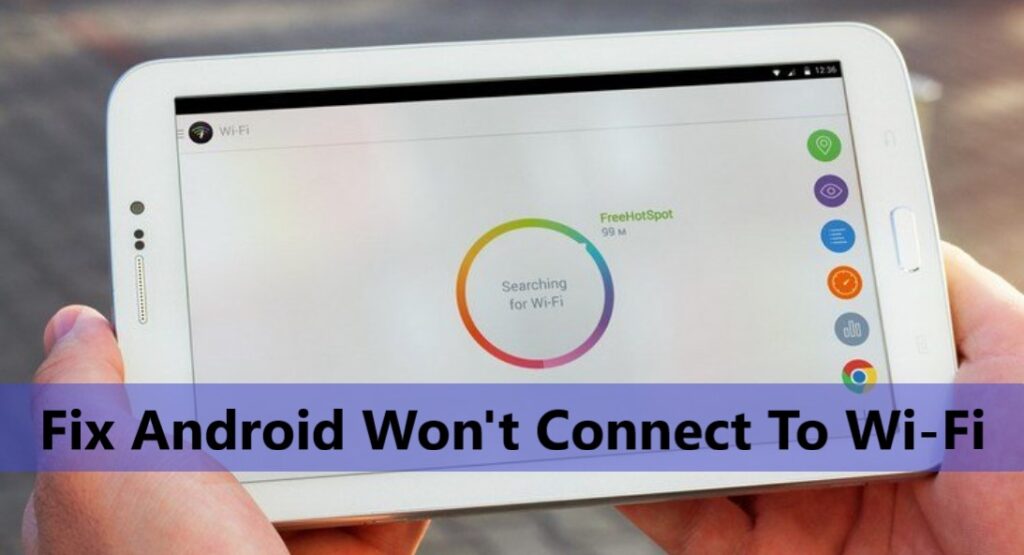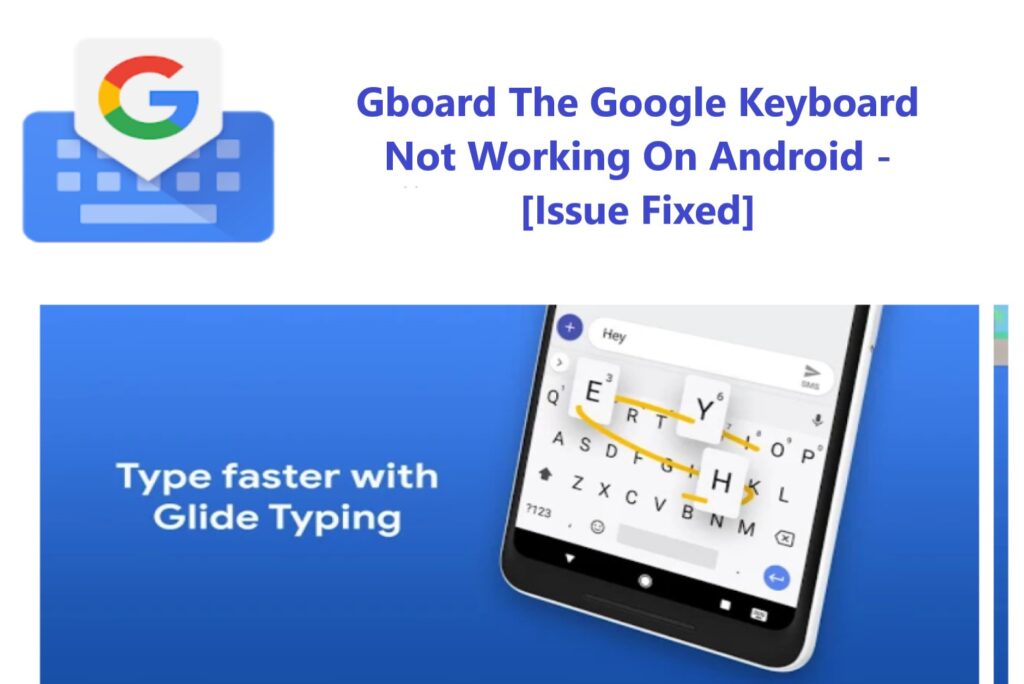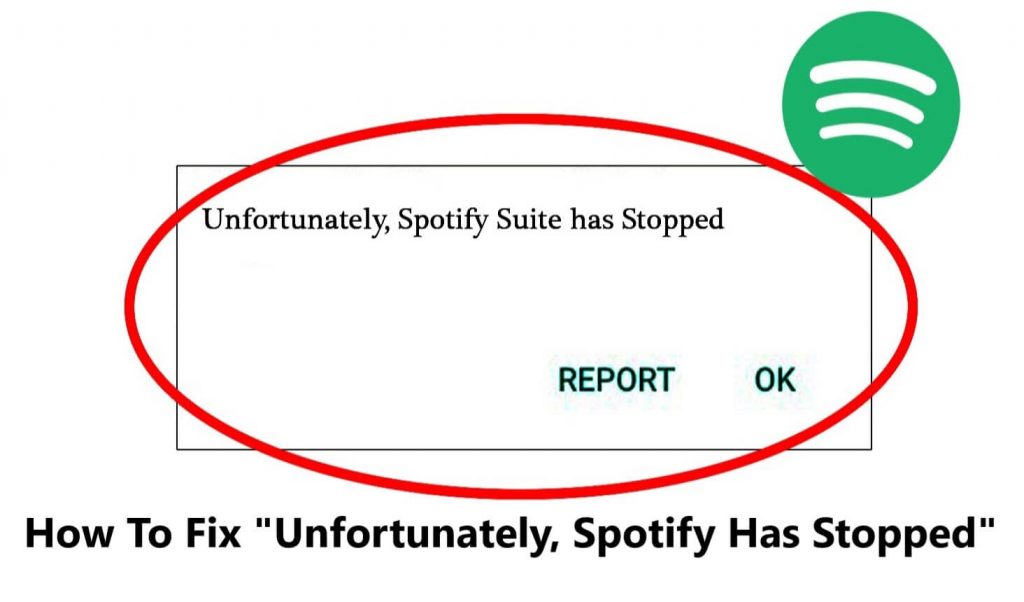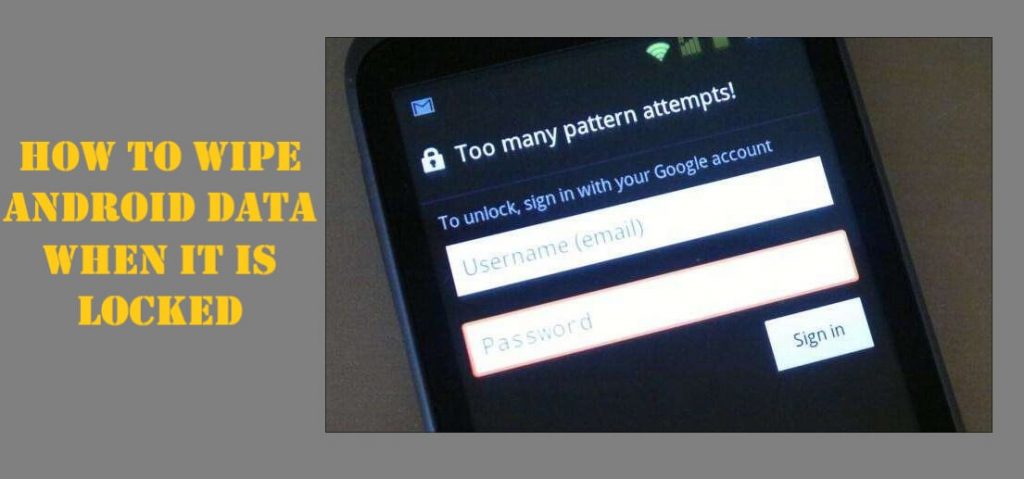Android Phones are the most used phones these days. Android Smartphones has a huge fan following and users across the globe. Though Android phone works smoothly but time to time Android Smartphones face some issues. While there is some issue that is device hardware-related, some issue is caused by Android OS itself. Here in this article, we are going to discuss the Android Phone’s rapid battery draining issue and possible solutions how to fix it.
Note: Here the solution given is for Android 10/11 OS. However, in general, these fixes are the same for other OS versions. On some phones, the steps might be slightly different depending upon the user’s phone’s UI. Like Samsung uses One UI, while OnePlus uses Oxygen, Xiaomi MIUI so on.
This issue of battery draining rapidly usually happens when the battery gets below a certain level such as below 40% to 20% and in a few minutes, the level goes to 0%, and all of a sudden the phone shuts down.
Solution: Android Smartphone battery draining rapidly, how to fix the issue.
Fix 1- The phone was working fine, all of the sudden the battery draining out fast. The reason behind this could be third-party Apps for some users. If you feel that before installing such App your phone battery backup was fine. Simply uninstall those recently installed apps. If you want to be sure if an App is behind the battery drain issue, you can boot your device in Safe Mode. Then charge the phone above the discharge level. For example, if your battery starts draining at 30% charge your phone to 35% and then use the phone in Safe mode if the phone works fine battery back is ok. Then it means for sure an App is causing your battery to drain rapidly.
Below find the instructions on how to Boot your Android Phone in Safe Mode.
You can Boot your phone in Safe mode in two ways, first when your phone is ON and second when your phone is switched OFF.
When the phone is ON how to Boot your phone to Safe Mode:
Press the power button and hold. When power off options appears on the screen, press and hold it for a few seconds.

Then pop up to boot the phone in Safe Mode will appear. Press OK and your phone will boot to Safe Mode.

When the phone is switched off, how to boot the phone to Safe Mode:
Some device UI are different and the above-mentioned option (to boot Safe mode while the phone is on) might not be available. Here you have to switch your phone off and then you can boot your phone to safe mode. How to follow the instruction below.
Press your phone’s power button and hold till the Android bot animation appears. Then when the Android bot appears press the Volume down button and hold till the Android bot disappears and then the phone should restart in Safe Mode.
To exit from Safe Mode to regular mode just Restart your phone.
Fix 2- If you have installed multiple third-party Apps and are not sure which App might be causing battery drain you can check battery uses and remove that App. If yet the problem persists, try to factory reset and check if the issue is fixed. But before you Factory reset your phone, backup your phone data. because Factory reset will delete all your phone’s data.
Click here to know how to back up your Android phone data. Its recommended to backup data to a PC/laptop so that after a factory reset you can restore your data back to your phone. You can also check the links below and check the articles and find the backup of your phone and restore methods.
Factory Reset Android Phone without Losing Any Data
How To Backup and Restore Samsung Galaxy Phone Data
Backup or Restore Data On Your Samsung Galaxy Note 10/10 Plus
3 Best Ways To Backup and Restore OnePlus 7 & 7Pro
How To Back up And Restore Samsung Galaxy S20/ S10
How To Backup And Restore Xiaomi’s Redmi 7/7A, Redmi Note 7/ 7S/ 7 Pro
Best Methods How To Backup and Restore OPPO Smartphones
3 Best Ways to Backup And Restore Samsung Galaxy Note 9
How To Backup And Restore Redmi Note 9s/9 Pro/9 Pro Max/8/8T/8 Pro
How To Backup And Restore Vivo S1/ S1 Pro
Best Ways To Backup And Restore Realme Phone
Fix 3 – In some scenarios the phone hardware issue also be behind battery draining, or your battery also might have degraded. Get your phone checked at an authorized service center? If the battery is degraded change it. If there is a problem with the hardware and the phone is under warranty have it replaced.
Fix 4 – Many users customize their Android phones a lot as per their needs. While doing it there are chances that it put a lot of stress on the phone and causes the battery to drain quicker than usual. It might be some software issue too. In order to fix that there is Android Repair software, you can use to fix all issues and errors from your Android Phone.
Download the Android repair software, from the link below on your PC/Laptop and follow the instruction below and fix your Android Phone issues. To know in detail about Android Repair Click here.
Download or Buy Now Android Repair
 |  |
Below find out step by step complete tutorial, how to use Android Repair to repair your android system issues.
Important: Make sure you Back Up your Android device data before you start to repair your Android device.
Step 1. Connect your Android Device to your computer
Download & launch Android Repair software on your computer and select “Repair”

Now connect your Android device to your Computer via USB cable & click on “Android Repair”

You will now get the device information window, here select the correct brand, name, model, country/region, ad carrier details. Then confirm the warning and click ‘Next’.

In the repair process, the Android repair might erase all data on your Android device. Type in “000000” to confirm to proceed further.

Step 2. Boot your Android device in Download mode.
Now before you begin the android repair, it’s compulsory to boot your Android device in Download mode. Carefully follow the instruction given below to boot your Android phone in Device firmware update mode.
Steps for Android phone & tablet with Home button:
- Switch off your Android device.
- Now, press and hold “Volume Down+ Home+ Power buttons” for 5 to 10 seconds.
- Release all the buttons and then press the ‘Volume Up’ button to enter Download Mode

Steps for Android phones & tablets with no home button:
- Switch off your Android device.
- Now, press and hold the “Volume Down+ Bixby+ Power buttons” for 5 to 10 seconds.
- Release all the buttons and then press the ‘Volume Up’ button to enter Download mode.

Now click ‘Next’ the Android Repair program will start downloading the firmware.

Now after the download completes and the firmware verified, the program automatically begins to repair your Android device.

Within minutes, your Android device’s all system issues get fixed back to normal.

Wrap Up
In this article, we discussed the Android smartphone’s battery draining issue. Discussed solutions on how to fix it. Please let us know how it went for you. Follow us on social media and post your issues will try and write an article on how to fix them. If you need instant help click on the ‘Ask the expert’ link and an Android expert will help you with your queries.
![How To Fix Can’t Connect To Camera Error On Android [10 Best Ways]](https://androidphone-recovery.com/wp-content/uploads/2021/01/how-to-fix-cant-connect-to-camera-error-on-android-1024x574.jpg)