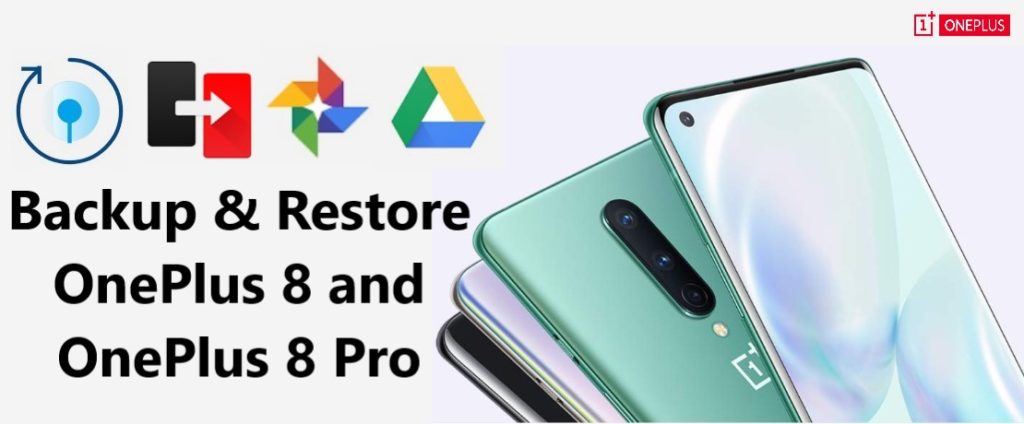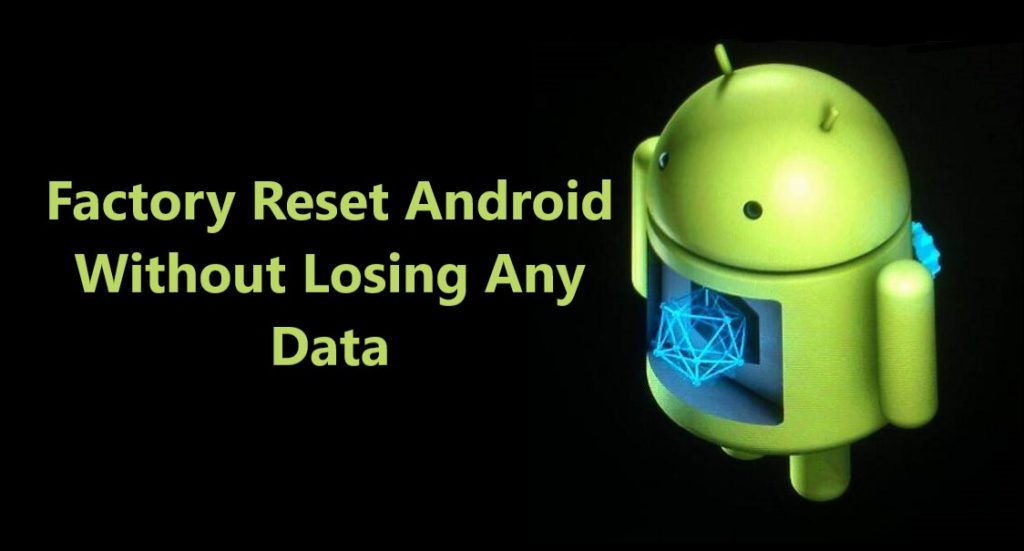Learn Fast and Easy Methods to Backup Your OnePlus 8/8 Pro Data. Selectively Backup Photos, Videos, Call History, Contacts, Messages, Voice Memos and Other Data from OnePlus 8/8 Pro to Cloud and PC and When Needed Easily Restore Them.
Summary: Taking extras measures to protect your data is a good habit. If you are searching for a best way to back up your OnePlus 8/8 Pro data, to protect it from getting lost or accidentally erased. But not sure how to or which method to choose? Because after backup there should be easy way to restore them too.
Read this article and make yourself familiar with the 4 best methods to backup and restore OnePlus 8/8 Pro. Then go ahead and out of all the methods, choose the one suits you best.
Part 2- How to Backup and Restore Files on OnePlus 8/8 Pro to Google Cloud/ Drive
Part 3- How to Back up ‘Photos and Videos’ from OnePlus 8/8Pro to Google App ‘Photos’.
Extra Tip- How to Recover Deleted Data From OnePlus 8/8 Pro when have no Backup
Download or Buy Now Android Backup & Restore
 |  |
Why Chose Android Backup & Restore Tool?
One click and backup all OnePlus 8/8 Pro data like Images, Videos, Audio, Apps, Call Logs, Documents, Text, WhatsApp Messages and more. Can restore back backup data from computer to any OnePlus Phone too.
Android Backup and Restore Software easily and quickly backup OnePlus 8/8 Pro data to computer and when needed you can restore the backup very easily.
No network connection required, 100% safe and secure as only you have access to your data and easy to use, backs up GBs of data in just few clicks, they say job done within 5 minutes.
Moreover, you can use Android Backup & Restore to Backup all your Android device [ Supports 8000 Plus Devices] and Free trial version available too.
Follow the step by step tutorial given below and choose what backup method suits you best and backup your OnePlus 8/8 Pro.
Part 1- How to Backup and Restore OnePlus 8/8 Pro Data with OnePlus Switch
OnePlus 8/8 Pro has is own tool OnePlus Switch which you can use to backup and restore OnePlus Phone data, moreover OnePlus Switch also can used for data migration app. OnePlus Switch help users easily backup & restore their OnePlus device data such as Photos, Videos, Audios, Contacts, Messages, Applications, Notes etc. Below find out how to use OnePlus Switch to backup & restore OnePlus 8/8 Pro.
Step 1: Open app menu find OnePlus Switch, and open it, make sure OnePlus 8/8 Pro is connected to a network.
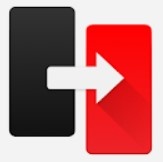
Step 2: Now on OnePlus Switch App, tap on “Backup and Restore”. You can see two options available on your screen that’s “New Backup” and “Restore Backup”. To Backup tap on “New Backup”
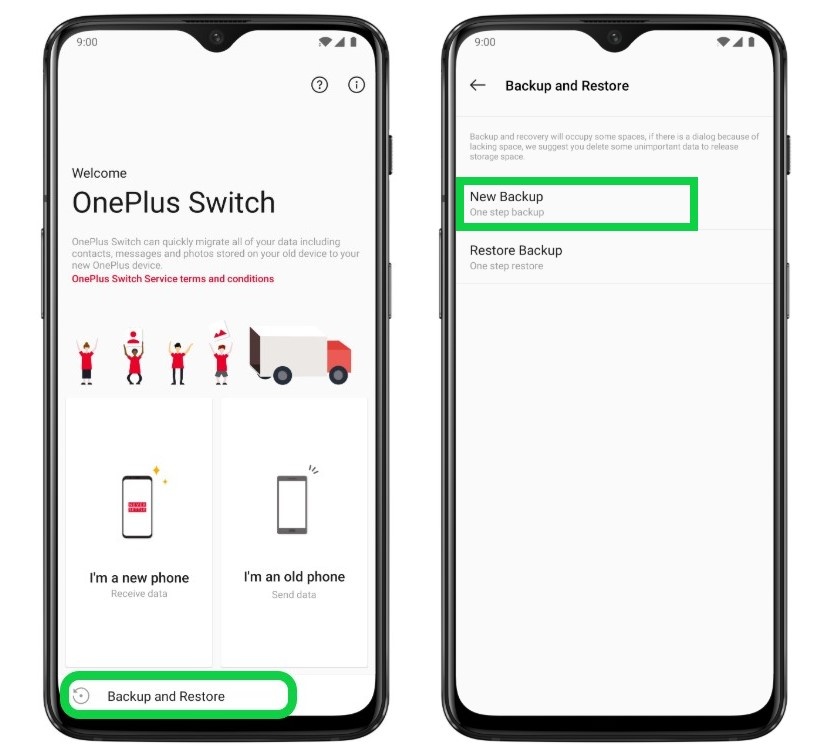
Step 3: Select data to backup, now app will show you what all type of files are available for backup. You can backup photos, videos, audios, contacts, messages, call logs, notes, applications, ringtones etc. Select what data you wish to backup. Once you have selected all the data you can see the amount of data you are about to backup. Make sure your OnePlus 8/8 Pro has that amount of available storage.
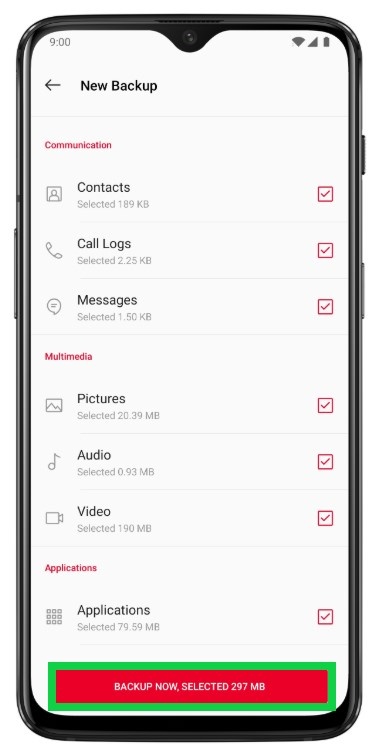
Note: You can backup applications via OnePlus Switch but it will not backup any App data.
Step 4: When you have selected all the files you wish to back up, tap on “Backup Now”.
Step 5: Finally, when the data backup is done, just tap on ‘Done’ to confirm. You can find the backup in File Manager > Storage > [opbackup] > Mobile Backup
In scenarios where you want to or have to Factory Reset your OnePlus 8/8Pro, it is recommended you copy the backup folder to your computer and then perform Factory reset. Once you done resetting your OnePlus, you can restore it back using the backup folder from your computer.
How to restore the Backup data created from OnePlus Switch app?
If you have copied OnePlus 8/8Pro backup and saved on your computer and performed factory reset, the to restore follow Step 1 and then Step 2. If you just want to restore your OnePlus 8/8Pro from backup then just follow Step 2.
Step 1: Connect your OnePlus 8/8Pro to your computer on which your you have saved your Backup folder from OnePlus, now simply transfer that backup folder back to your OnePlus 8/8Pro, make sure you transfer it back to same location where you copied it from, that is in Internal Storage/Backup/Mobile Backup.
Step 2: Open OnePlus Switch, choose “Backup and Restore” then tap on “Restore Backup” then select the files you want to restore and then Tap “Start Restoration”. The OnePlus Switch will restore all your selected files.
Part 2- How to Backup and Restore Files on OnePlus 8/8 Pro to Google Cloud/ Drive
Step 1- Go to Menu and open File Manager

Step 2- On File Manager screen tap and open the file you want to backup to Drive, here for example showing how to backup documents you can use same method to backup other data too. Open documents folder long press and select all the documents you want to backup to Drive.

Step 3- Once you have selected the documents you want to backup click on ‘SEND’, after you click send you can see options, out of all available options select ‘DRIVE’.

Step 4- On next screen select ‘SAVE’ and all the selected documents will be uploaded to DRIVE.

Note – You need active network connection to backup data to Drive.
To restore backup data from drive just open ‘Drive’ select the file you want and Download.
Part 3- How to Back up ‘Photos and Videos’ from OnePlus 8/8Pro to Google App ‘Photos’.
The best ways to backup your ‘Photos and Videos’ in your OnePlus 8/8Pro use Google’s App ‘Photos’. Photos is an Apps that helps you backup all your photos and videos on your phone, you can log in to the Google id anywhere and modify or view you photos, videos on any device.
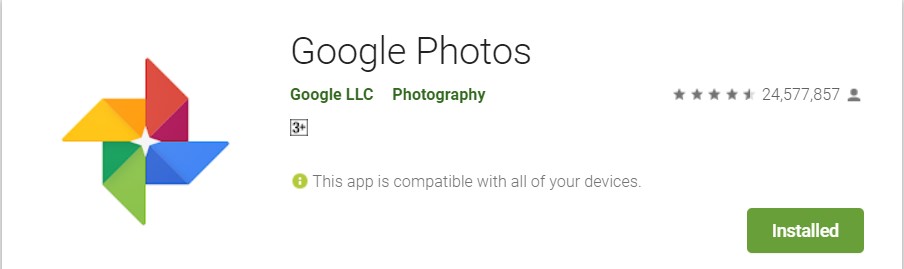
Step 1. Log in to ‘Google Photos’ using Google account on your OnePlus 8/8Pro.
Step 2. Touch on the three horizontal small lines on top left side and go to settings.
Step 3. On next screen touch on ‘Backup & Sync’ and toogle and turn it ‘On’ if it’s not ‘On’.

You are all done now all you ‘Photos and Videos’ from Camera will be Backed up to ‘Photos’, you can access all the backed up ‘Photos and Videos’ anytime anywhere on any device just have to log in to the Google account.

If you want others folders photos and videos on your OnePlus 8/8Pro also to be backed up to Photos, go to Photos’s Settings > Backup & sync > Back up device folders.

Here you can see all the folders that can be backed up choose the ones you want to sync with photos, just toggle the switch on in front of the folders. All marked on folders will be back up to photos.
Restore or Download Photos and Videos from Photos.
To restore back up photos and media log in to your google account on computer, open photos, just go to photos.

Select the files and click download from the option available on the three dots on top right corner of your screen, or click ‘Shift’ ‘D’ and all selected files will be downloaded to the computer storage.

Note: To use all the above services and to keep Backup in sync active network service is required.
Part 4- Backup and Restore OnePlus 8/8 Pro Data to PC. [ Quickest way with help of Android Backup & Restore Software]
First Download and Install Android Backup & Restore Software on your computer, download from links given on this page. Follow step by step complete tutorials on, how to use OnePlus 8/8 Pro Data Backup & Restore tool. How It work and help users to backup and restore data from OnePlus 8/8 Pro Phones.
Section 1: How to Back up OnePlus 8/8 Pro Data to PC
Section 2: How to restore OnePlus 8/8 Pro Phone with backed up data
Steps To Backup OnePlus 8/8 Pro Data To PC
Step 1- Connect your OnePlus 8/8 Pro to Computer
Launch Android Data Backup and Restore software on your computer (PC or Laptop) and select “Backup & Restore” option.

Use a USB cable to connect your Android phone to your computer. Make sure you have enabled USB debugging on your Android phone. When your android device is detected on your computer you will get a pop up asking you to allow USB Debugging.
Now when your OnePlus 8/8 Pro is connected to your PC, simply click on Backup to start the Android Phone data backup.

In case you have used the software before and backed up the Android data, then you can click on “view backup history” and view past backup.
Step 2 – Choose types of files to up
Once your OnePlus 8/8 Pro gets connected with Computer, choose the types of files you wish to backup, the software is programmed to automatically check all the types of files for you. Now just press on “Backup” to begin the process.

During backup process do not disconnect the OnePlus 8/8 Pro; don’t use your OnePlus 8/8 Pro or delete any file while the backup process is progress.

Once the complete backup is done, you can press “view the backup” option to see all the files that have been backed up.

Steps To Restore Backed-up To Back To Your OnePlus 8/8 Pro
Step 1 – Connect your OnePlus 8/8 Pro to Computer
Launch Android Data Backup and Restore software on your computer (PC or Laptop), then in tools select “Backup and Restore” use a USB cable to connect your OnePlus 8/8 Pro phone to your computer.

Step 2 – Choose the backup files to want to restore
Now click on “Restore” the Android Backup & Restore Software will the show all the backed up data and files on your computer, simply now click and select the file you want and press View next to it.

Step 3 – Select and restore the files back to your OnePlus 8/8 Pro
Here you select the files you need, in preview of backup files, just select then press on restore to begin the restore process.

The complete restore process just takes few minutes, please make sure while the process is on you do not disconnect your OnePlus 8/8 Pro or use it.

Extra Tip- How to Recover Deleted Data from OnePlus 8/8 Pro when have no Backup
Sometimes there can be situation when some important data might get deleted from your OnePlus 8/8 Pro, which was not backed up yet. Due to any given reason. In such situation you can take help of Android Data Recovery and recover deleted data that was not backed up.
For OnePlus 8/8 Pro deleted data Recovery, Android Data Recovery is the best tool. Android Data Recovery is capable of recovering deleted data such as Photos, Videos, Messages, Call History, Voice Memos and other data from OnePlus 8/8 Pro.
Wrap Up
Here now come to the end of the article. We hope by now after knowing step by step tutorial for all back methods, you are able to decide how to backup your OnePlus 8/8 Pro.
Above we also given solution, if accidentally data is deleted from OnePlus 8/8 Pro, how to recover them. We hope this article was helpful, if this helped please follow us on social network.
Like & follow us on Facebook & Twitter, ask if have any questions click on Contact Us link at end of page and send us your query, we will help in best possible we can.