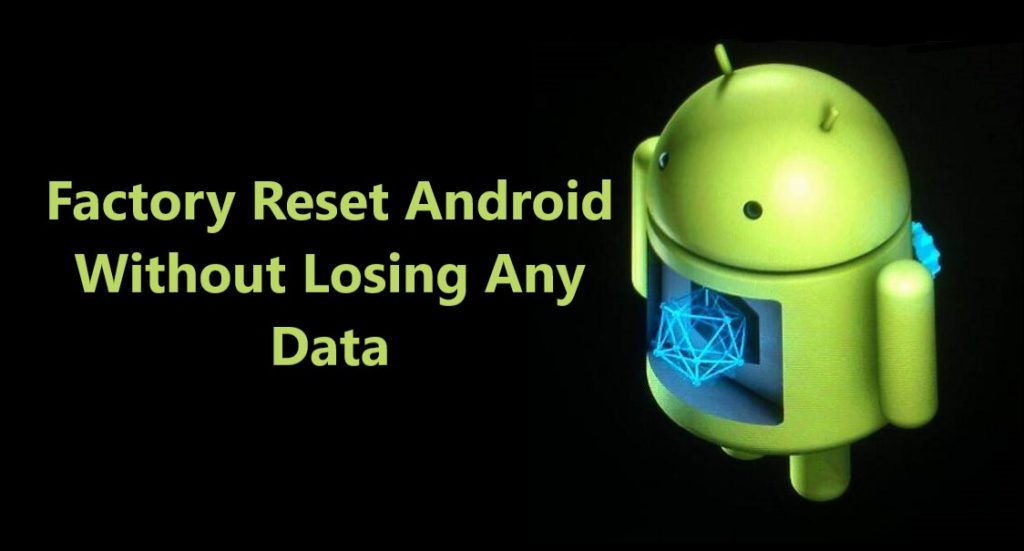A wise smartphone user knows how important it is to backup important content on their smartphone. If you are a Realme smartphone user want to know, how to backup your Realme phone content, so that you don’t lose your contacts, audio, videos, photos, messages or any other content from your Realme phone. Your search ends here.
In this article you will find out 4 different methods to backup your Realme smartphone data. We have prepared this article specially for Realme smartphone users, here you will learn how to backup your Realme phone data to Google Drive/Cloud and PC, furthermore how to restore the backup data when required.
The Backup and Restore methods discussed in this article are applicable for all Realme Phone. You can backup and restore Realme 2/ 3/3/3i/3 Pro, Realme U1, Realme C1/C2, Realme 5/5s/5i/5 Pro and others Realme Phones too.
Download or Buy Now Android Backup and Restore Tool
 |  |
Follow step by step guide below and find out different methods, how to backup and restore data from Realme smartphone.
Method 1- Backup and Restore Realme Phone Data to Google Account.
To use an Android device, you have sign up/ login using Gmail that’s your Google account. Every Google account gets a free combined storage [ Drive, Mail, Photos] up to 15 GB. You can use this account to backup your Realme phone data. There are three ways to use Google account to backup data on Realme Phone. Here we are going to discuss about all three one by one.
This backup methods requires active network connection. If you have huge amount of data to back its recommended use Wi Fi if you don’t have Wi Fi you can choose to backup over mobile data connection.
Using this method you will be able to sync Realme Phone data such as Contacts, Messages, Call History, Device settings and App data. This method does not backup Photos, Videos from your Realme phone, to backup Photos, Videos from your Realme phone follow method 2.
Step 1- Open “Settings” scroll and go to “Google” tap on it, to go next page.

Step 2- Here tap on “Backup” a new page will open.

Step 3- On this page you can see “Backup to Google Drive” just in front will be a toggle switch, if its “Off” toggle and turn it “ON” and the below tap on “Back up Now” and all the data mentioned under “Active Backups” will be synced and backed up to same Gmail account which you used to Login to your Realme Phone.

How to Restore Realme Phone from Backup Data.
To Restore the phone with latest backup follow the step:

Step 1- Go to Settings > Accounts and Sync

Step 2- Select the Google id > Select the data types > Sync Now and all your data will be restored.
Note- The Settings layout might be different depending on your region/ update, so follow the layout on your phone process basically are same.
Method 2- Backup and Restore Photos and Videos On Realme Phone to Google Photos.
Want to backup ‘Photos and Videos’ on your Realme Phone use ‘Google Photos’ its automatically sync your ‘Photos and Videos’ to Google server which you can access anywhere anytime on any device, Your just have to log in to same Gmail account. Follow the steps given below to know how to use Photos App on your Realme Phone.
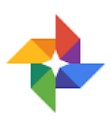
Step 1. Open Photos App and log in to ‘Google Photos’ using Gmail id, you can use the same id you used to Login on Realme phone or can also use different Gmail id too, if have more than one gmail id you can add them too, if you want to.
Step 2. After you log in check settings, Tap on the three horizontal small lines on top left side on search bar and go to settings.
Step 3. On next screen tap on ‘Backup & Sync’ and toggle it ‘On’ if it’s not ‘On’ refer the image below.

You are all set, now all your Realme Camera’s ‘Photos and Videos’ will be Backed up to ‘Photos’.

If you want others folder’s photos and videos on your Realme smartphone also to be backed up to Photos, go to Photos’s Settings > Backup & sync > Back up device folders refer image below.

Here you can see all the folders that can be backed up choose the ones you want to sync with photos, just toggle the switch on in front of the folders. All marked on folders will be back up to photos.
Restore or Download Photos and Videos from Photos
To restore back up photos and media log in to your google account on computer, open photos, just go to photos.

Select the files and click download from the option available on the three dots on top right corner of your screen, or click ‘Shift’ ‘D’ and all selected files will be downloaded to the computer storage.

Note: To use all the above services and to keep Backup in sync active network service is required.
Method 3- Backup and Restore Documents/ Other files from Realme Phone to Google Drive.
Step 1- Go to Menu and open File Manager, check the images below the area highlighted in green for reference.

Step 2- On File Manager screen tap and open Documents and select all Documents you want to backup to Drive.

Step 3- Once you have selected the documents you want to backup click on ‘SEND’, after you click send you can see options, out of all available options select ‘DRIVE’.

Step 4- On next screen select ‘SAVE’ and all the selected documents will be uploaded to DRIVE.

Note – You need active network connection to backup data to Drive.
To restore backup data from drive just open ‘Drive’ select the file you want and Download.
Important Note: Many user don’t use Gmail most often to send emails or to chat hence after they Sign Up for Google account to login on Android device they forget the “Password”. So, its important to remember your Google account “Password” and to secure your Gmail account always add your Cellphone number to Google account for Password Recovery. In short remember your Gmail id and Password or else if your lose your phone and your don’t remember your Gmail Id and Password this backup will be of no use and you will end up losing all data.
Method 4- How to Backup Data from Realme Phone to PC.
First Download and Install Android Backup & Restore Software on your computer, download from links given on this page. Follow step by step complete tutorials on, how to use Android Data Backup & Restore. How It work and help users to restore data from Realme Phones.
Section 1: How to Back up Realme phone Data to PC
Section 2: How to restore Realme phone with backed up data
Steps To Backup Realme phone Data To PC
Step 1- Connect your Realme phone to Computer
Launch Android Data Backup and Restore software on your computer (PC or Laptop) and select “Backup & Restore” option.

Use a USB cable to connect your Android phone to your computer. Make sure you have enabled USB debugging on your Android phone. When your android device is detected on your computer you will get a pop up asking you to allow USB Debugging.
Now when your Realme phone is connected to your PC, simply click on Backup to start the Android Phone data backup.

In case you have used the software before and backed up the Android data, then you can click on “view backup history” and view past backup.
Step 2 – Choose types of files to up
Once your Realme phone gets connected with Computer, choose the types of files you wish to backup, the software is programmed to automatically check all the types of files for you. Now just press on “Backup” to begin the process.

During backup process do not disconnect the Realme phone; don’t use your Realme phone or delete any file while the backup process is progress.

Once the complete backup is done, you can press “view the backup” option to see all the files that have been backed up.

Steps To Restore Backed-up Data Back To Your Realme phone
Step 1 – Connect your Realme phone to Computer
Launch Android Data Backup and Restore software on your computer (PC or Laptop), then in tools select “Backup and Restore” use a USB cable to connect your Realme phone phone to your computer.

Step 2 – Choose the backup files to want to restore
Now click on “Restore” the Android Backup & Restore Software will the show all the backed up data and files on your computer, simply now click and select the file you want and press View next to it.

Step 3 – Select and restore the files back to your Realme phone
Here you select the files you need, in preview of backup files, just select then press on restore to begin the restore process.

The complete restore process just takes few minutes, please make sure while the process is on you do not disconnect your Realme phone or use it.

 |  |
Conclusion
I hope now you know the various ways to backup and restore your Realme Phone data. So, don’t waste your time backup your Realme phone data ASAP.
If you have any questions related to this article, feel free to reach us. Contact us via social network for quick reply.
Like & follow us on Facebook & Twitter, you can also drop your queries to us via Contact Us link available at end of this page.